Q: How to issue credit note for a return order?
Scenario 1: The customer has taken the wrong or unwanted product and needs to return it. A credit note for return will be issued.
A: On MC Seller → Tap Order: Sales order→ Select a customer →Tap Search →Select the returned product → Enter the returned quantity "Minus -"→ OK → Next → Cashier: Refund to customer → Finish → Print return invoice (credit note)
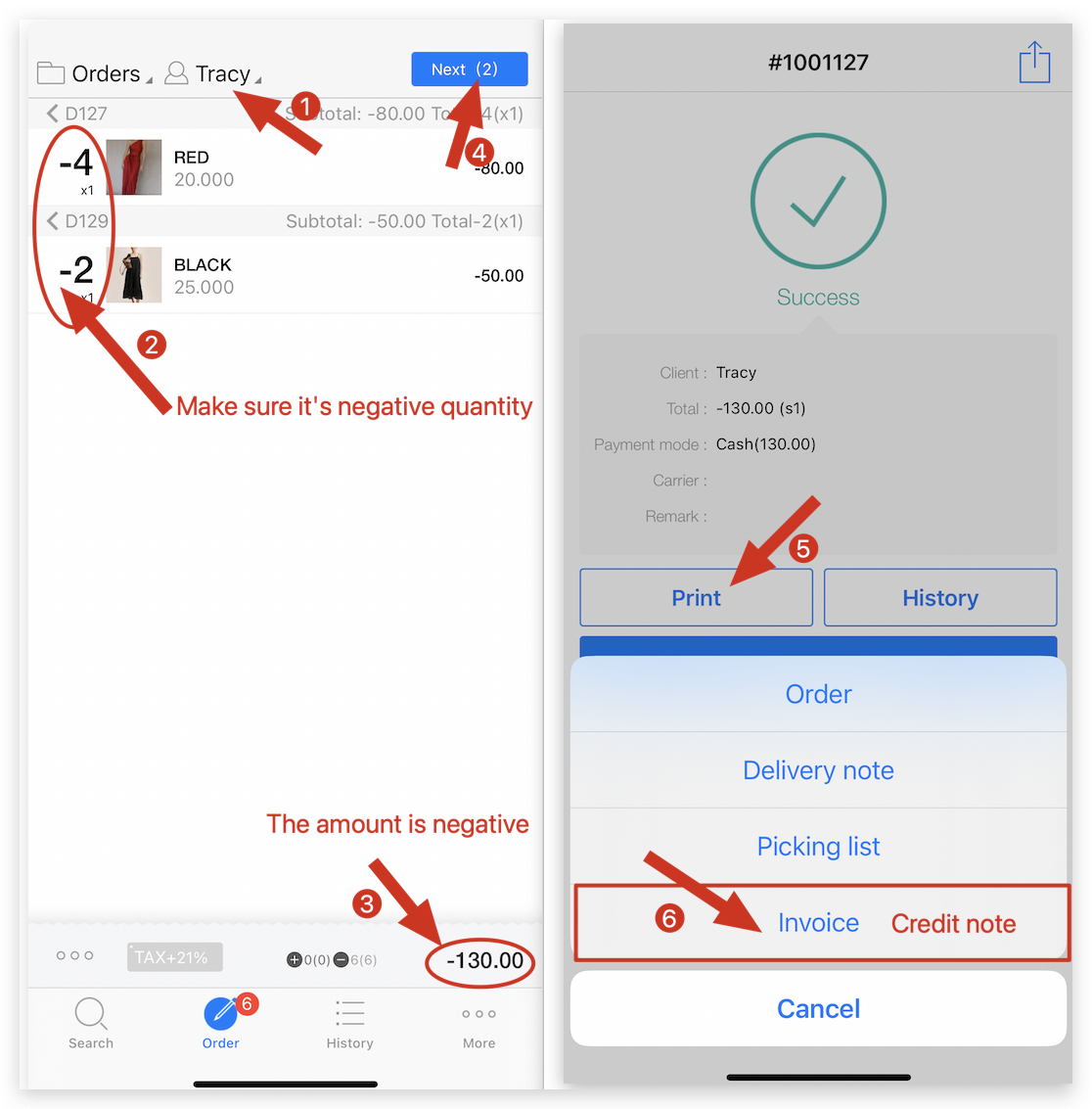
Scenario 2: The invoice was issued with incorrect information, and the customer needs to be issued a return invoice (credit note).
A: Click MC Printer on your computer → Invoice → Click "Generate a new invoice" icon → Select Credit note → Fill in the invoice information & Add items→ Click ✓ to Save → Print → Refresh the main page to view
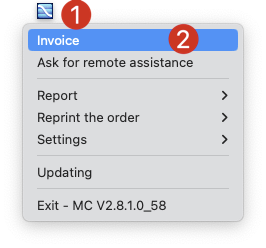


Credit note as picture below:
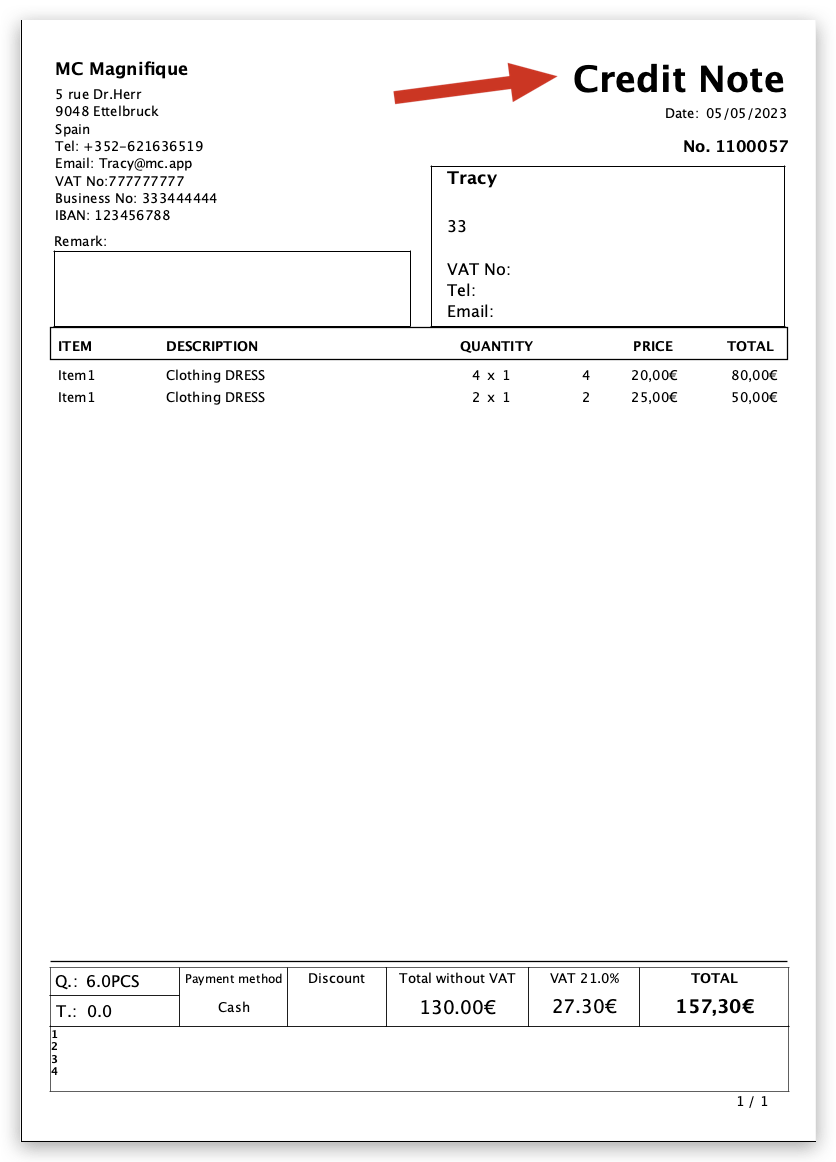
Reminder
1. To issue a return invoice on invoice system, select the "Credit note" option and enter positive values for the amount and quantity.
2. Credit note generated directly from "Invoice system" will not be updated to MC APPs.
3. If you are unable to generate a return invoice (credit note), please contact customer service to transfer a printing layout for you.
How to place a returned order on MC Seller?