Q: How to create new products on MC Seller?
A: There are two methods.
Method 1: Go to “Product creation” page
Go to MC Seller → Tap More→ Tap Functions → Quick creation → Take a photo of the product → Use photo → Enter reference and price → Tap ☑️ on top right corner to save
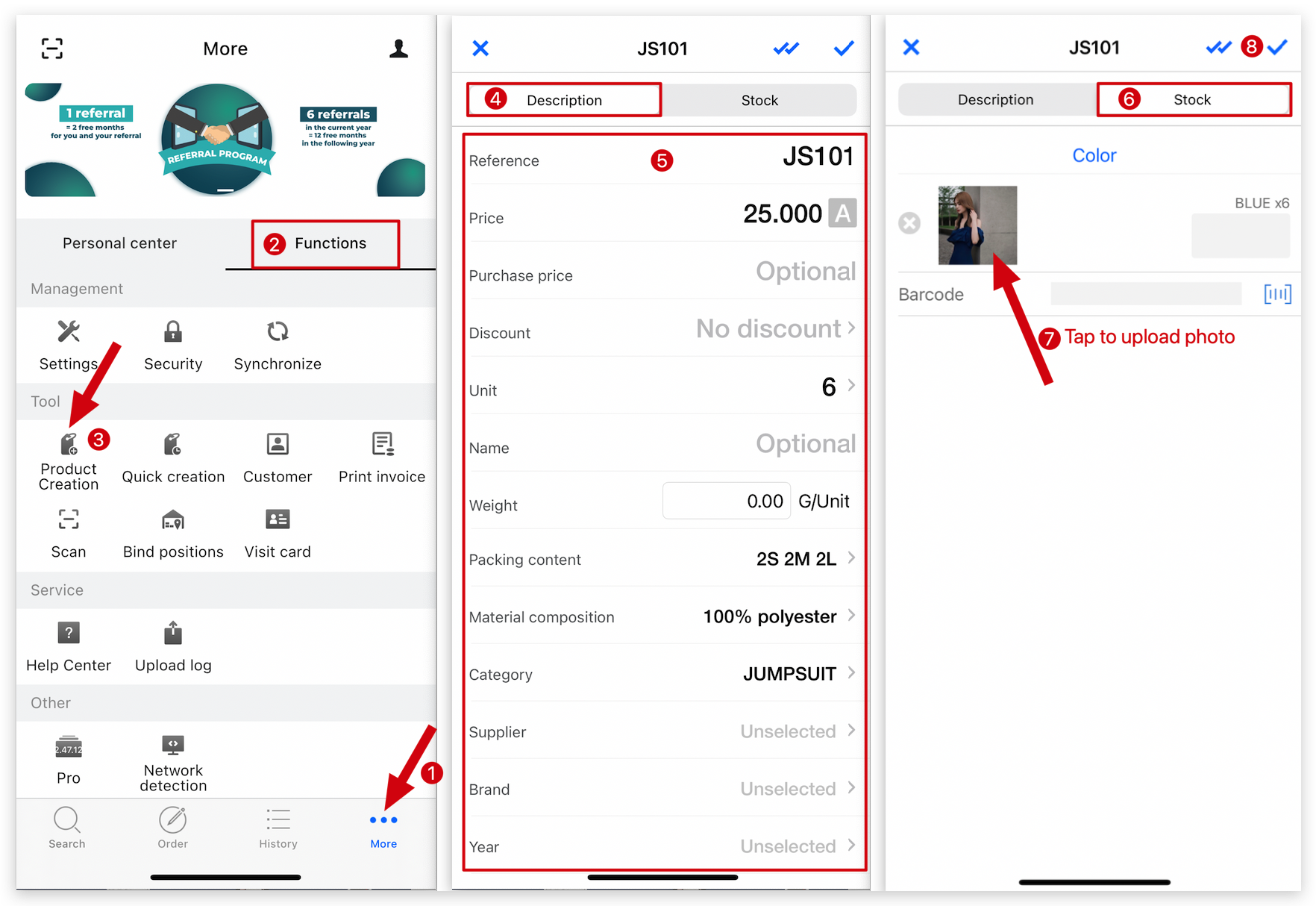
Method 2: When you place an order, tap “Create a new product" on the “Search” page
Go to the “Order” page on MC Seller → Select document type: Orders→ Go to the “Search” page → If you can't find the reference, you can tap “Create a new product” → Go to the “Description” page to fill in product information → Go to “Stock” page to select colors → Tap grey image to upload images → Tap ☑️ on top right corner to save
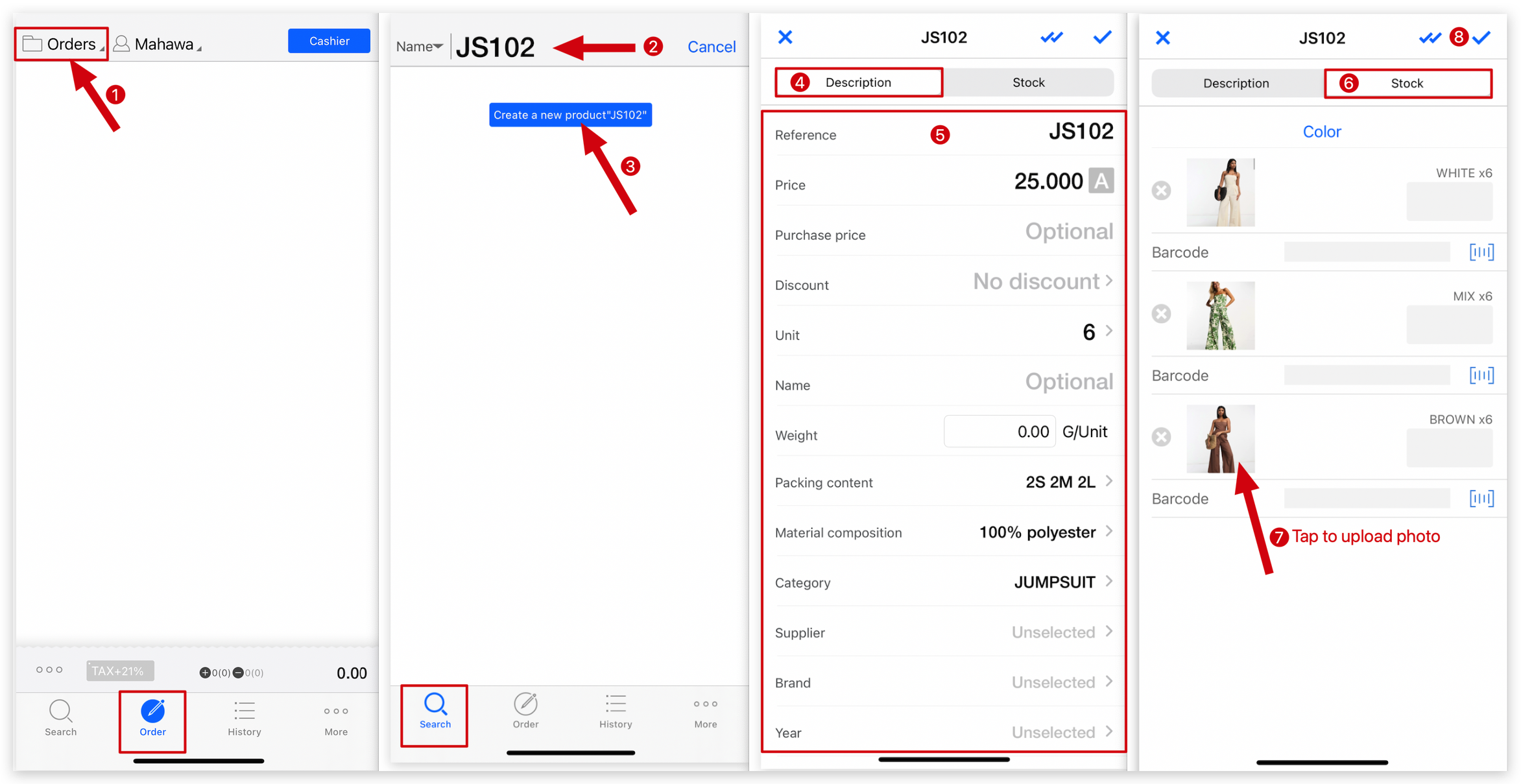
Kind tips
1. When creating a product on MC Seller, you cannot directly modify the stock. If you need to change the stock, you'll have to create a purchase order instead. (View the article below for more details)
2. When creating a product, if the details are similar to the next product, click the "✔️✔️" icon on the top right corner to copy the product information on the “Description” page. Please note that color information will not be copied.
3. MC Boss must give permission to MC Seller to “Allow to create products”.
How to add/upload photos to a product on MC Seller?
How to quickly take a photo to create a product on MC Seller?
How to create a purchase order to enter stock on MC Seller?