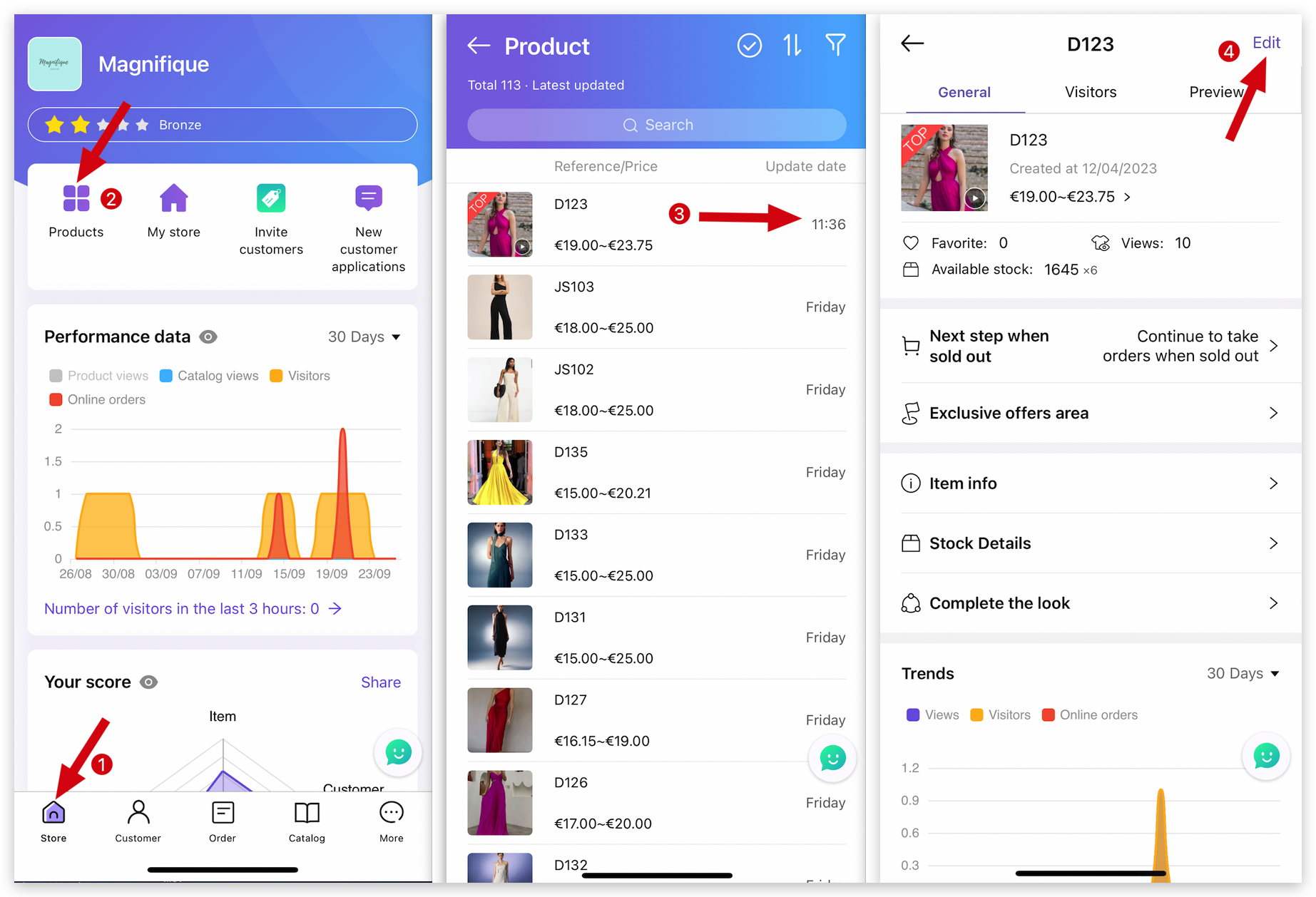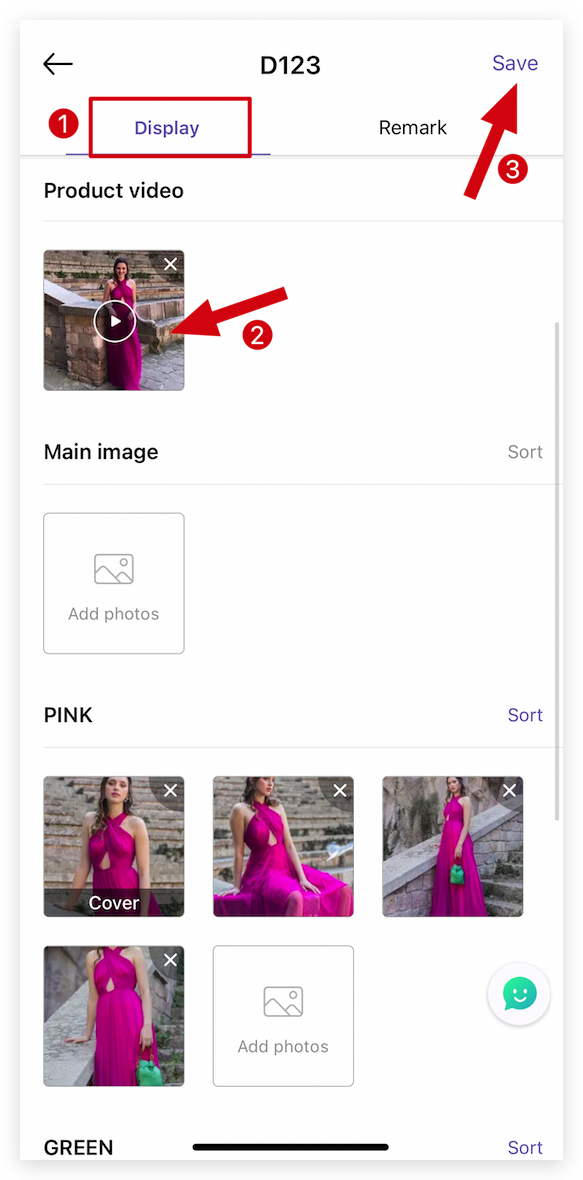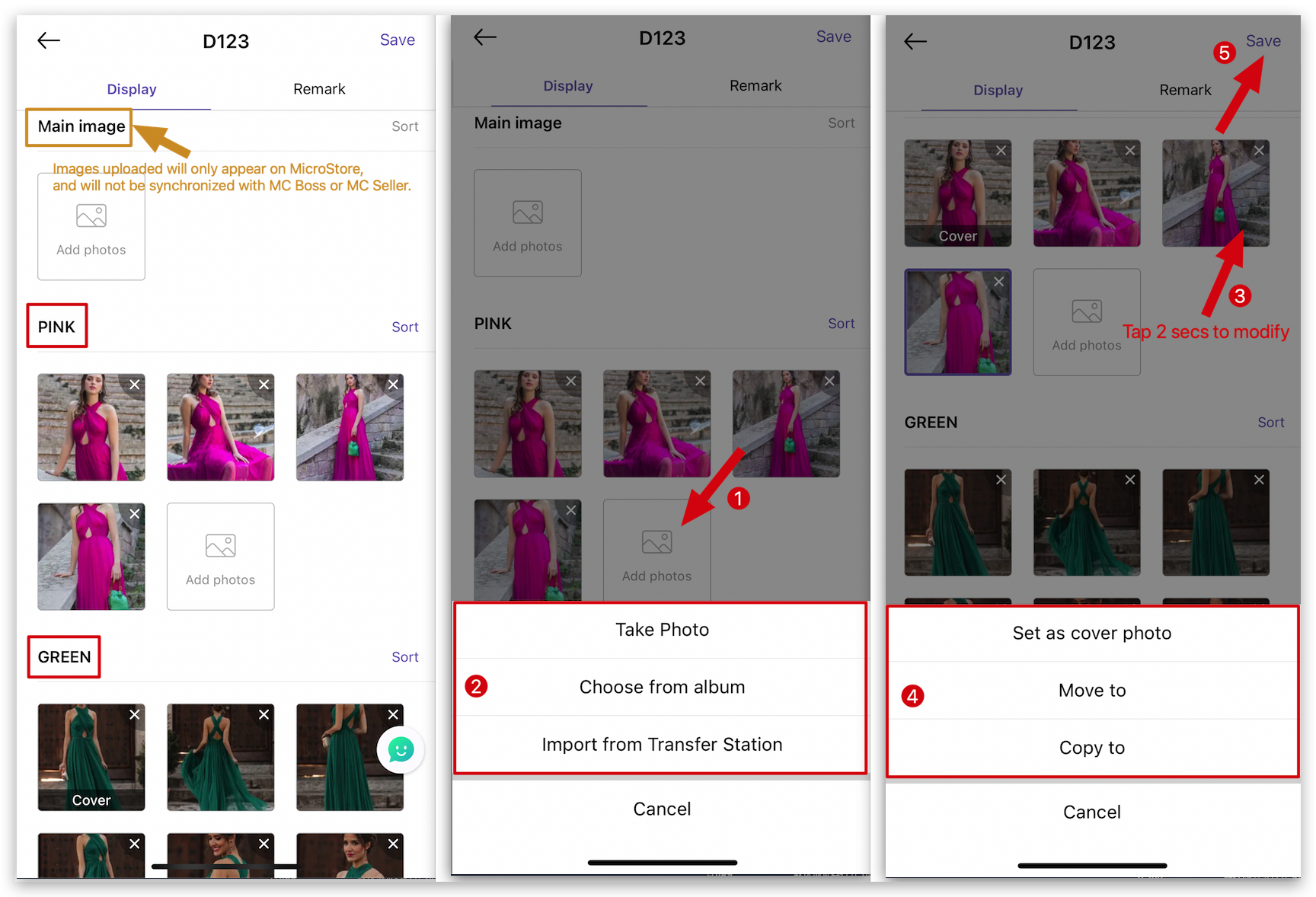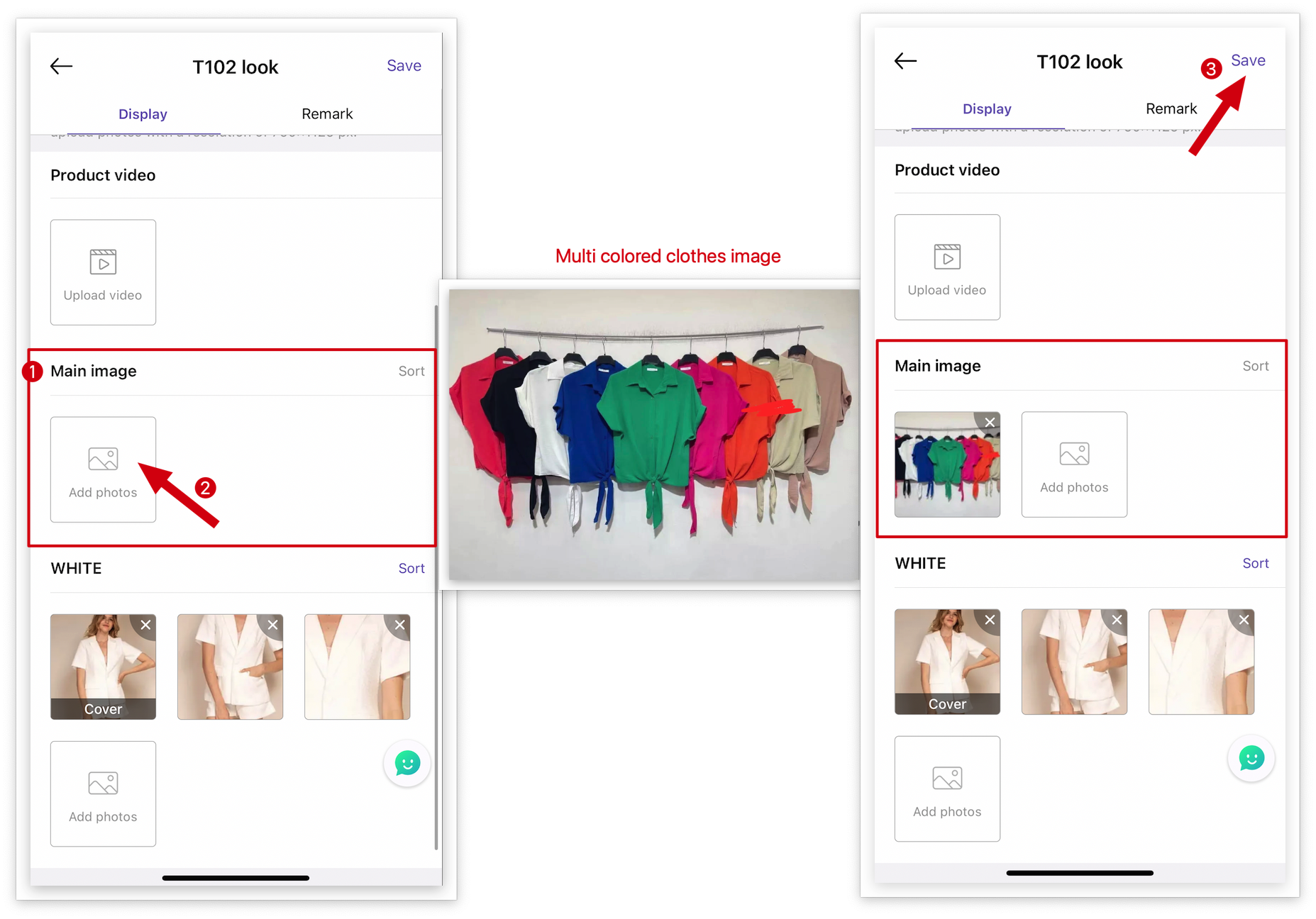Q: How to upload multiple product images/videos to MicroStore on MS Manager?
A: Go to MS Manager → Tap Store → Products → Select a product → Tap "Edit" on top right corner
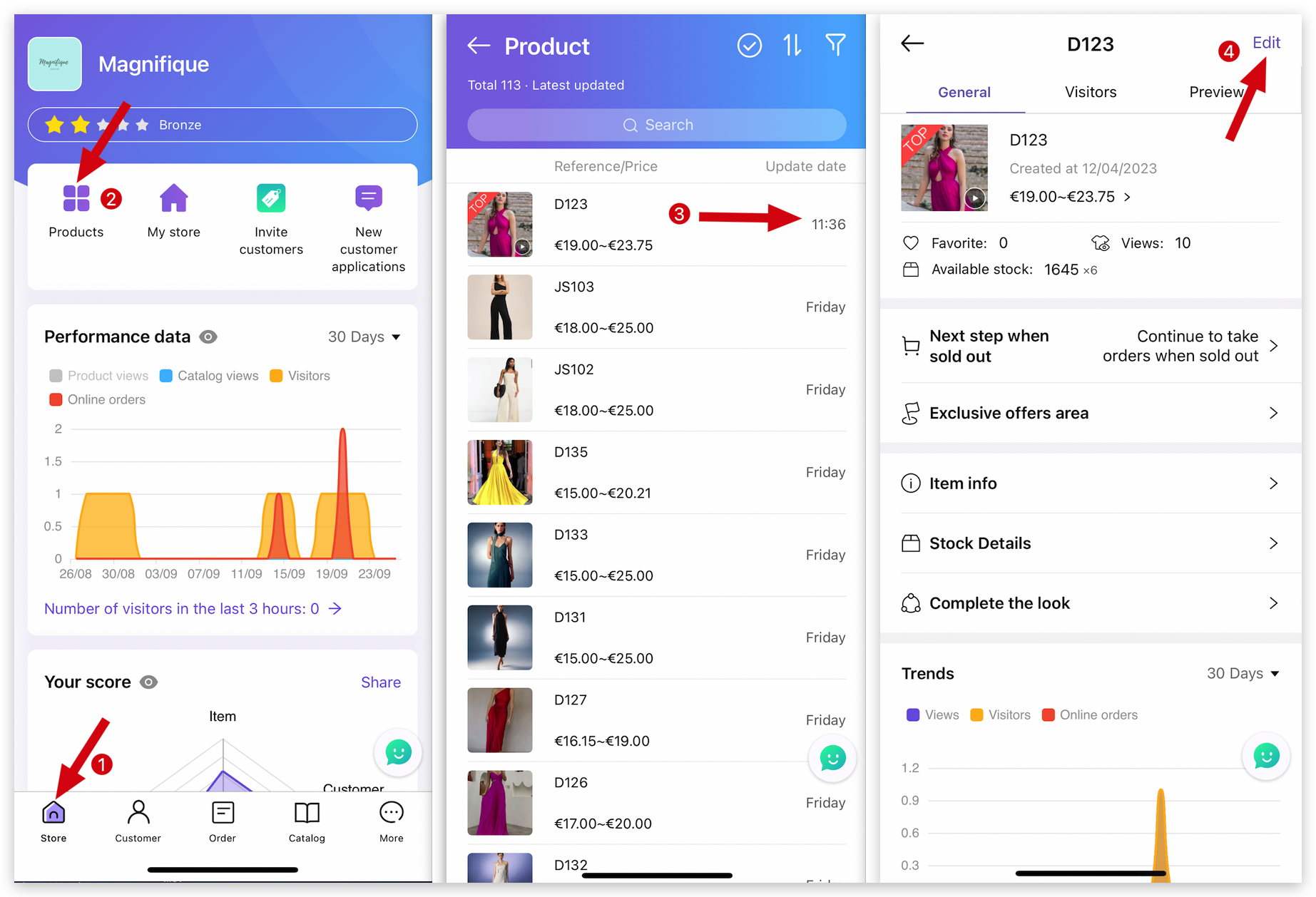
Delete
Method 1: Upload product video
Go to "Display" page → Tap "Add a video" → Save
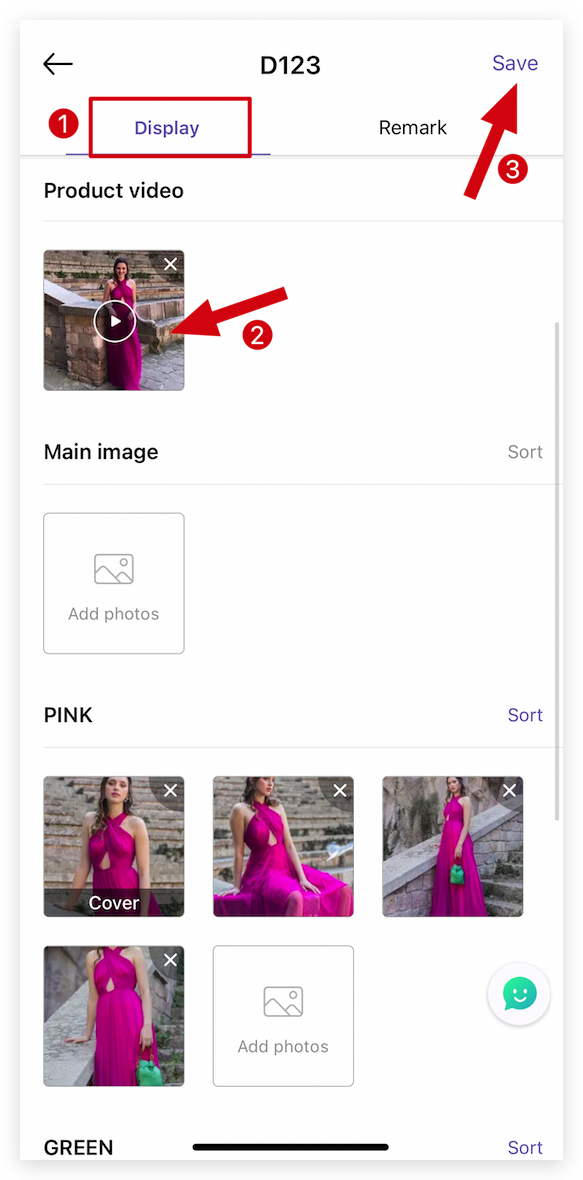
Delete
Method 2: Upload product images
Go to "Display" page → Select a color → Tap "Add photos" → Select "Take Photo/ Choose from album/ Import from Transfer Station" → Tap photo for 2 seconds to "Set as cover photo" or "Move to other color" or Copy to "Main image or other color" → Tap "Save" on top right corner
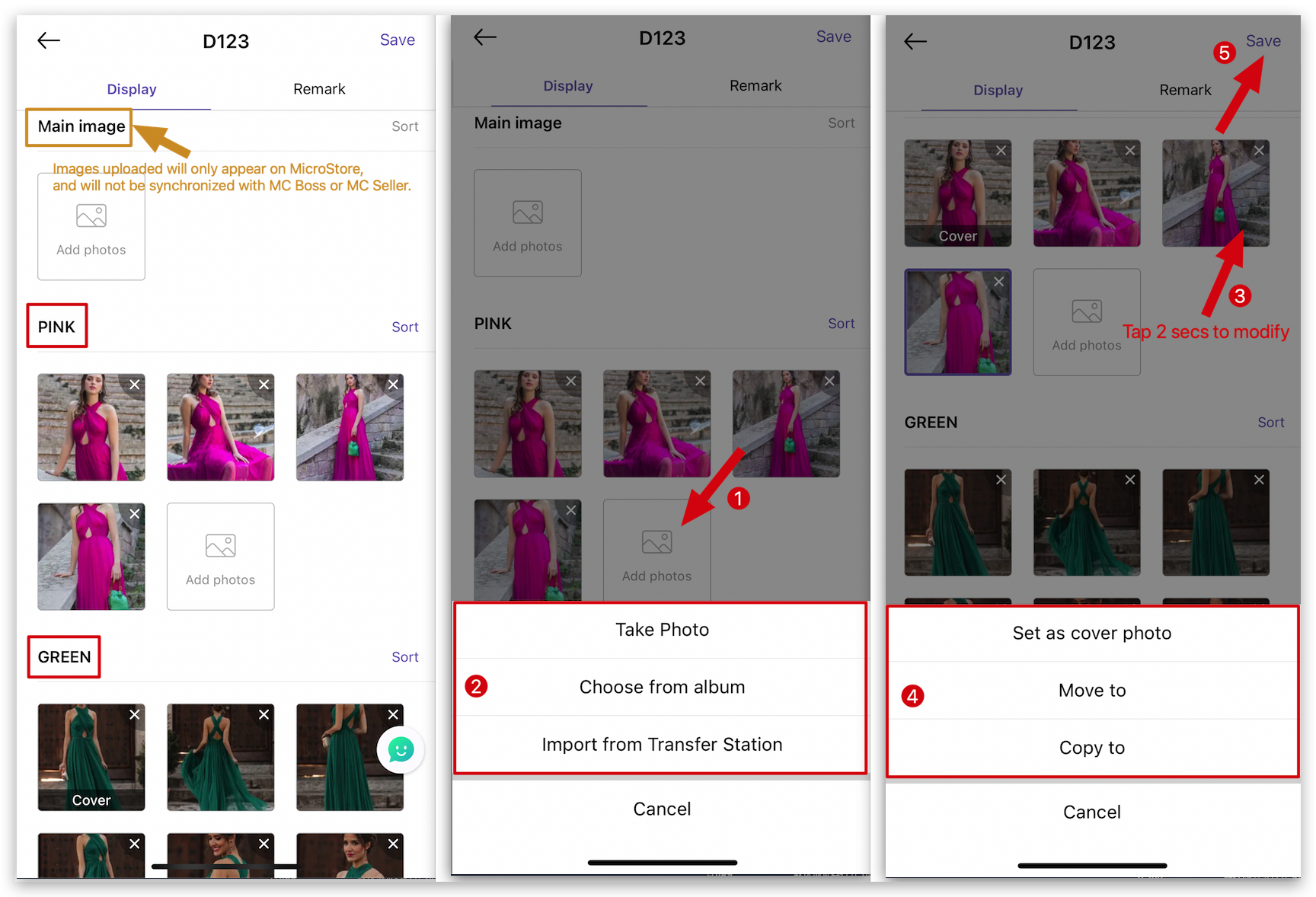
Q: What is the "Main image" for?
A: It is used when you have a product with multiple color options. It will only be displayed on MicroStore and won't be synchronized with MC Boss and MC Seller.
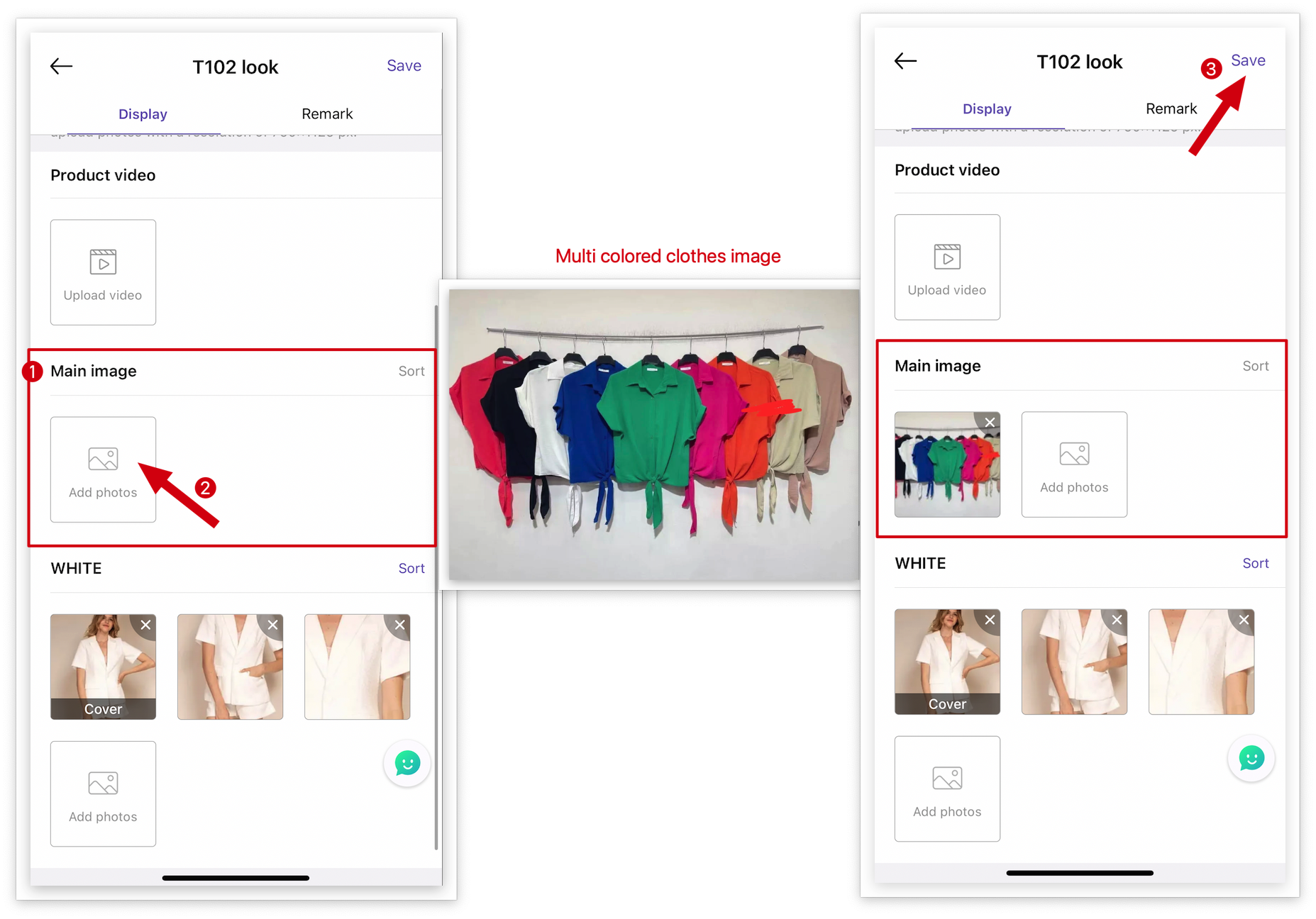
Take a look at the video:
Delete
Kind tips
1. "The first image in the “Color” image" will be synchronized to MC Boss and MC Seller.
2. "Main images" uploaded will only appear on MicroStore, and will not be synchronized with MC Boss or MC Seller.
3. If you want high-quality images, it's recommended to upload images from MS Manager.
Regarding uploading images from computer (Through Transfer Station):
Regarding uploading images from MC Boss:
Regarding uploading images from MC Seller: