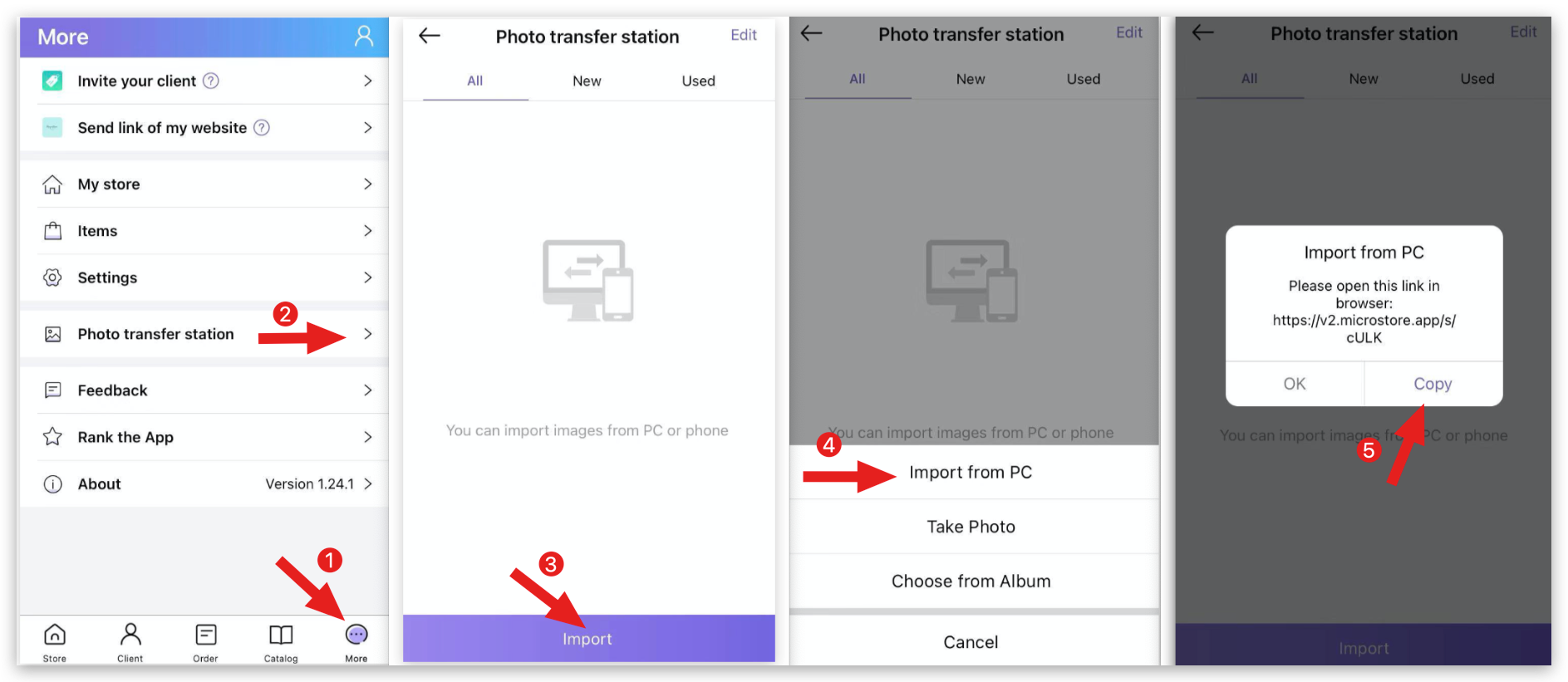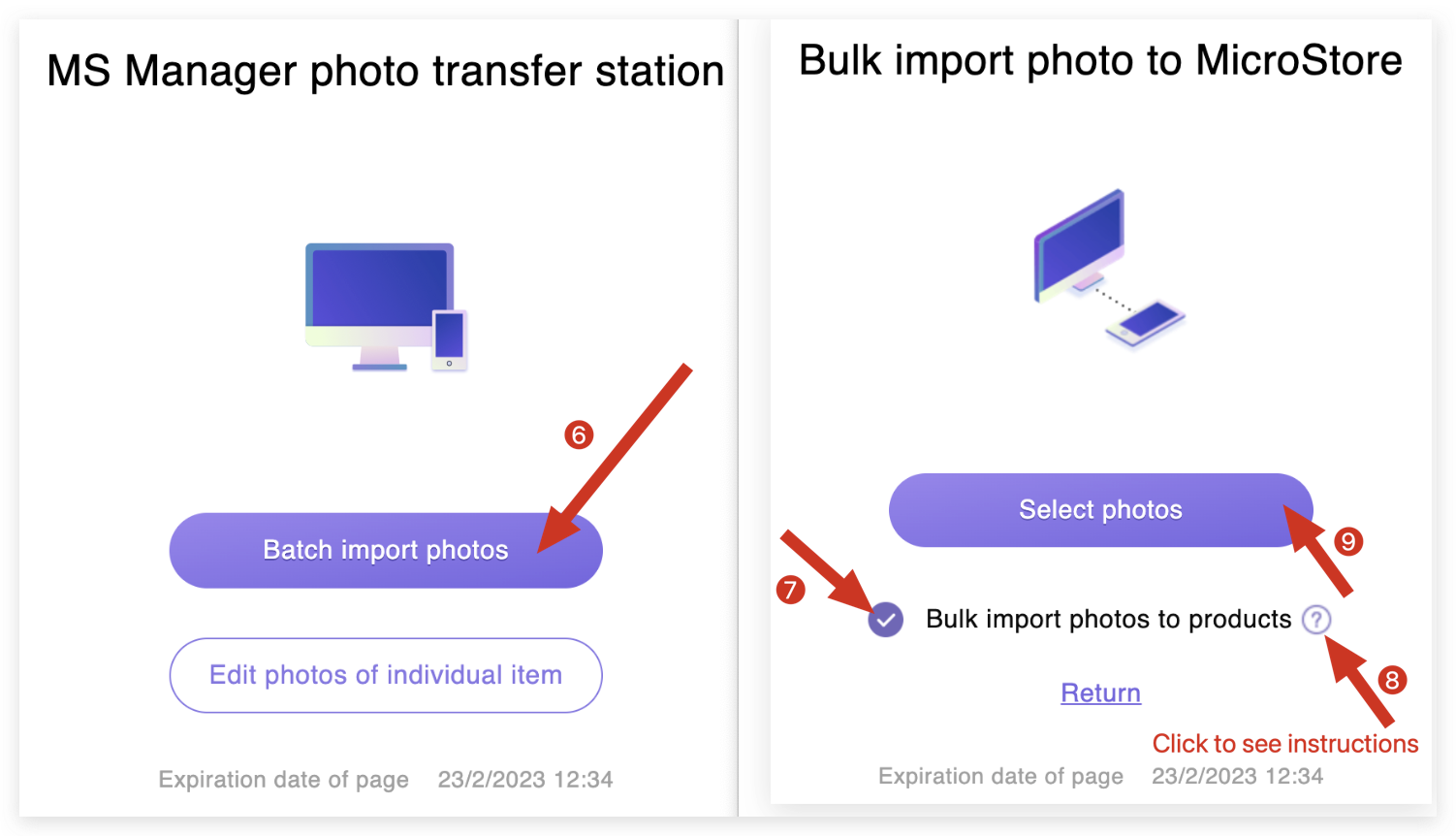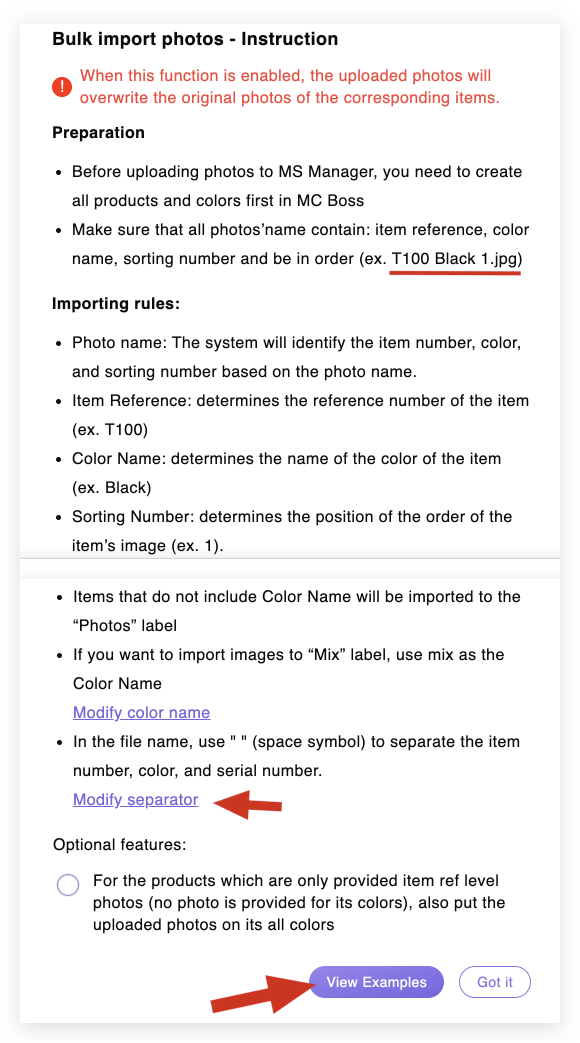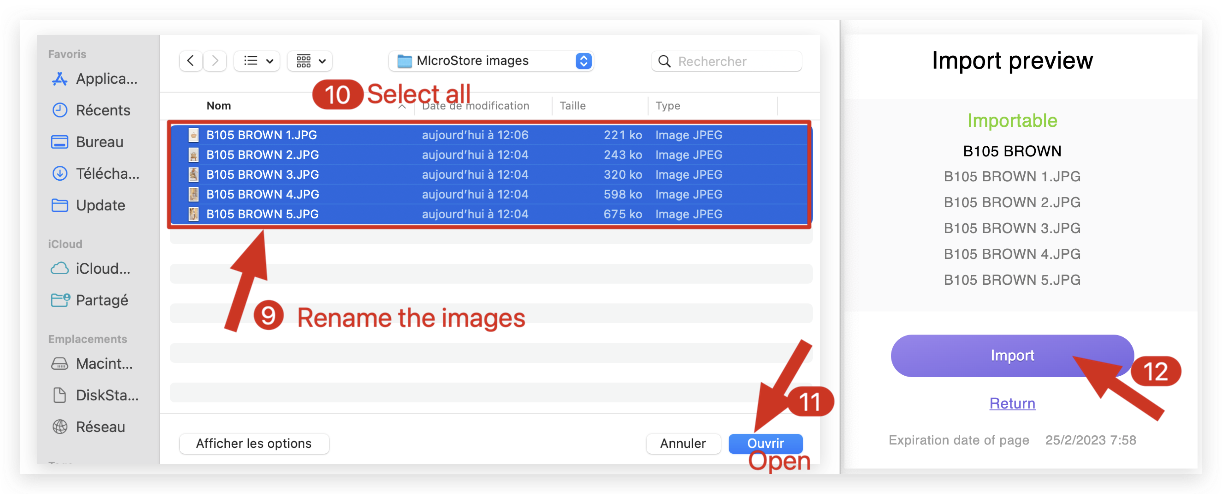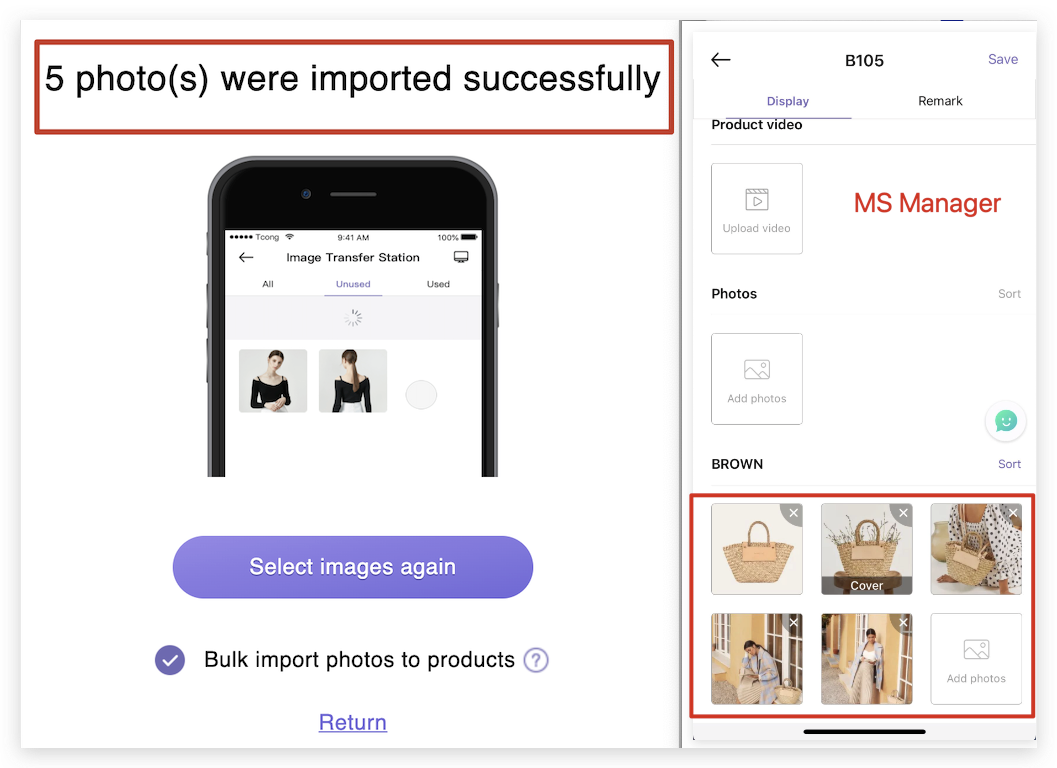Q:How to batch upload auto-matched product images to MS Manager?
Q: It's too much trouble to upload photos one by one from my cell phone. I want to use my computer to import product images in bulk and match them automatically with their corresponding products. How to upload them in bulk?
A: Follow 4 steps.
Delete
Step 1: Copy link on MS Manager
On MS Manager → Tap More → Photo transfer station → Import from PC → Copy the link
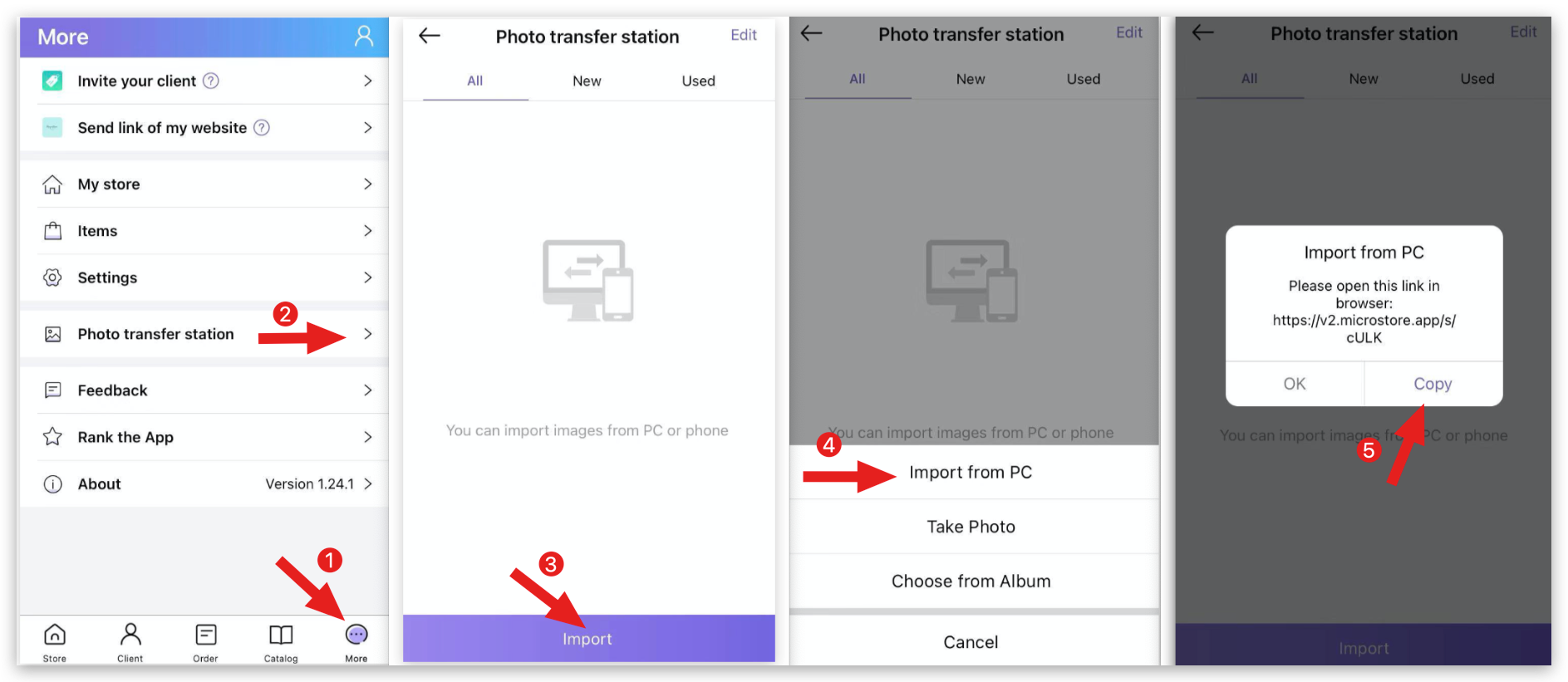
Delete
Step 2: Open the link on computer
On PC → Enter the link→ Click Batch import photos→ Click "✔️ " Bulk important photos to products → Must click "?" to see instructions to set →Select photos
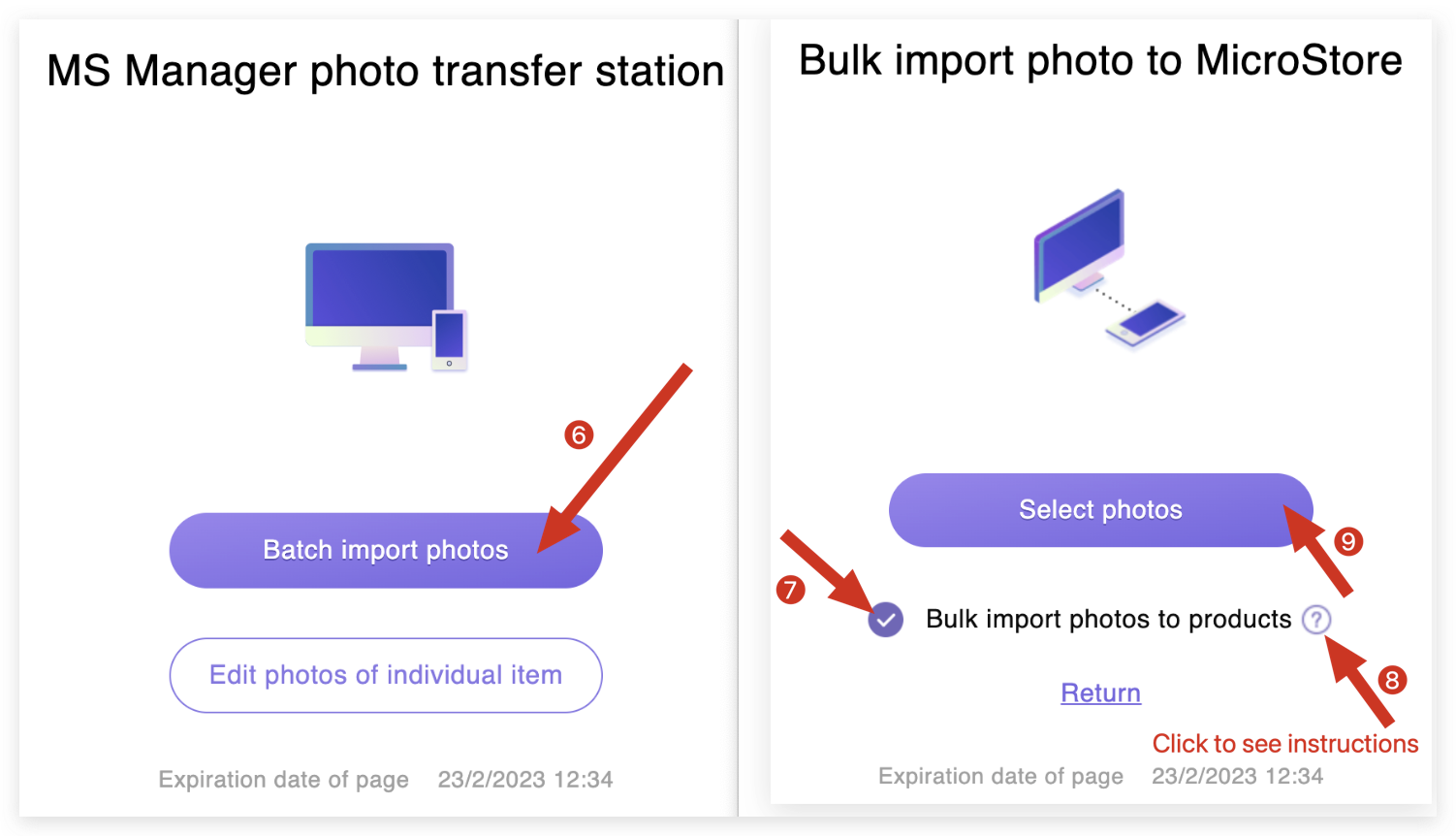
Instructions 8 above: Importing rules and view example are very important.
(Please contact customer service if you don't understand.)
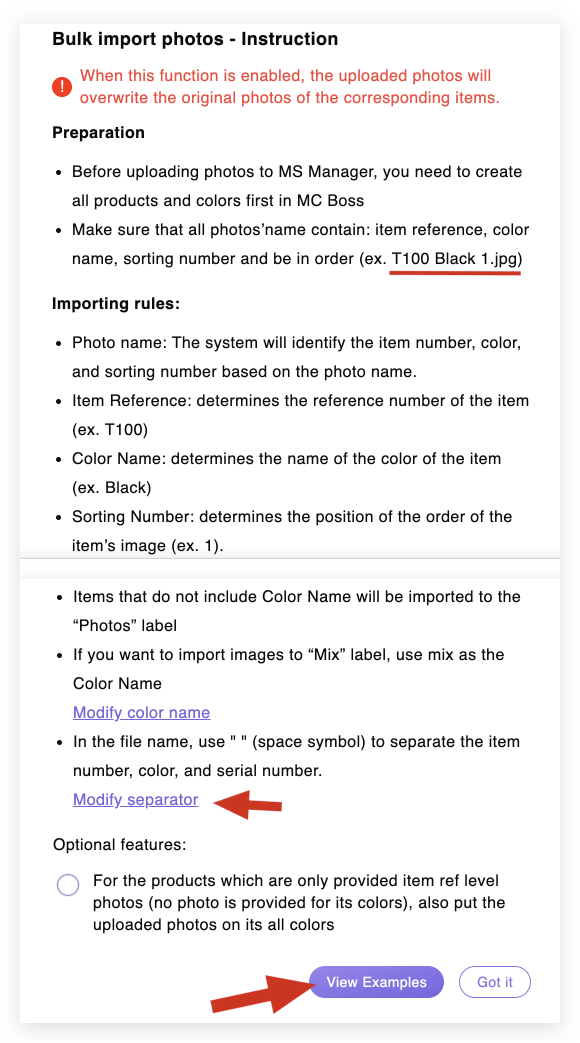
Delete
Step 3: Rename and upload the images
Rename the images → Select them→ Tap Open → Import
(If the format is not correct, tap "Return" to modify it. )
(Please contact customer service if you need help.)
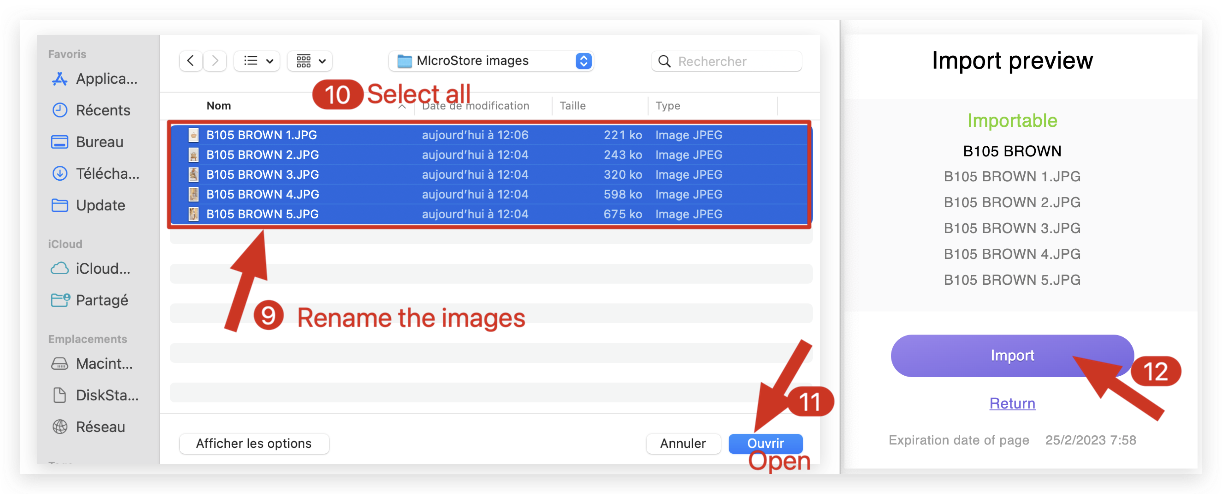
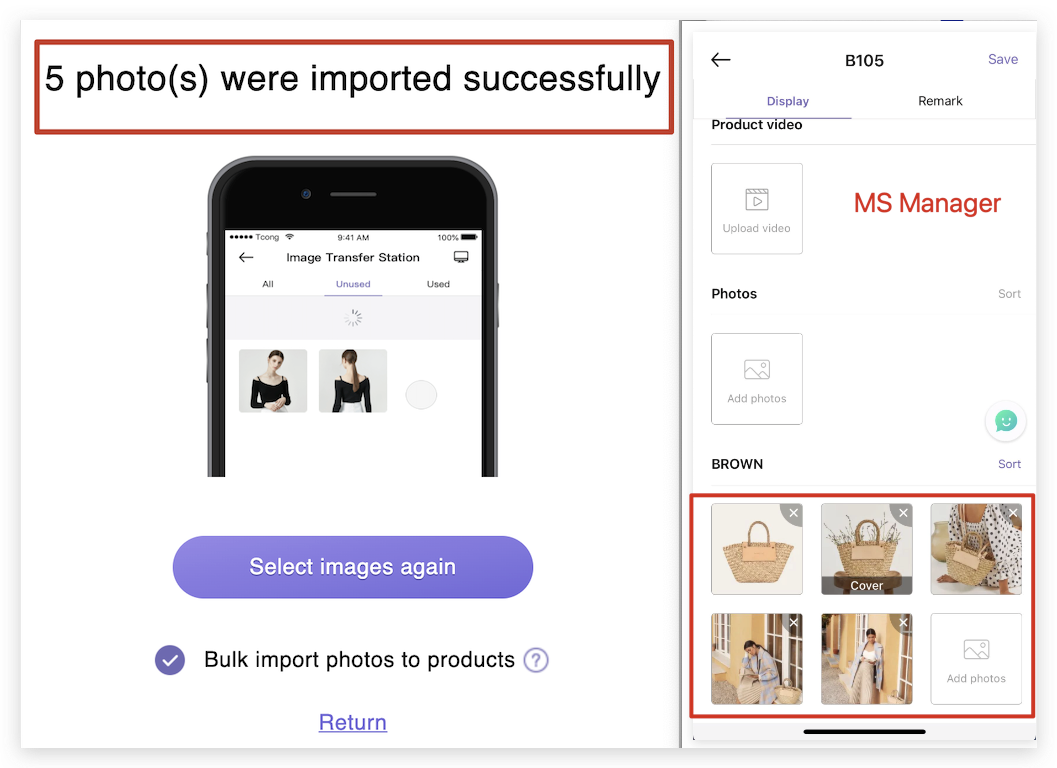
Delete
Step 4: Check on MC Boss, MC Seller or MS Manager
Search for the product and see if the imported images are displayed.
Kind tips
1. The copied URL is valid for 24 hours.
2. After the URL expires, it can be regenerated on MS Manager.
3. After a successful prompt indicating that the product photo has been uploaded, the photo is still not displayed in MC Boss. Please confirm if the photo has been named correctly.