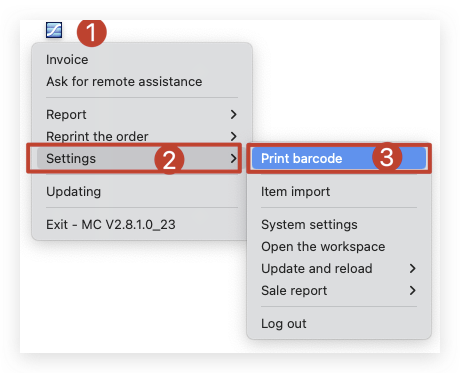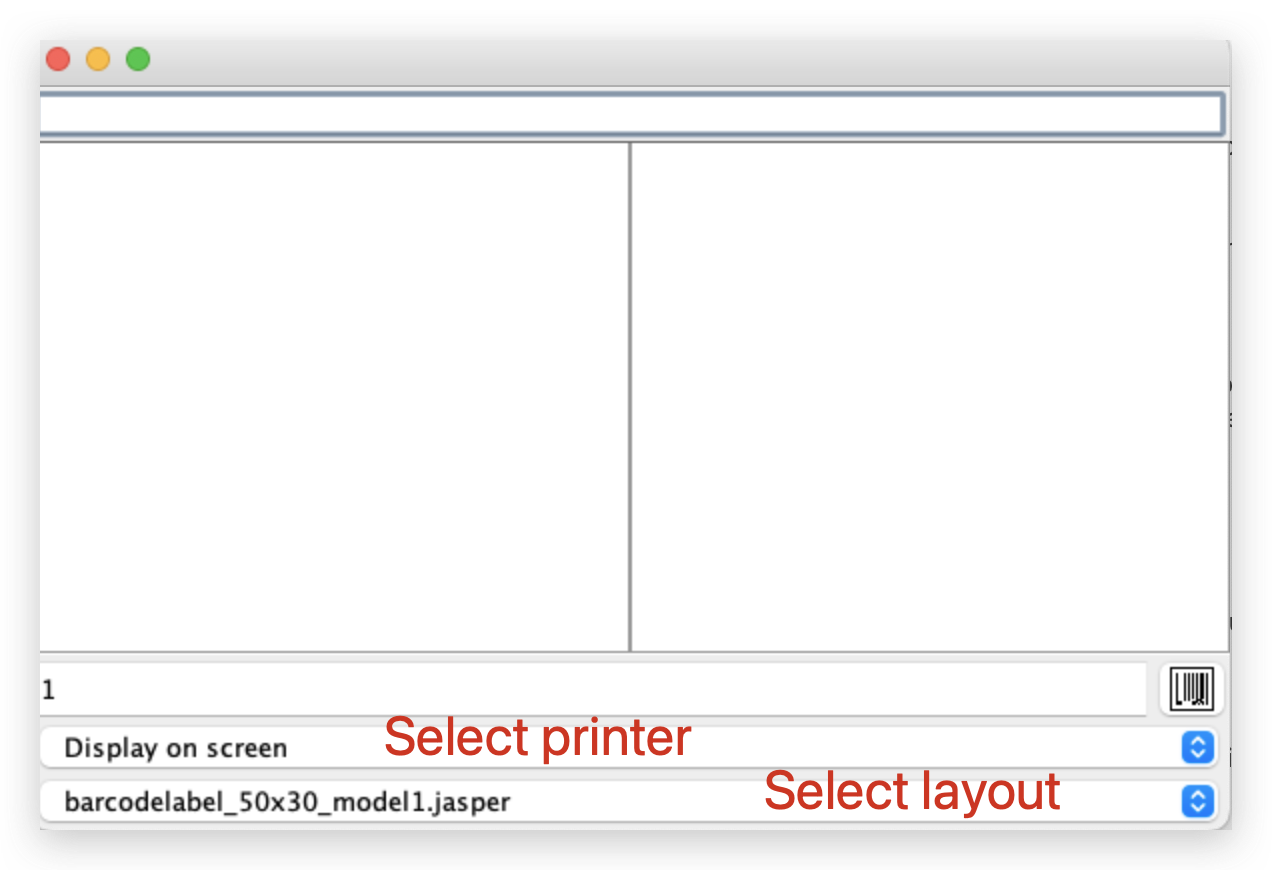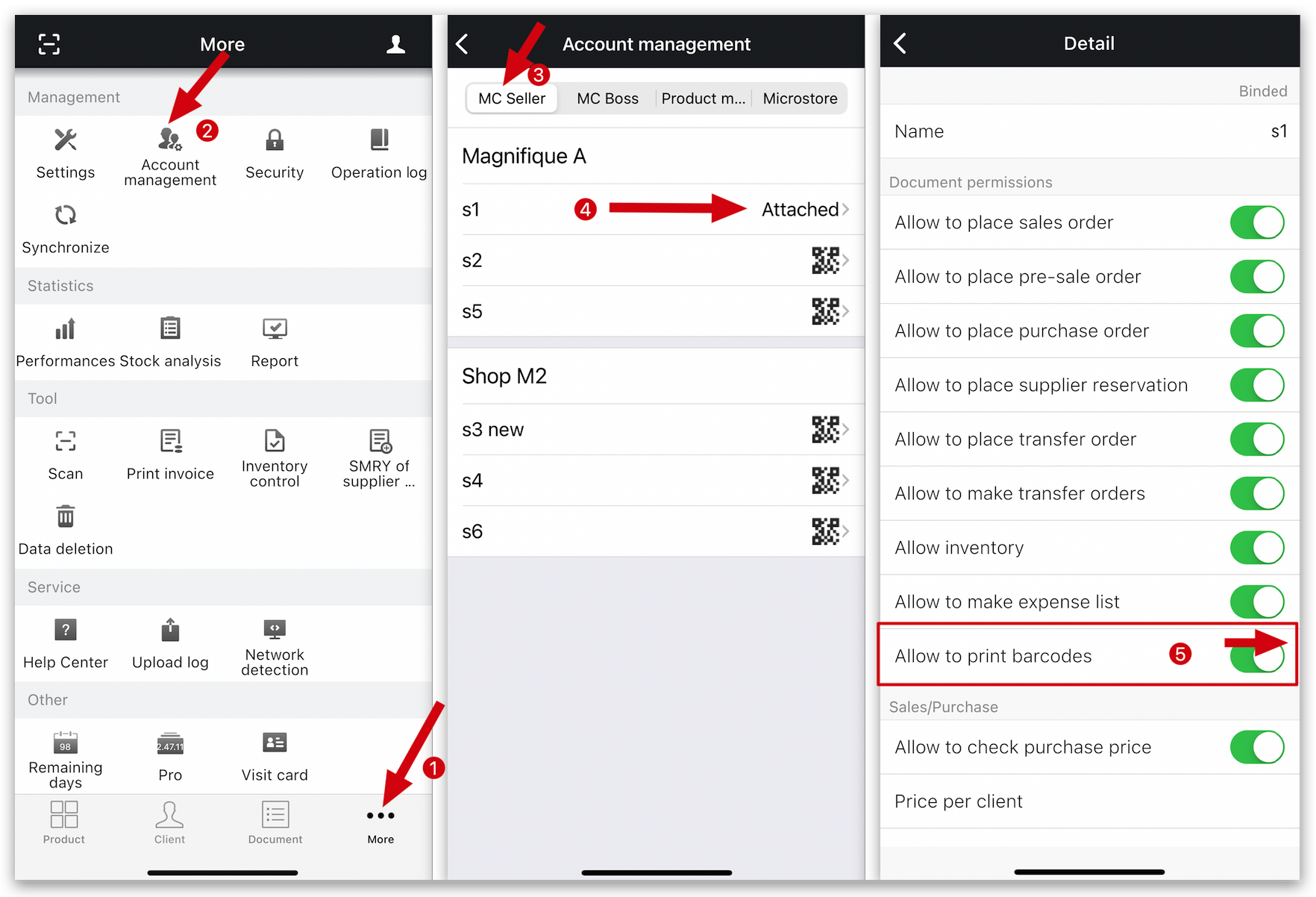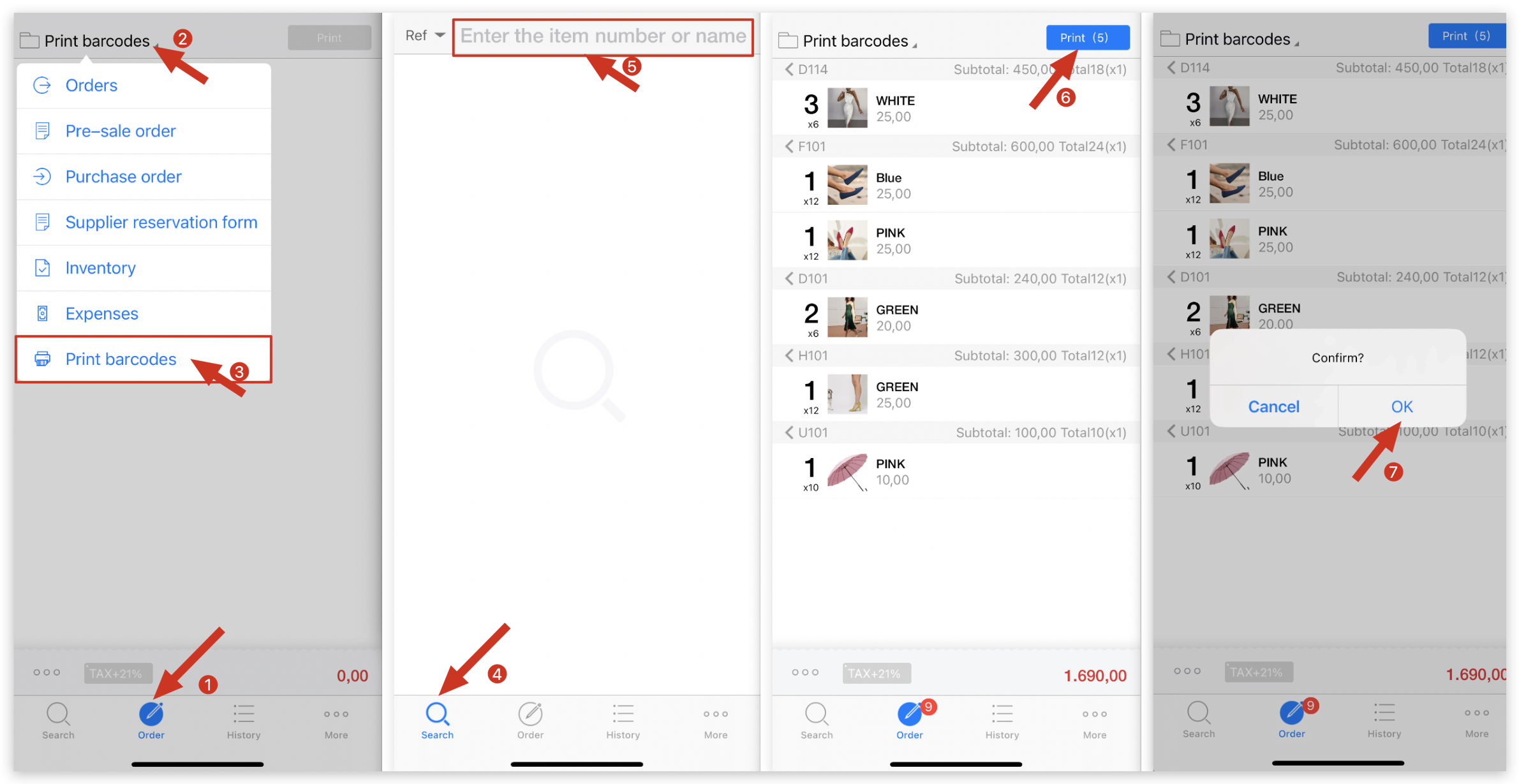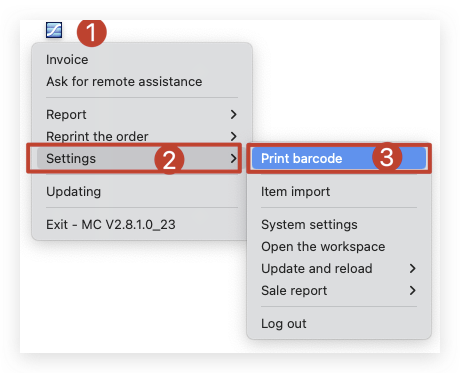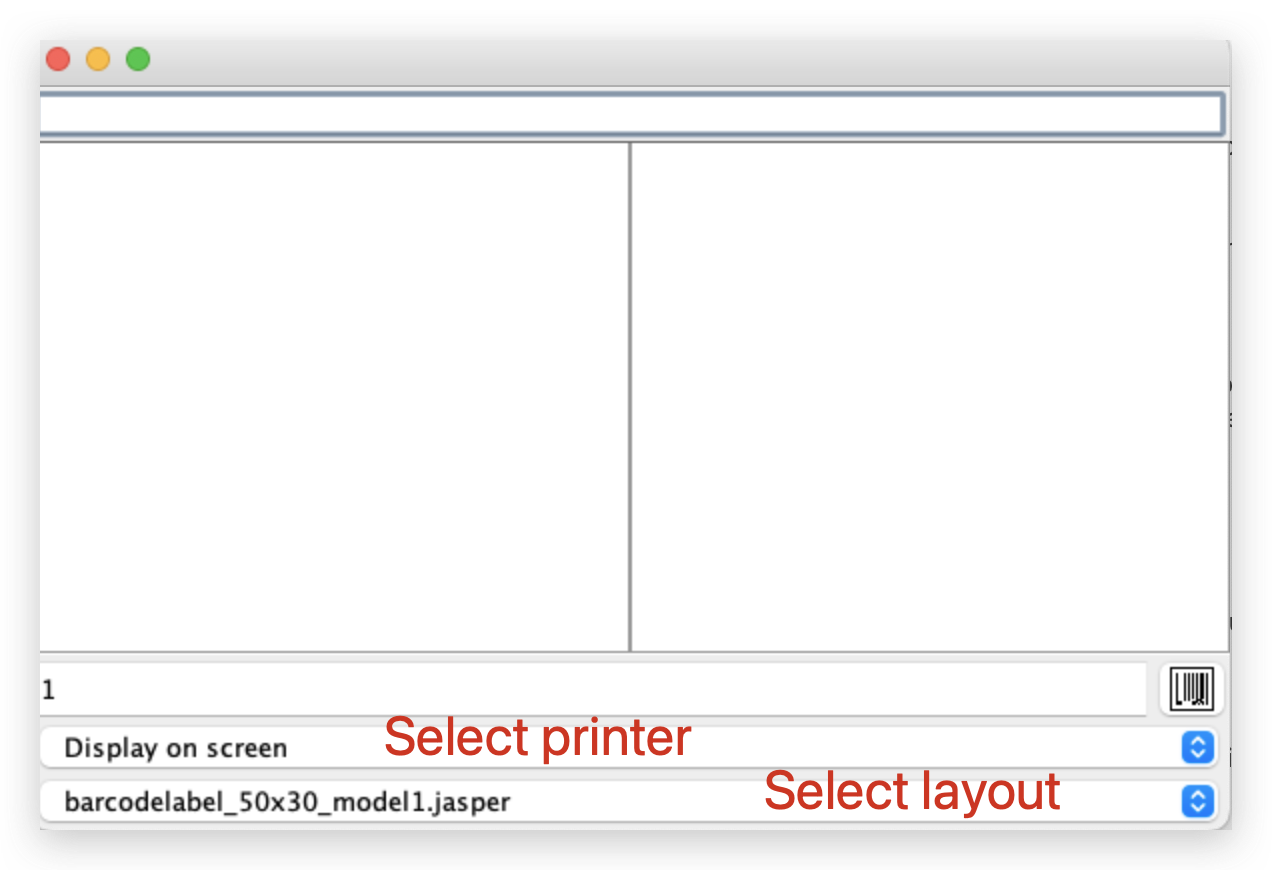Q: I have a batch of products that need to print barcodes, can I print them in bulk?
A: Yes, follow the steps below to print out barcodes through MC Seller.
Delete
Step 1: Check if MC Boss gives permission to print barcode labels on MC Seller
Go to MC Boss →More → Account management → MC Seller→ Select MC Seller account → Enable "Allow to print barcodes"
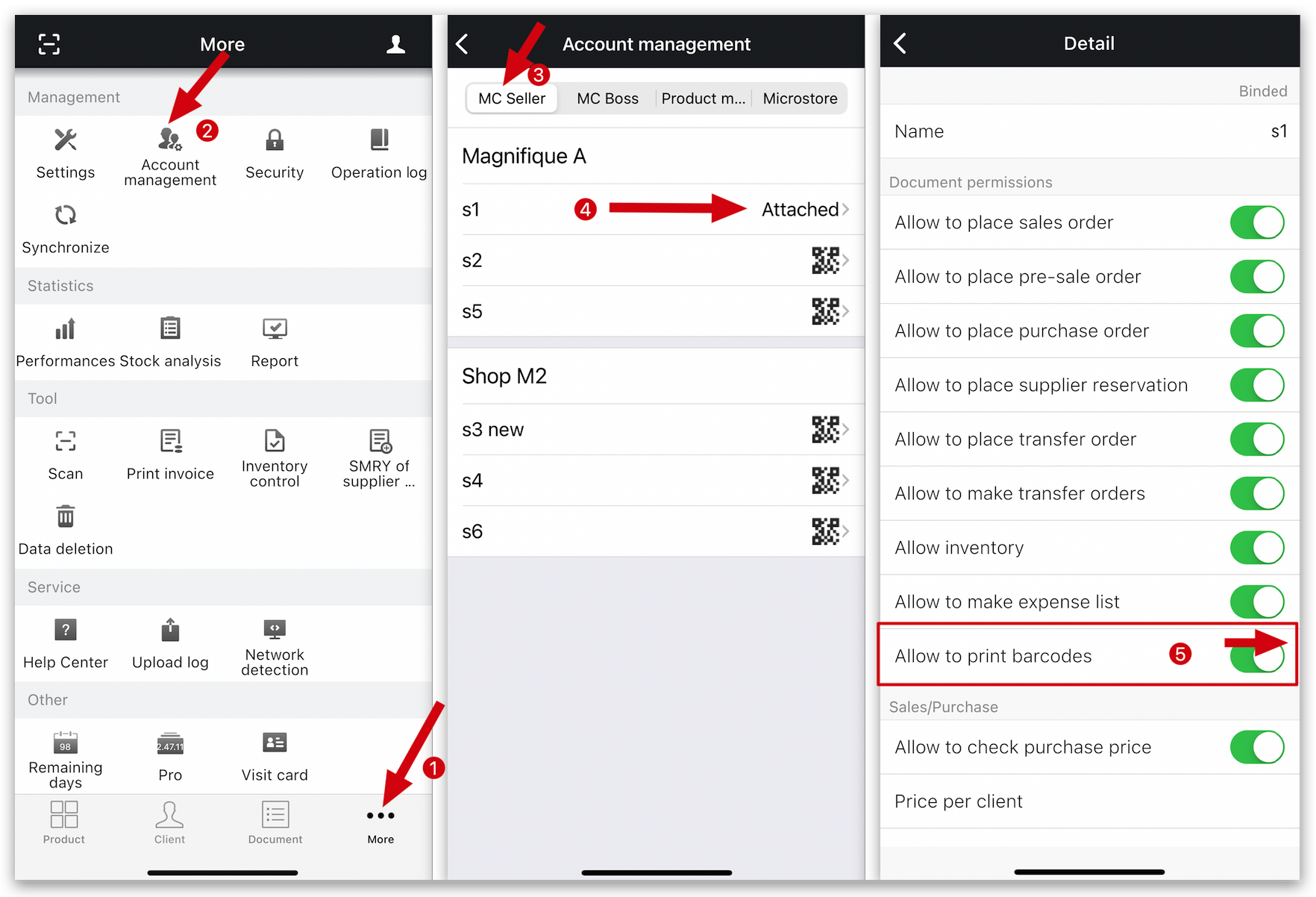
Delete
Kind tips
After configuring the permissions on MC Boss, MC Sellers will need to synchronize or restart the app.
Delete
Step 2: On MC Seller
Go to "Order" page on MC Seller → Select document type: Print barcodes → Go to "Search" page and select references and enter quantity→ Print → OK
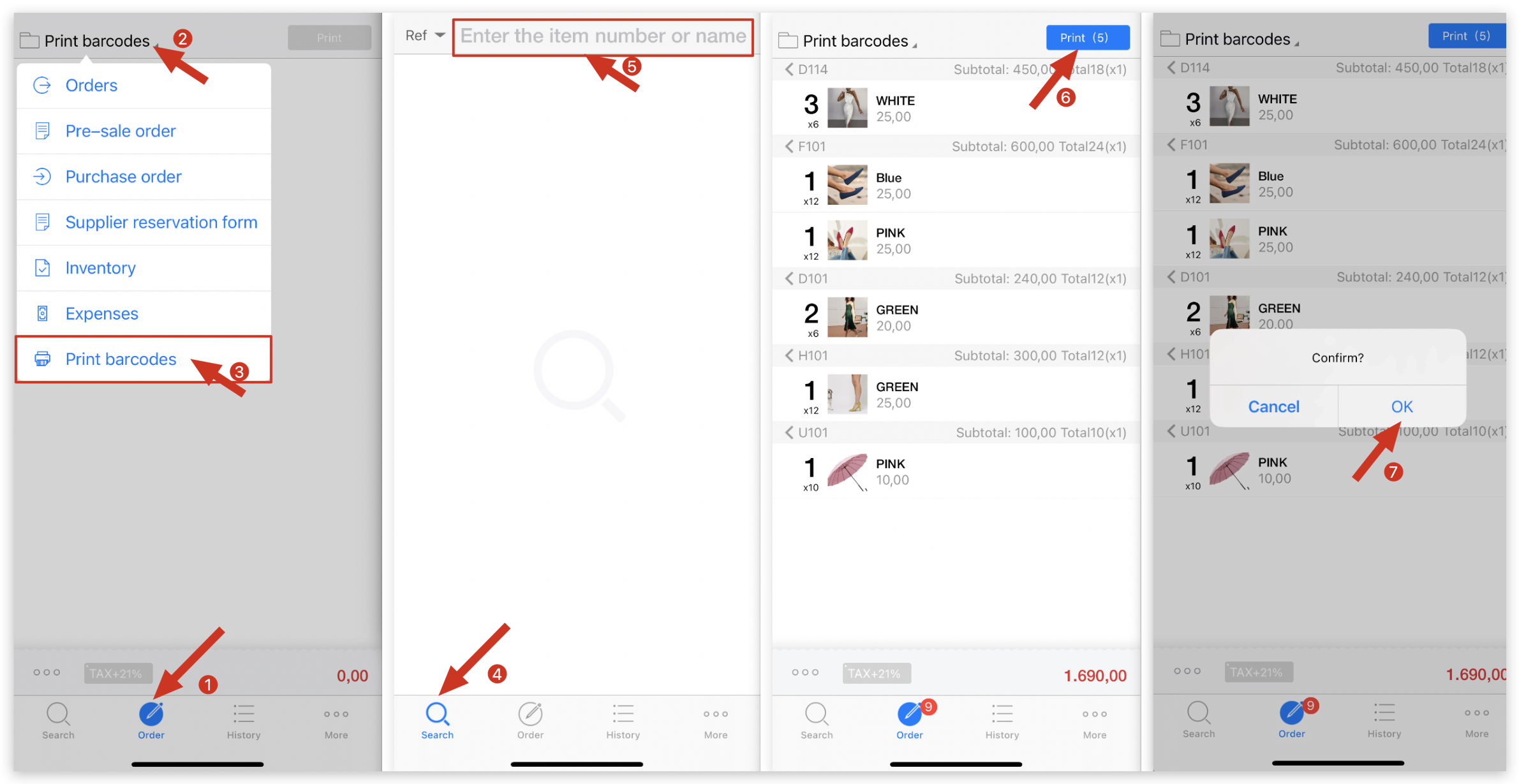
Delete
Step 3: The selection of the barcode printer needs to be selected on MC Printer.
Go to MC Printer on the computer → Settings → Print barcodes → Select printer → Select layout