Q: How to set arrears limit for customers on MC Boss?
A: There are two methods to set the arrears limit: one is for all customers, and the other is for individual customers. You can configure this on MC Boss.
Method 1: Set arrears limits for all customers.
Go to MC Boss → Tap More → Settings → Control of orders → Enable “ Order control” → Enable “Customer arrears limit" → Enter arrears limit amount → Tap ”Save" on top right corner
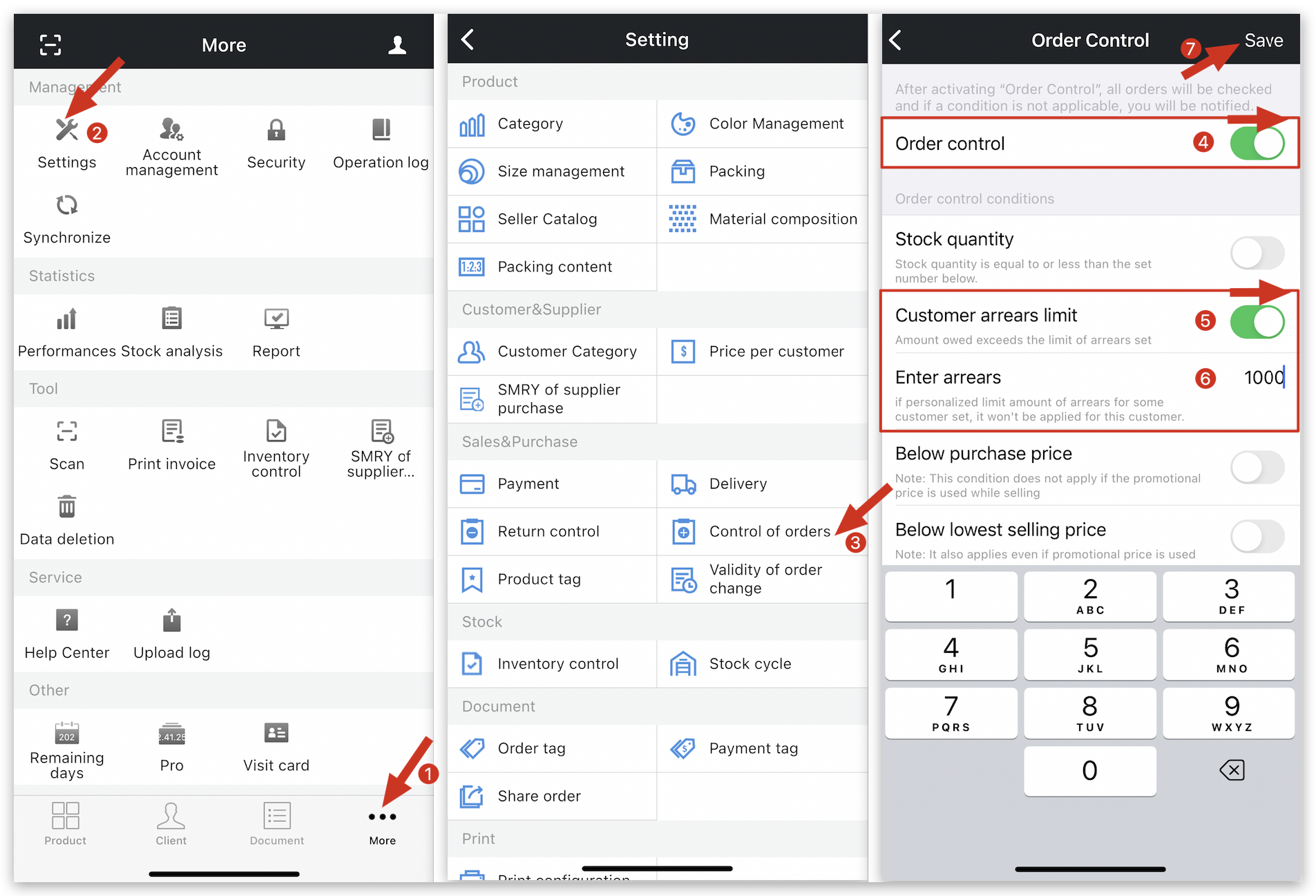
👇View the effect on MC Seller: When a customer has reached the arrears limit, the following reminder message will pop out on MC Seller while placing an order.
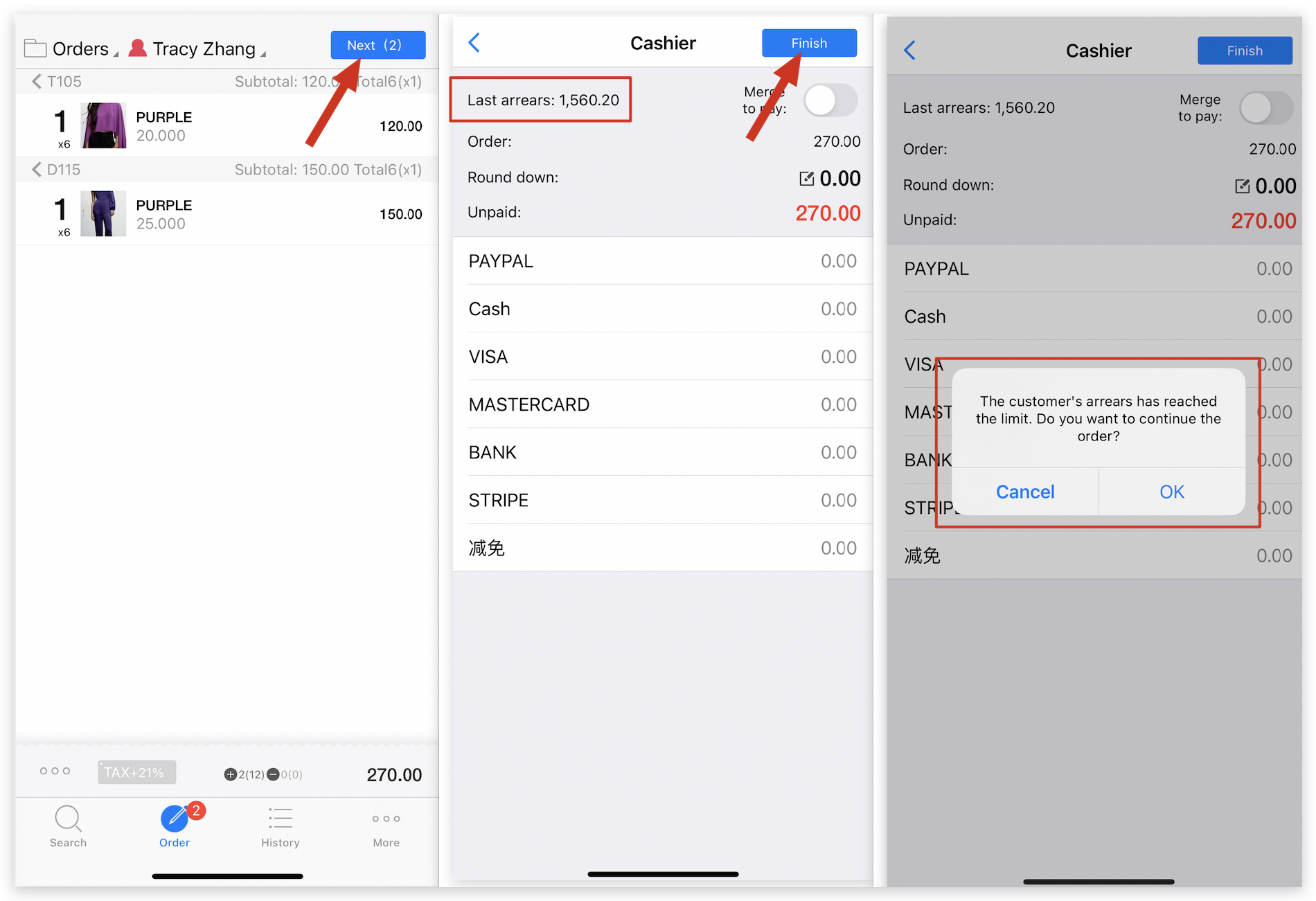
Kind tips
1. If you only enable “Order control”, MC Seller still can place orders but will receive a reminder message as above 👆🏻.
2. If you want to completely prohibit employees from placing orders, you can follow the steps below👇🏻 and enable “Do not allow the order” if order does not meet the condition.
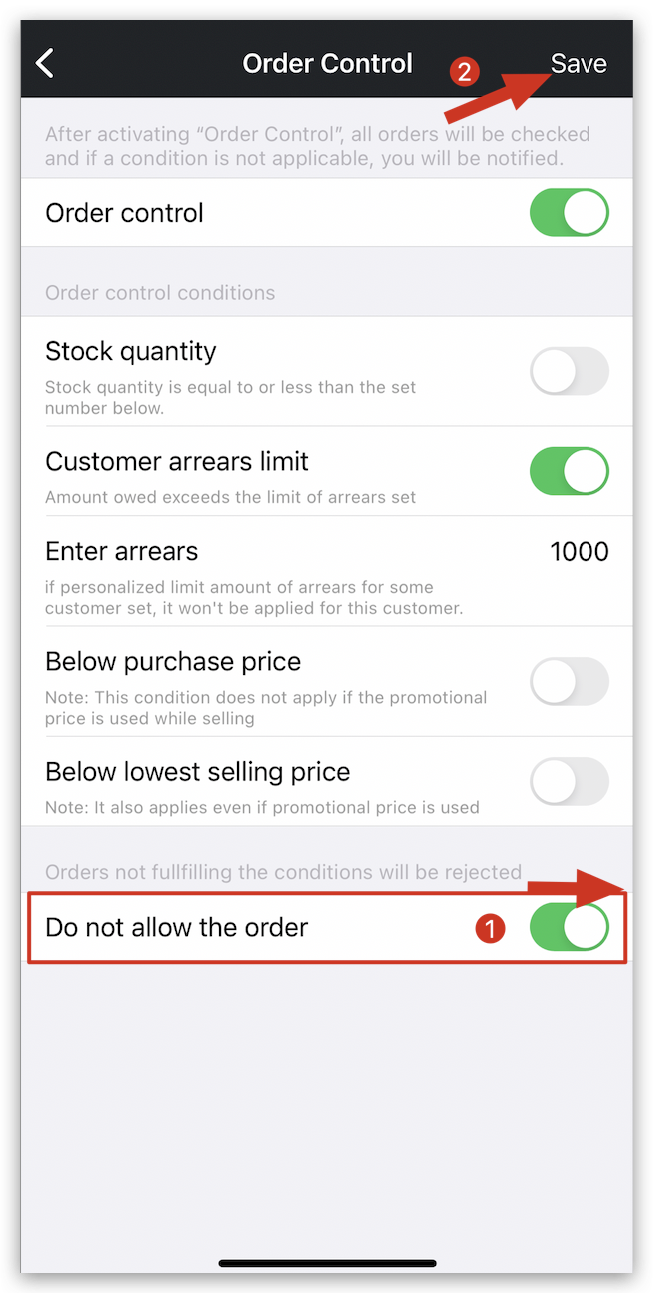
👇View the effect on MC Seller: After successfully setting it up on MC Boss, if a customer reaches the arrears limit, the following reminder message will pop out so that seller can't continue to place this order on MC Seller:
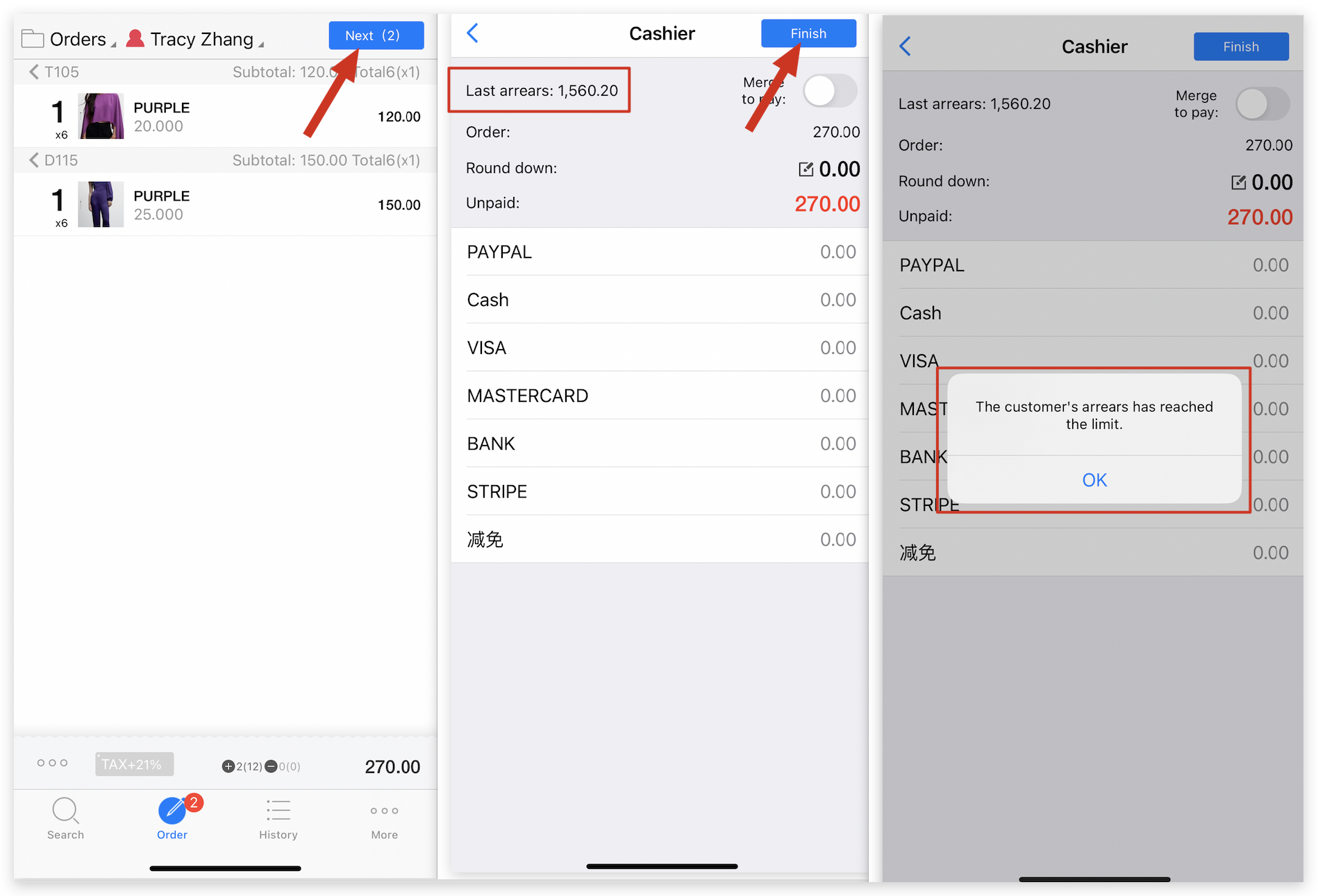
Method 2: Set arrears limits for individual customers.
Go to MC Boss → Tap Client → Select a customer → Tap Modify → Enter arrears limit amount → Tap ✔️ to save on top right corner
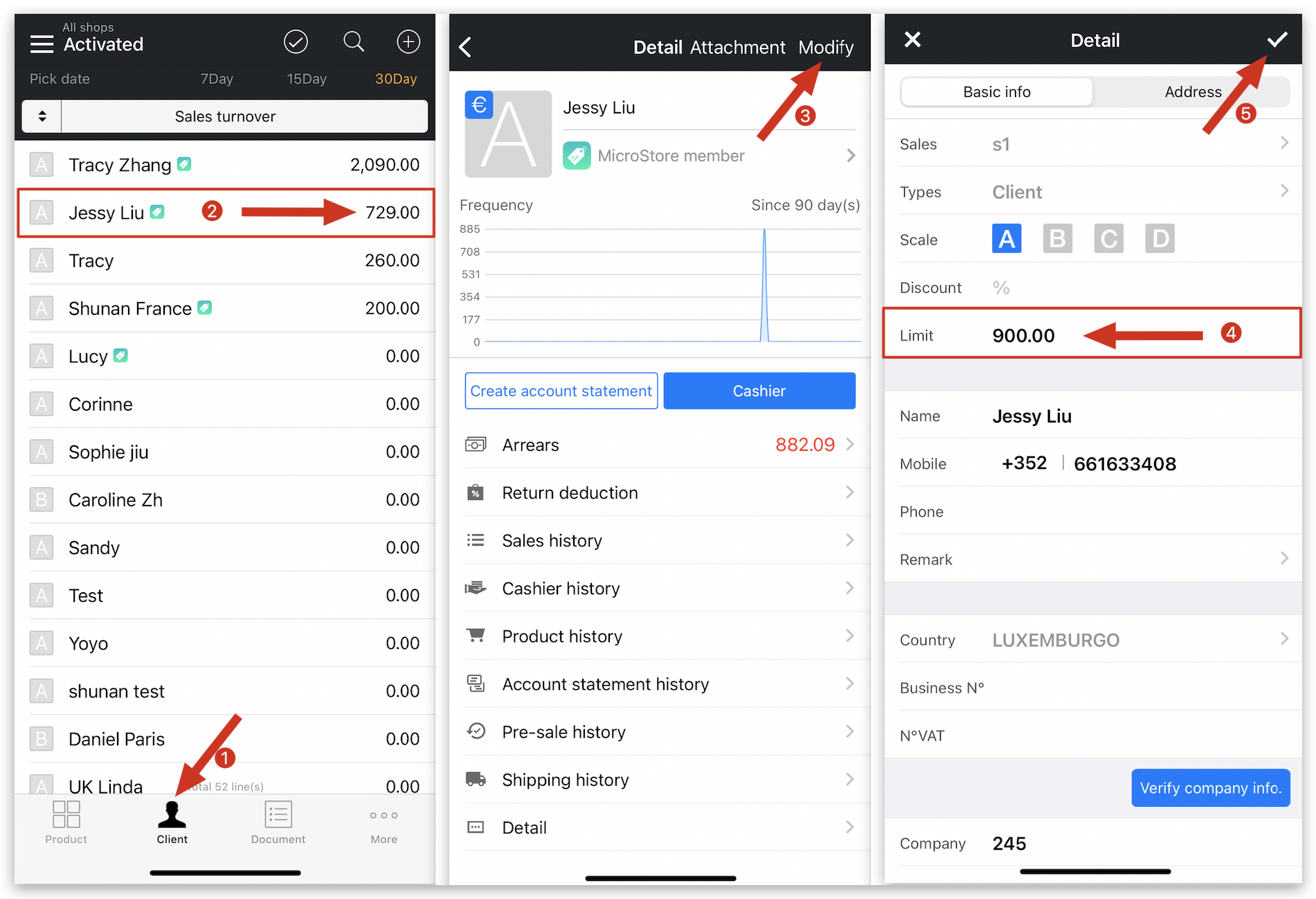
Kind tips
1. After successfully configuring the settings on MC Boss, please restart MC Boss. Additionally, synchronize MC Seller or restart it.
How to activate and view customer arrears on MS Manager?