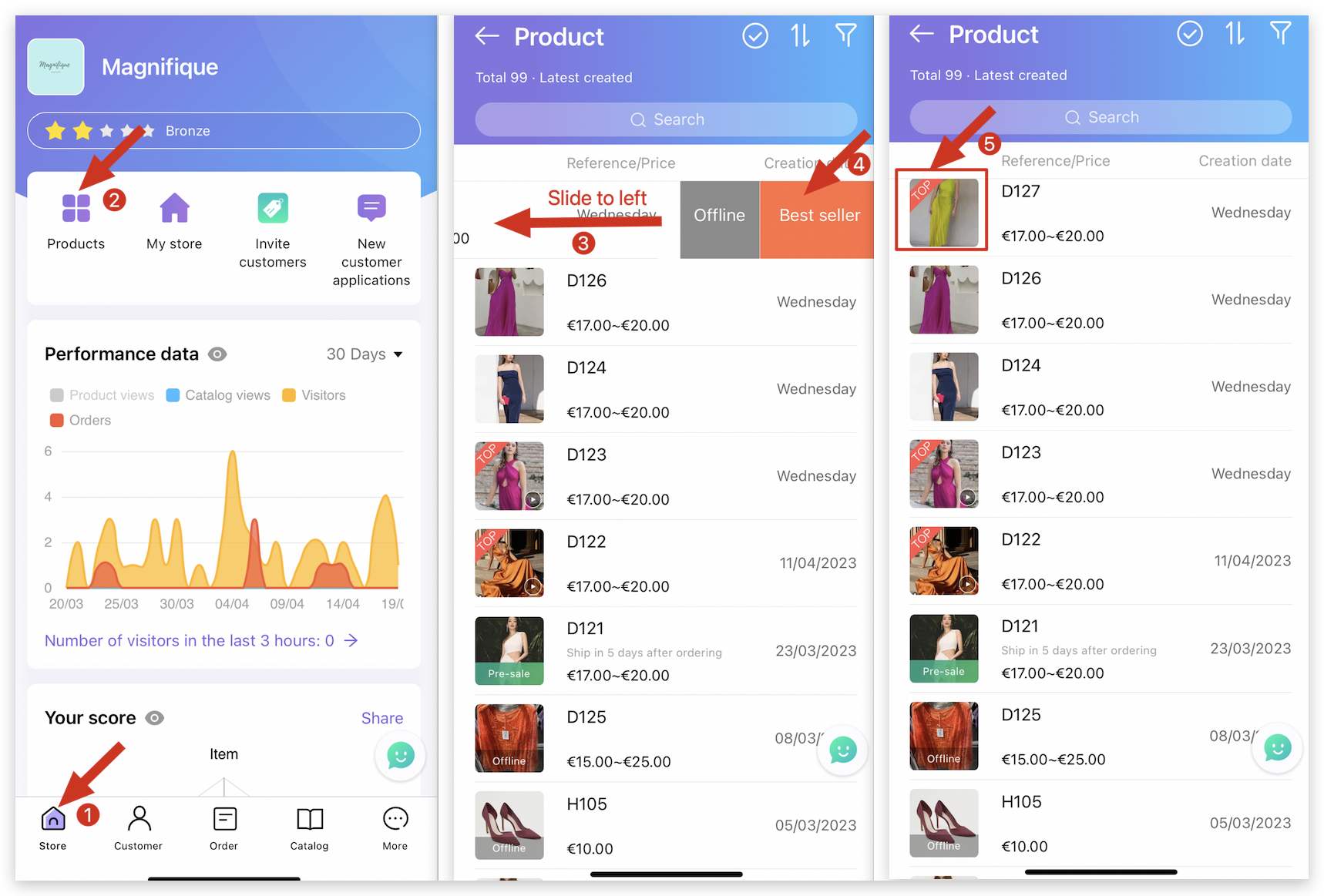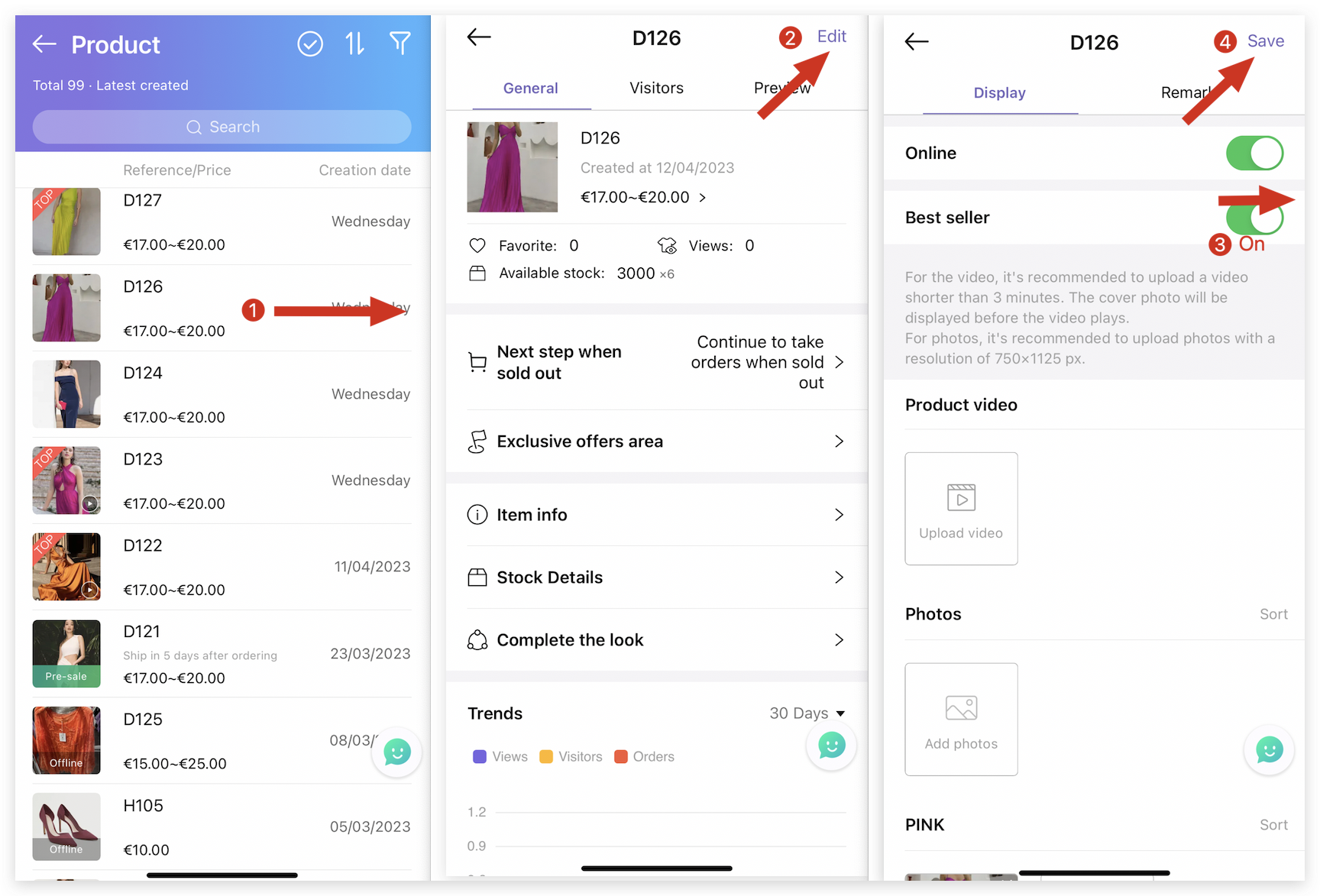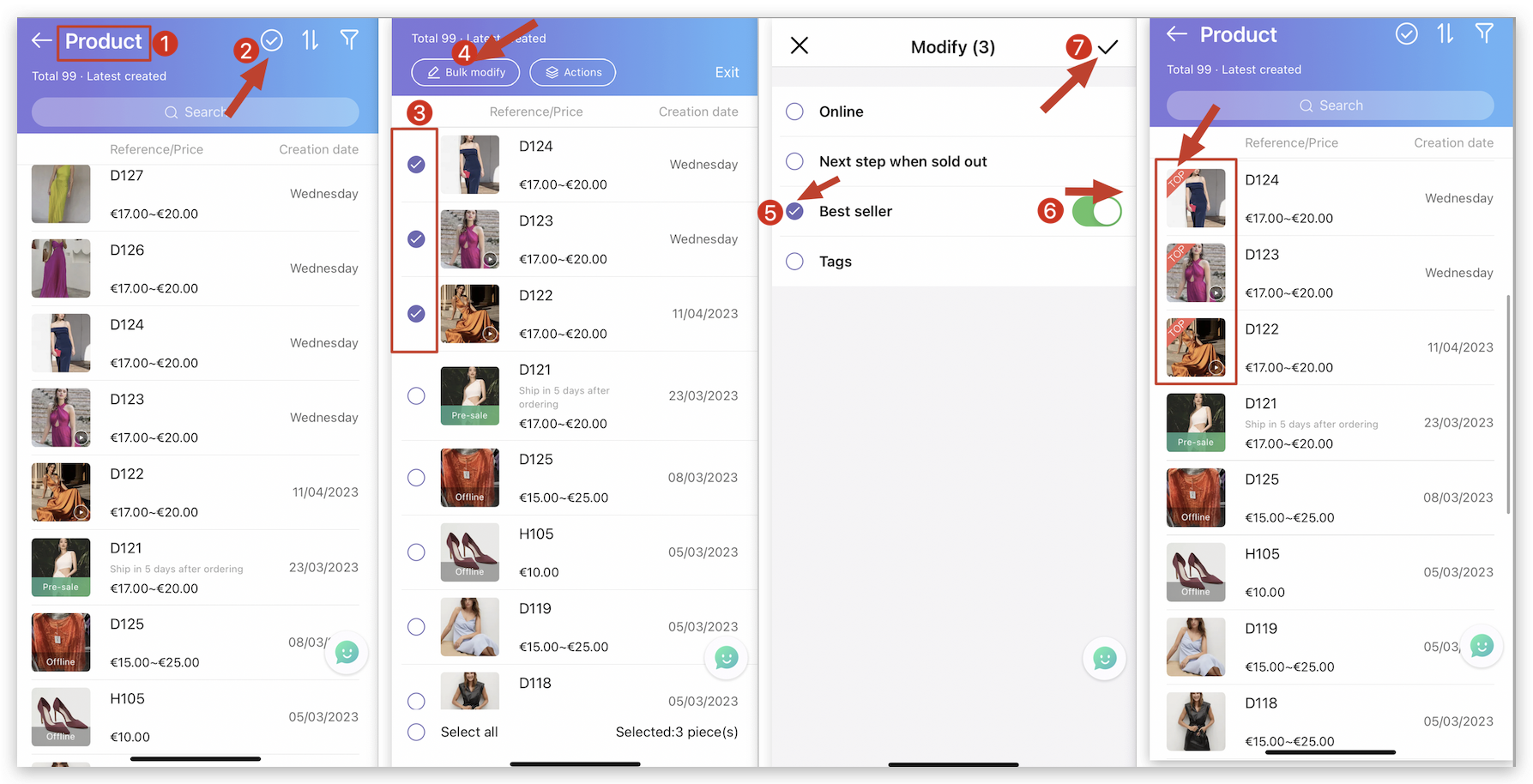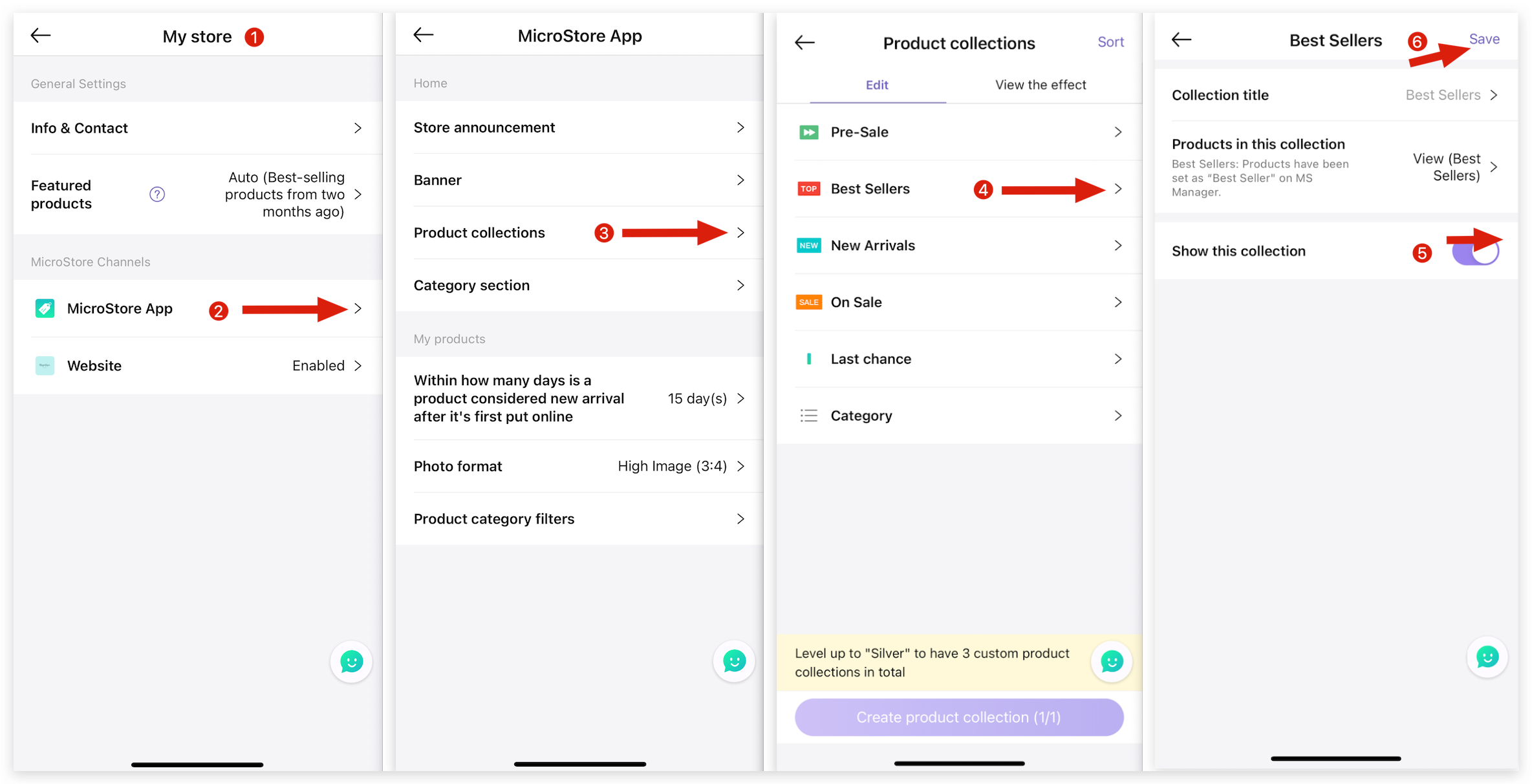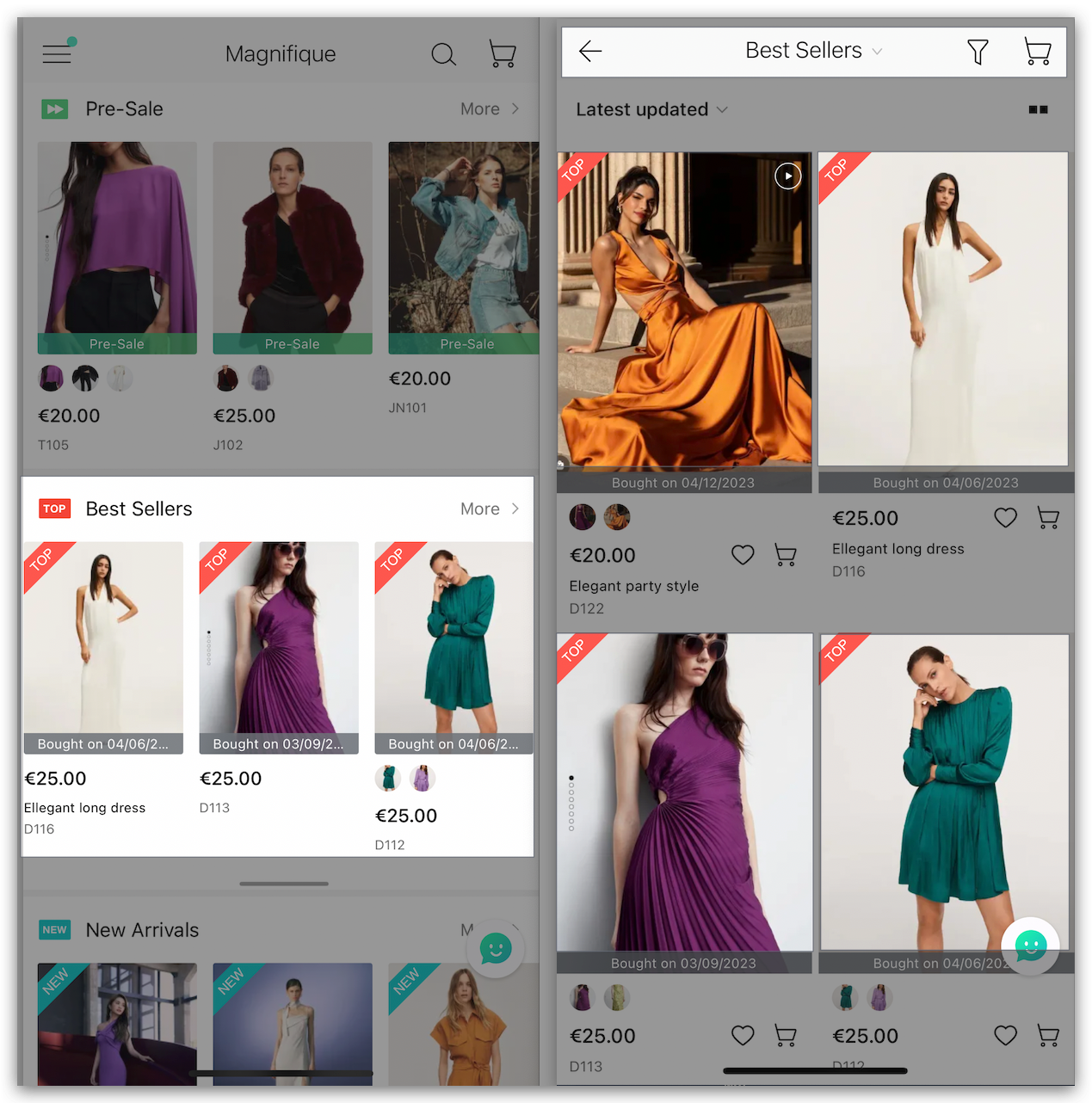Q: How to set up products to best-seller section for MicroStore?
A: There are two steps to follow. First, set the products as best seller products and then activate the "Best-seller section" on MS Manager.
Step 1: How to set up best-seller products on MicroStore?
Delete
Method 1: On product page, set a best-seller product by individual
A: Go to Manager → Tap Store → Products → Select a product → Slide to the left on the product → Tap "Best Seller"
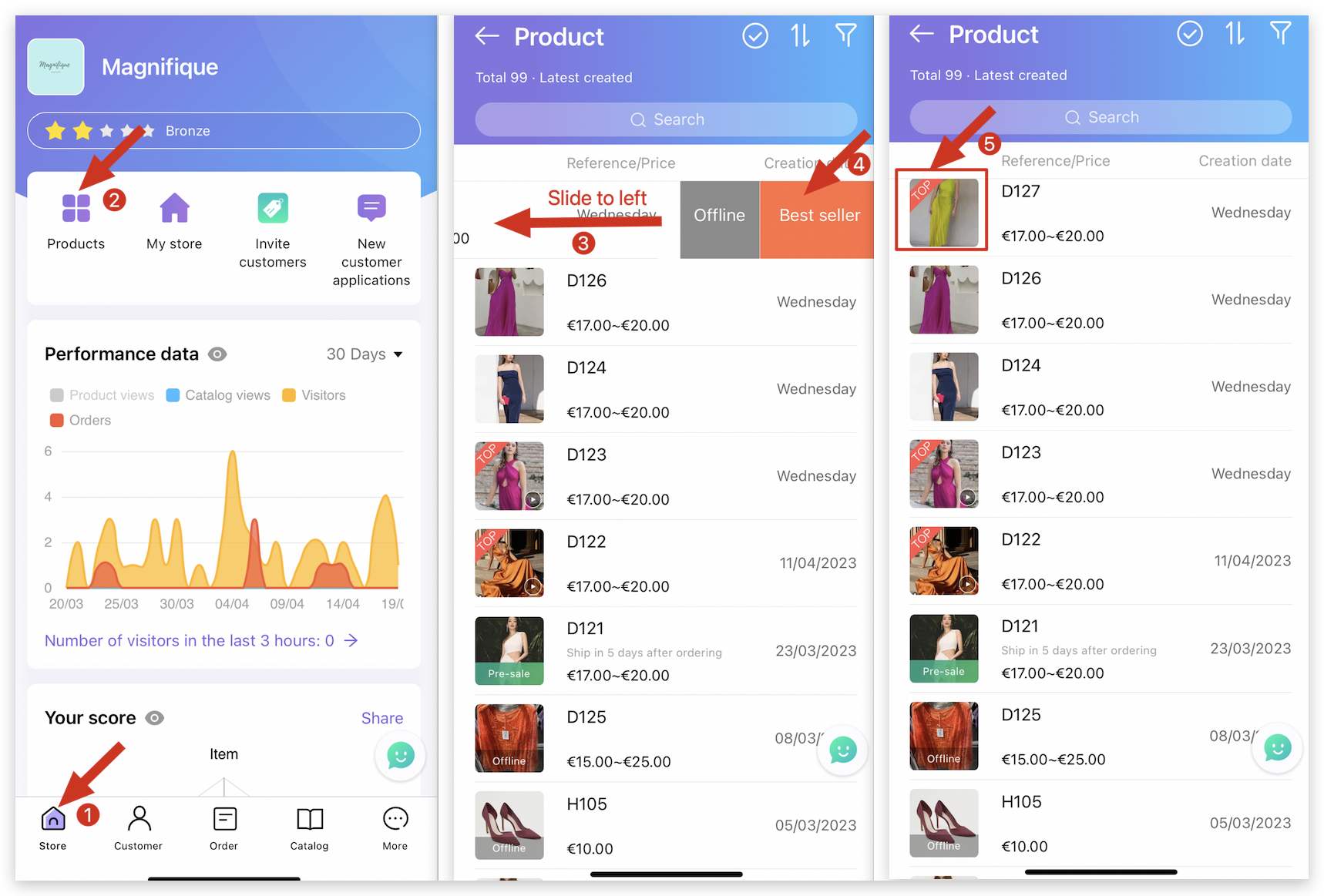
Delete
Method 2: On the product detail page, set a best-seller product by individual
A: Go to Manager → Tap Store → Products → Select a product → Tap "Edit" → Best seller: Switch on " Best Seller" → Tap "Save" on top right corner
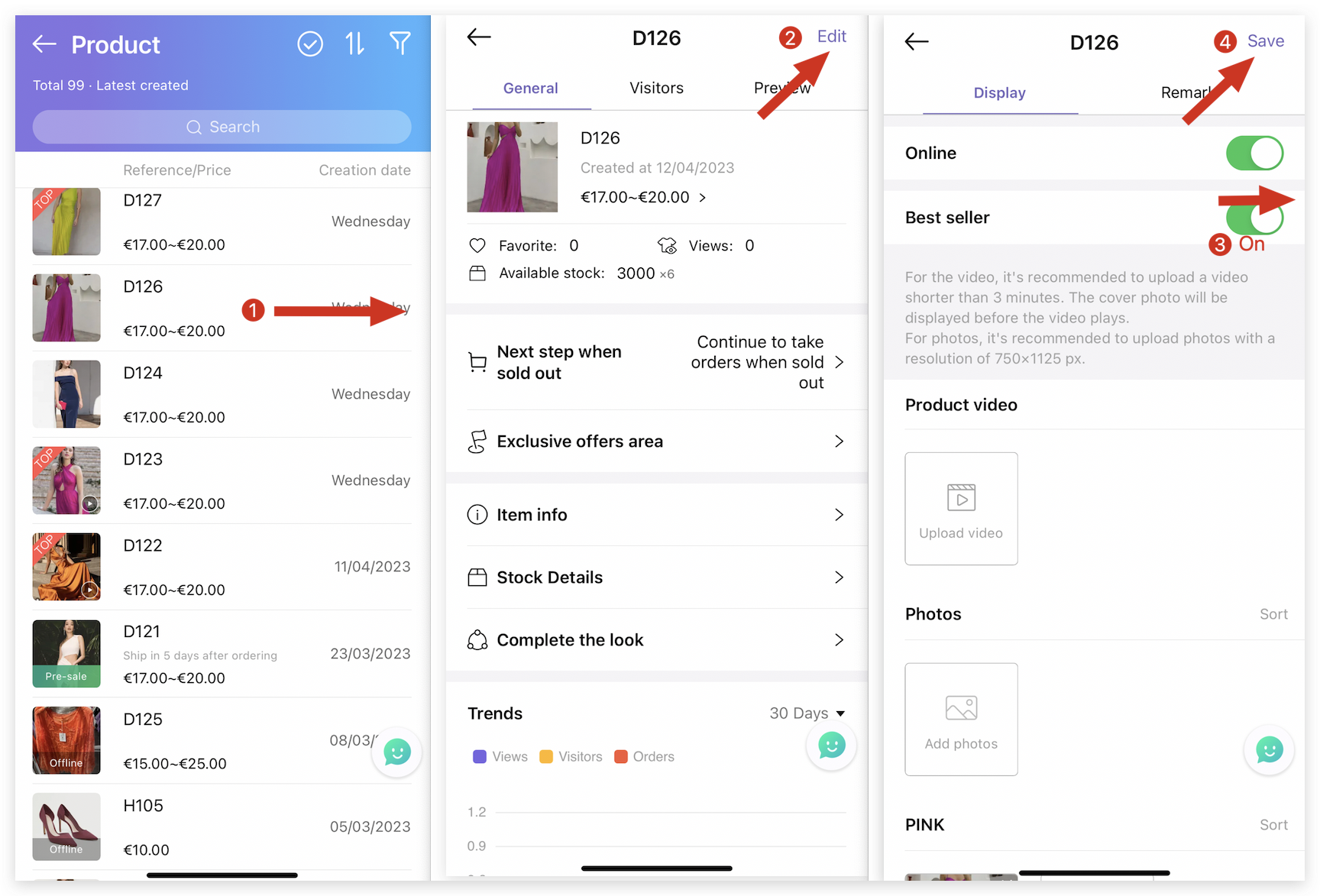
Delete
Method 3: Bulk set products as best-seller products
A: Go to Manager → Tap Store → Products → Tap ✅ on top right corner to bulk modify → Select multiple products → Tap "Bulk modify" → Tap "Best seller" and switch it on → Tap ✓ on top right corner to save
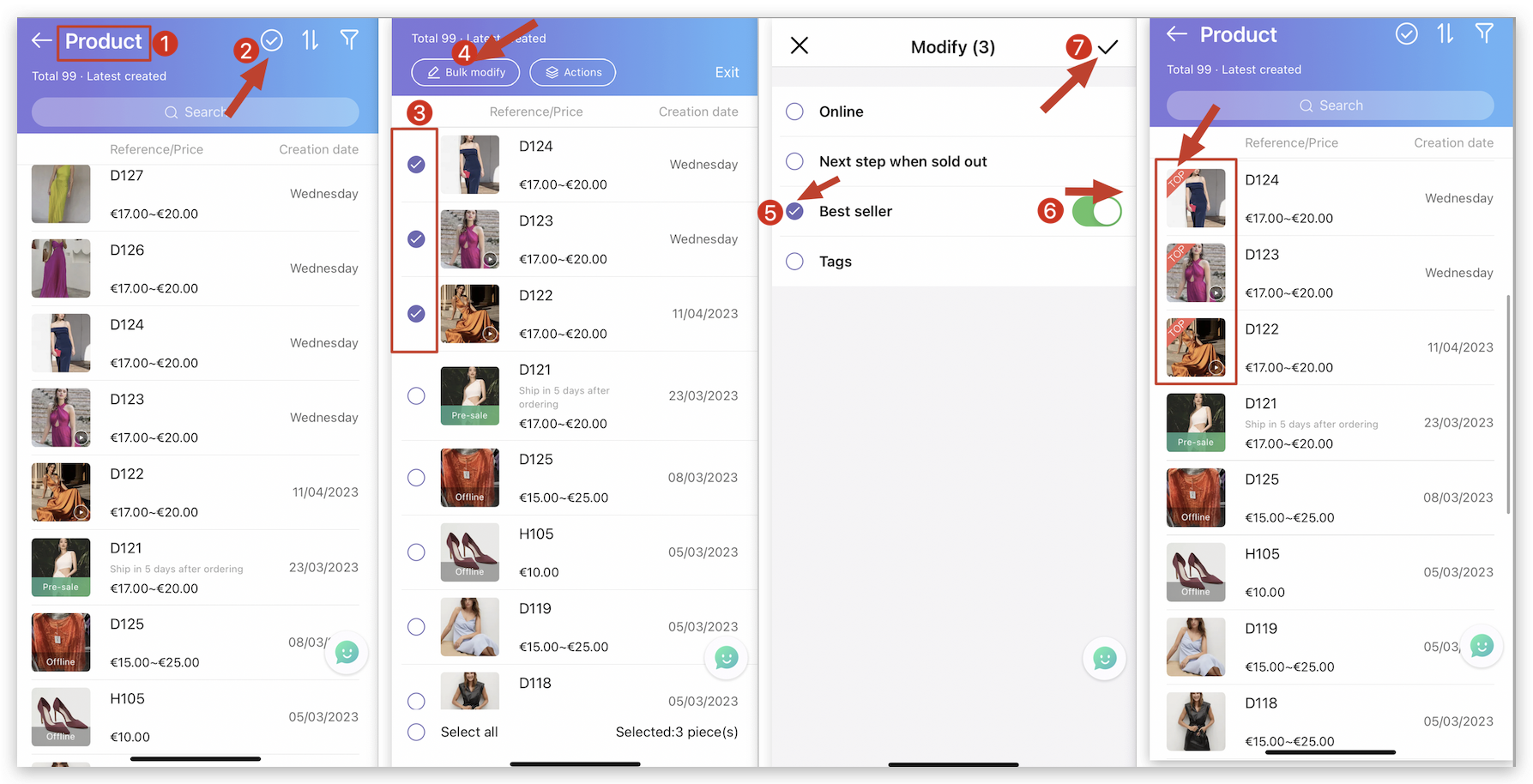
Step 2: How to set up best-seller section on MS Manager?
A: Go to MS Manager → Tap Store → My Store → MicroStore App → Tap "Product collections" → Best seller → Modify "Collection title" → Activate "Show this collection"→ Tap "Save" on top right corner → View the effect on MicroStore
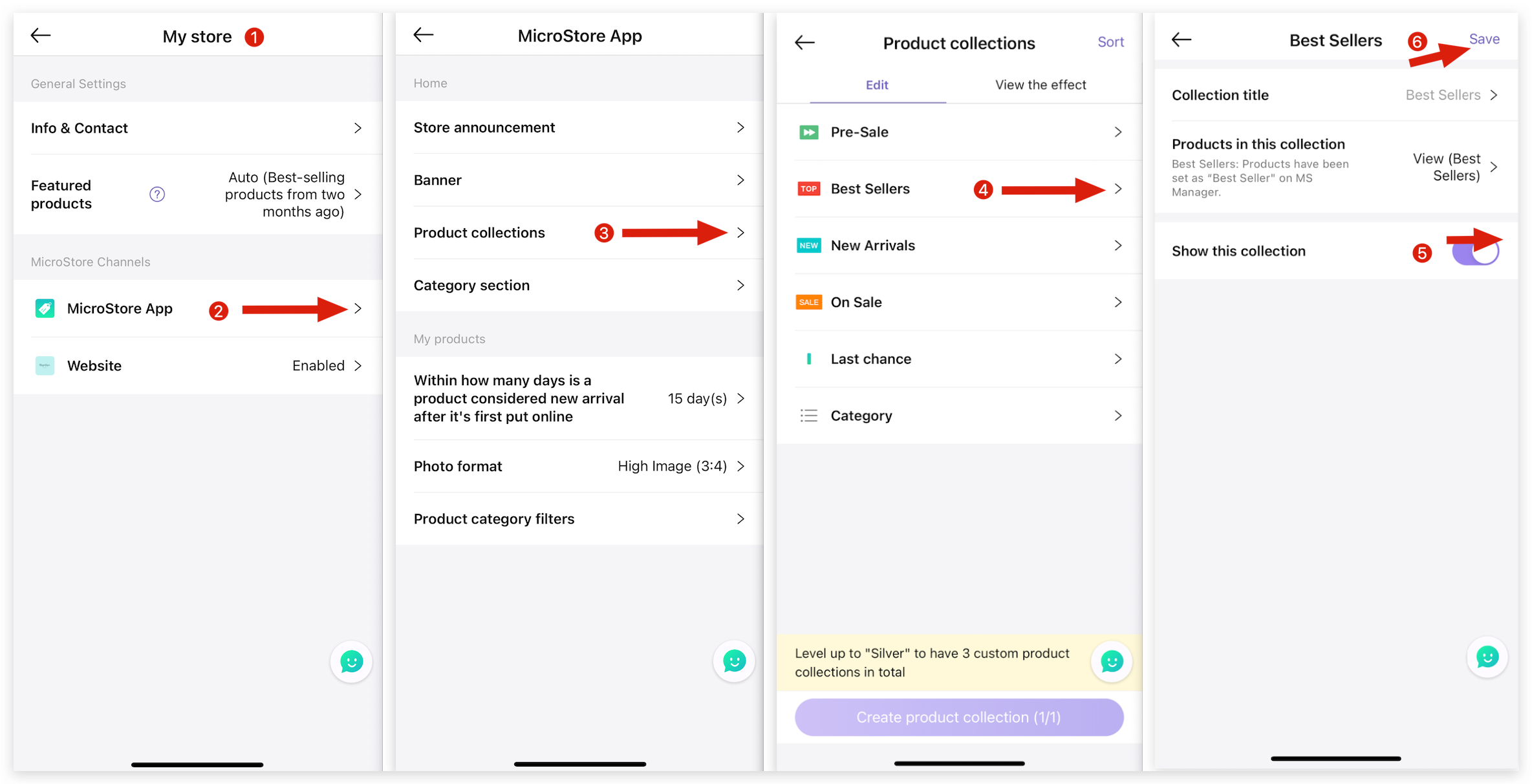
👇View the effect on MicroStore:
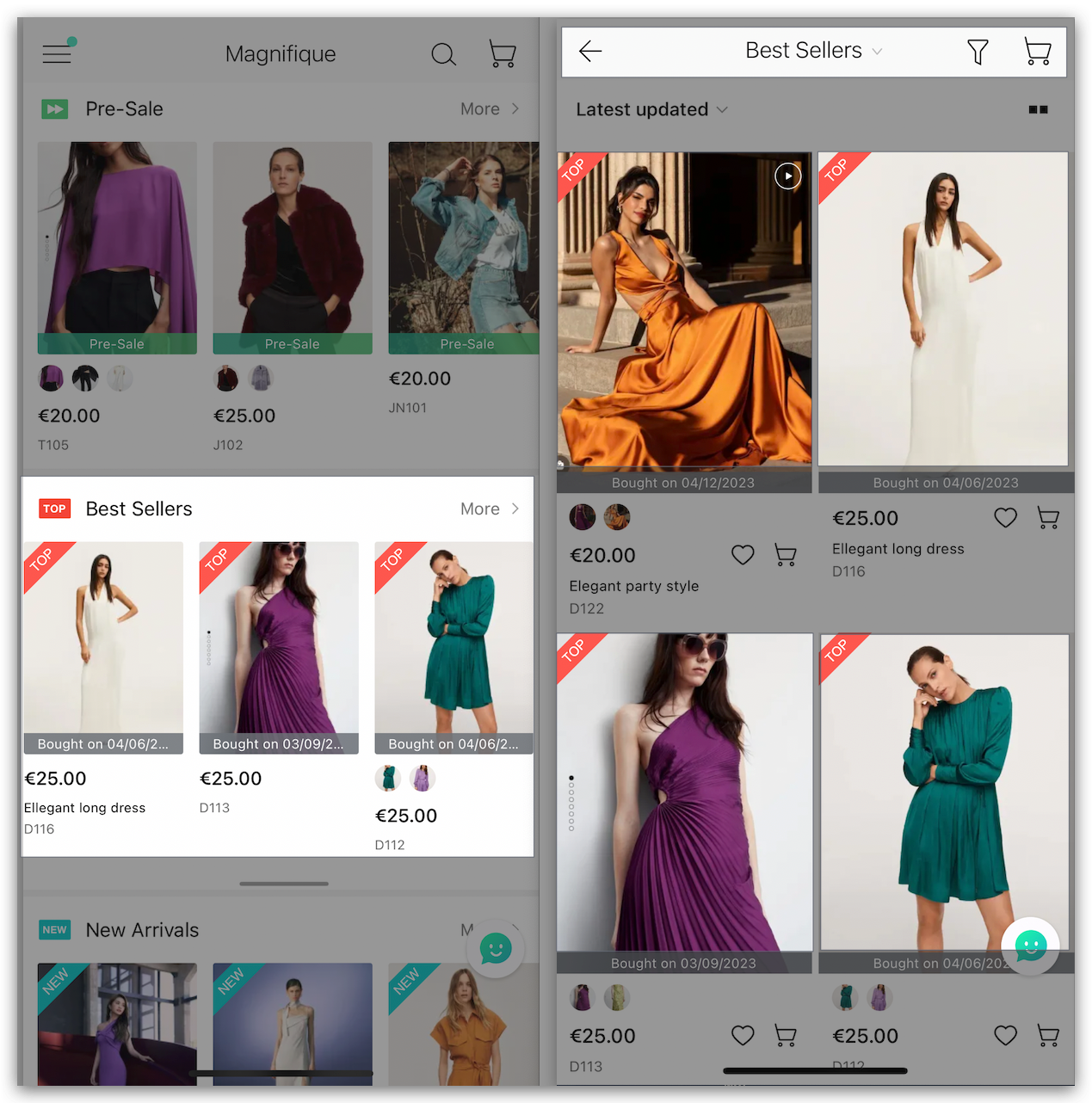
Delete
Kind tips
If a product is not visible in the “Best Sellers” section, please confirm the following:
1. The product should be set online on MS Manager.
2. The product needs to be set as a Best seller product on MS Manager.
3. The product should have available stock.