Q: How can buyers check their order statuses on MicroStore?
A: Go to MicroStore → Tap "Three lines" on top left corner → Go to "Order" page → Slide to the left to view different order statuses
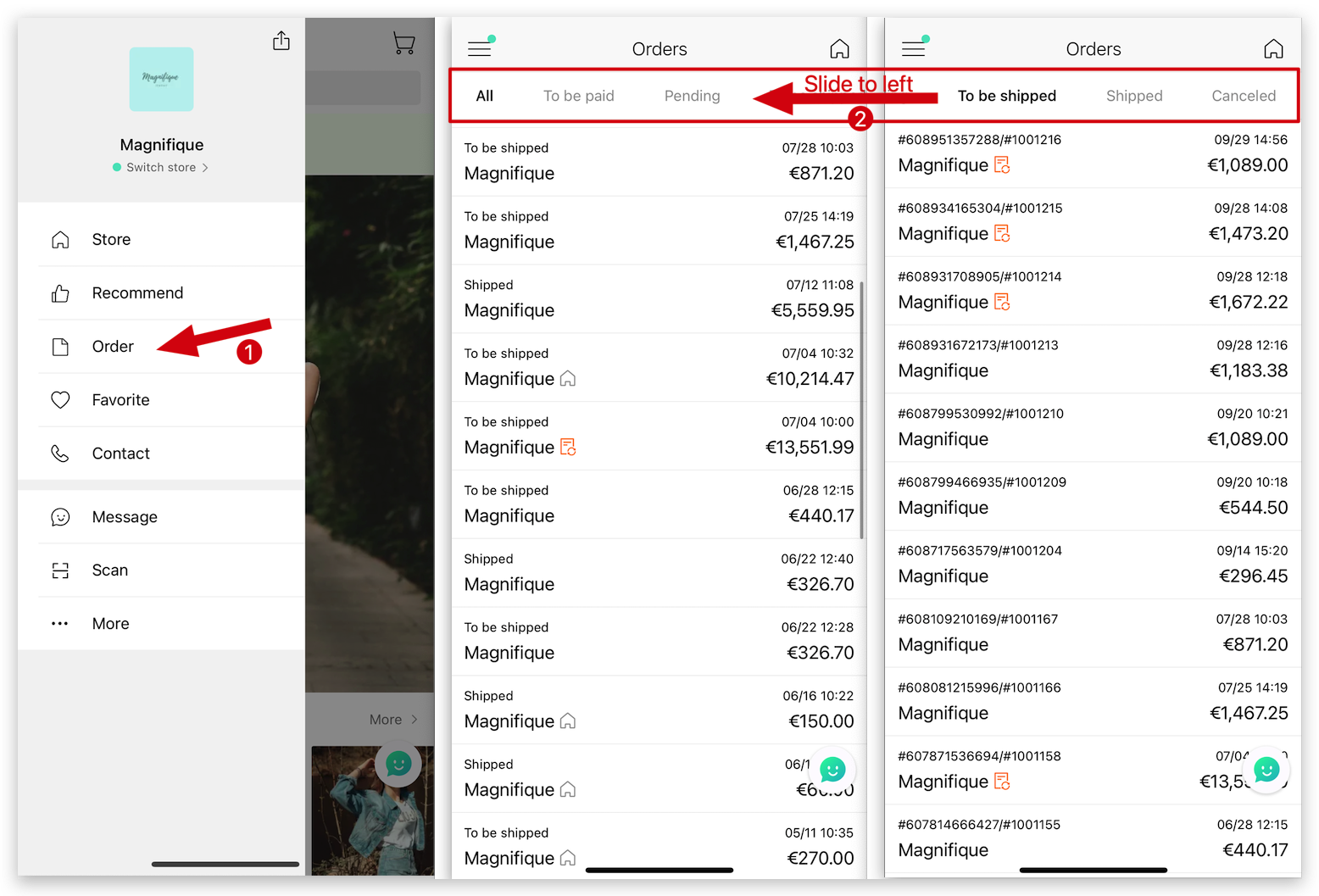
Order status: “To be paid”
1. This option is available only when online payment is enabled.
2. Orders with a status of “To be paid” that remain unpaid for 48 hours will be automatically canceled.
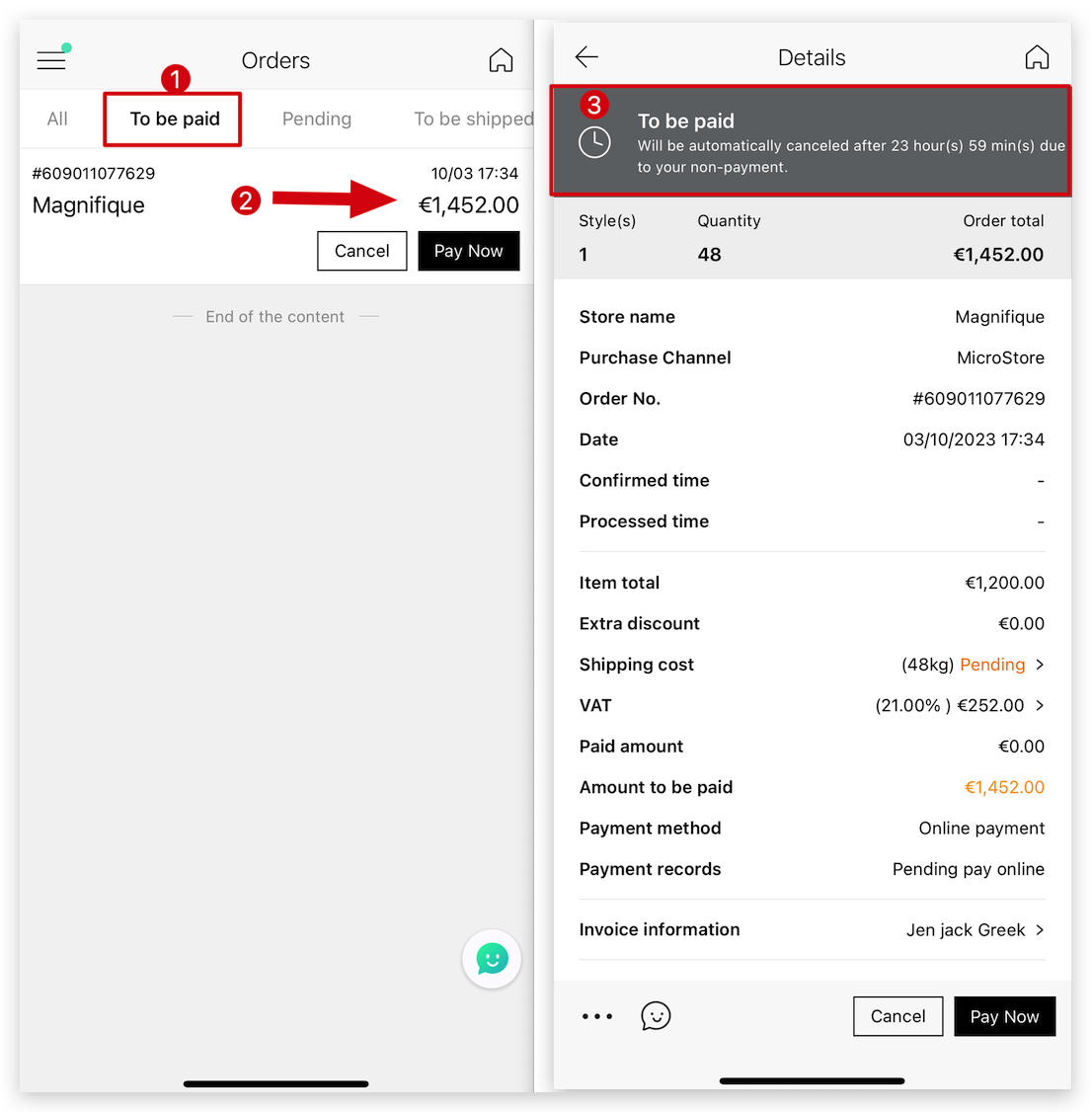
Order status: “Canceled”
There are two scenarios for canceling an order:
1. MicroStore buyers can cancel an order if they no longer wish to proceed with it after placing it.
2. Sellers on MS Manager can cancel an order when confirming it if there are issues with the order.
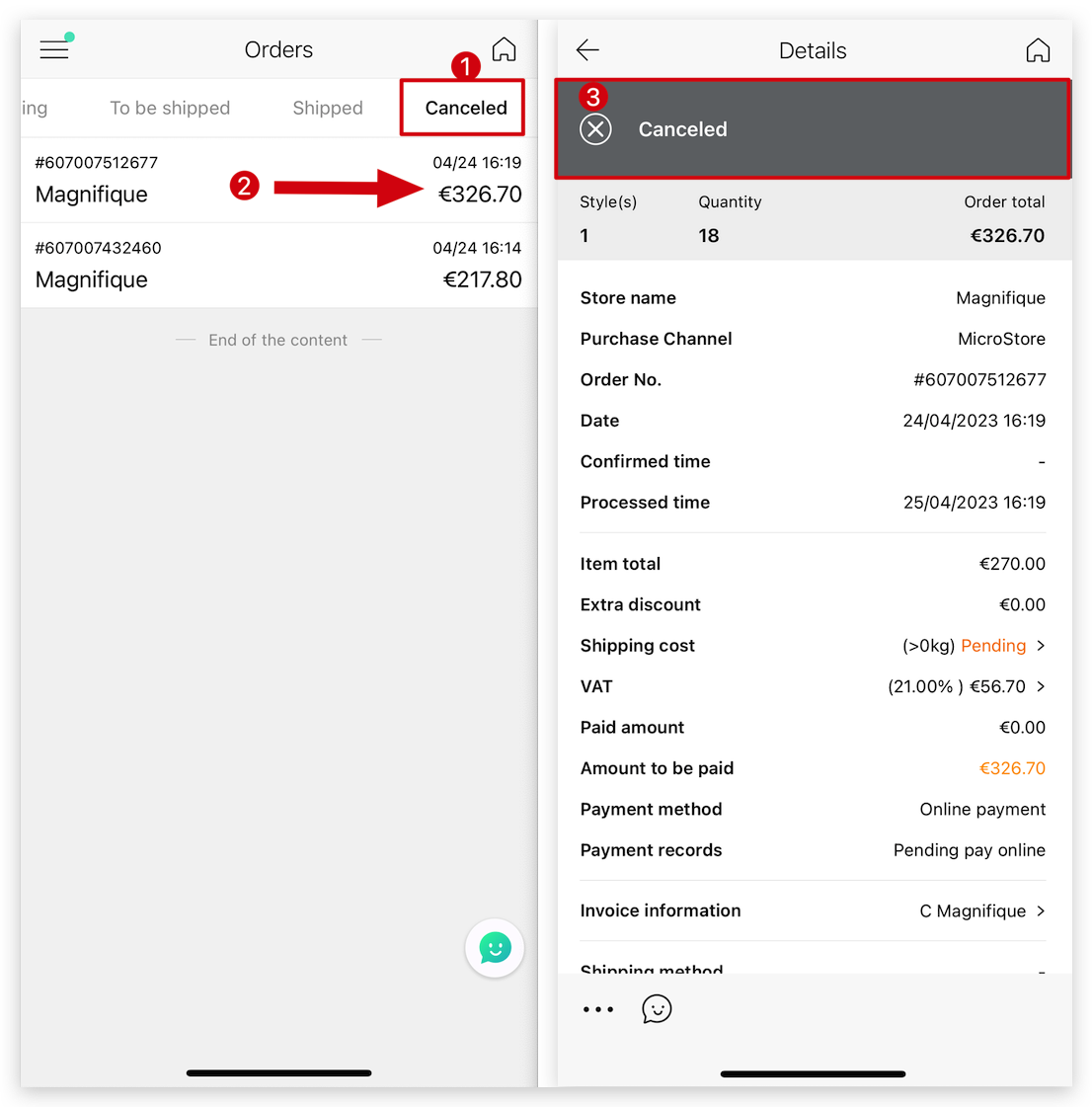
Q: How can buyers view all order sources on MicroStore? (From physical store or online store: MicroStore?)
A: Go to MicroStore → Tap "Three lines" on top left corner → Go to "Order" page →
View order sources: The house icon 🏚️ on an order means it's an in-store (physical store) order. This means the customer ordered it at a physical store, not through the online store: MicroStore.
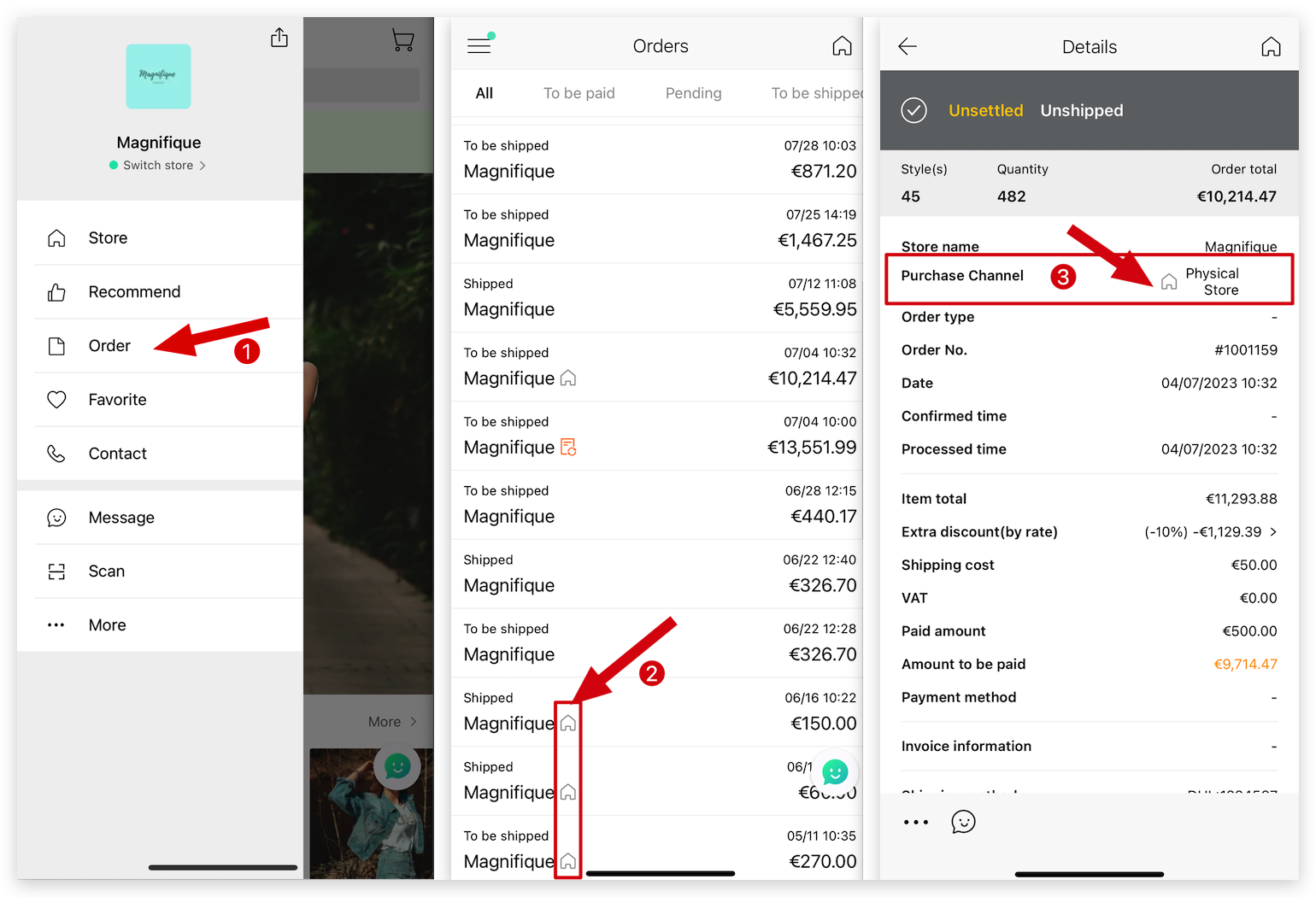
How can buyers place a repeat order with just one click on MicroStore?