Q: How to print product barcodes through purchase orders on MC Seller?
Q: When new products arrive at the store and a purchase order is created, is it possible to quickly print out the barcodes in batch?
A: Yes, follow the steps below to print out barcodes through purchase orders.
Step 1: Check if MC Boss gives permission to print barcode labels on MC Seller
Go to MC Boss →More → Account management → MC Seller→ Select MC Seller account → Enable "Allow to print barcodes"
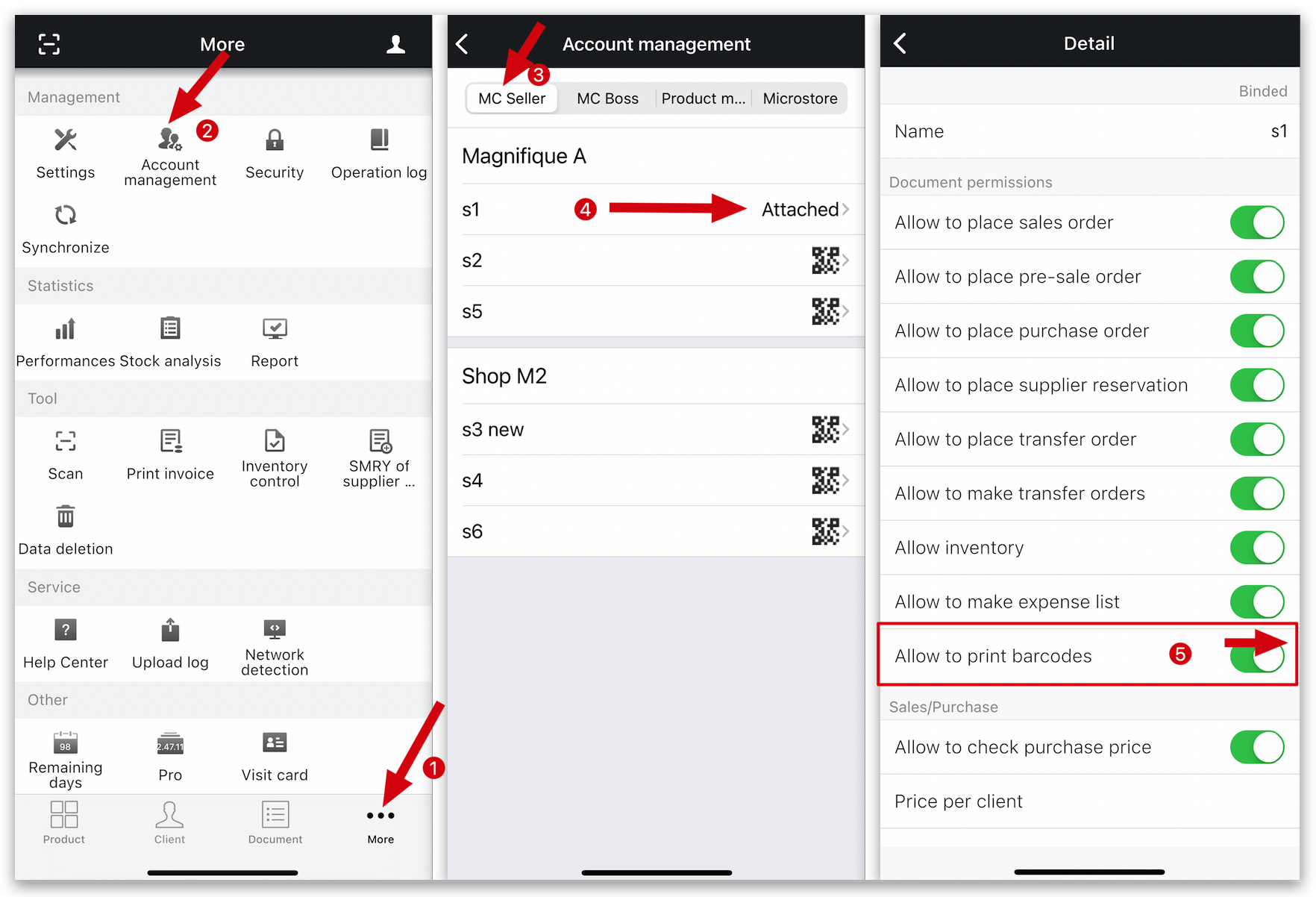
Step 2: Place a purchase order on MC Seller
1. You can place a purchase order on MC Seller as usual, and then click on "Print." From there, you can choose to print barcodes based on the quantity of ordered items or based on color/size.
2. Go to history to find the purchase order and click on "Print." Then, select the printing method.
1. When you place a purchase order, you can print barcodes at the end.
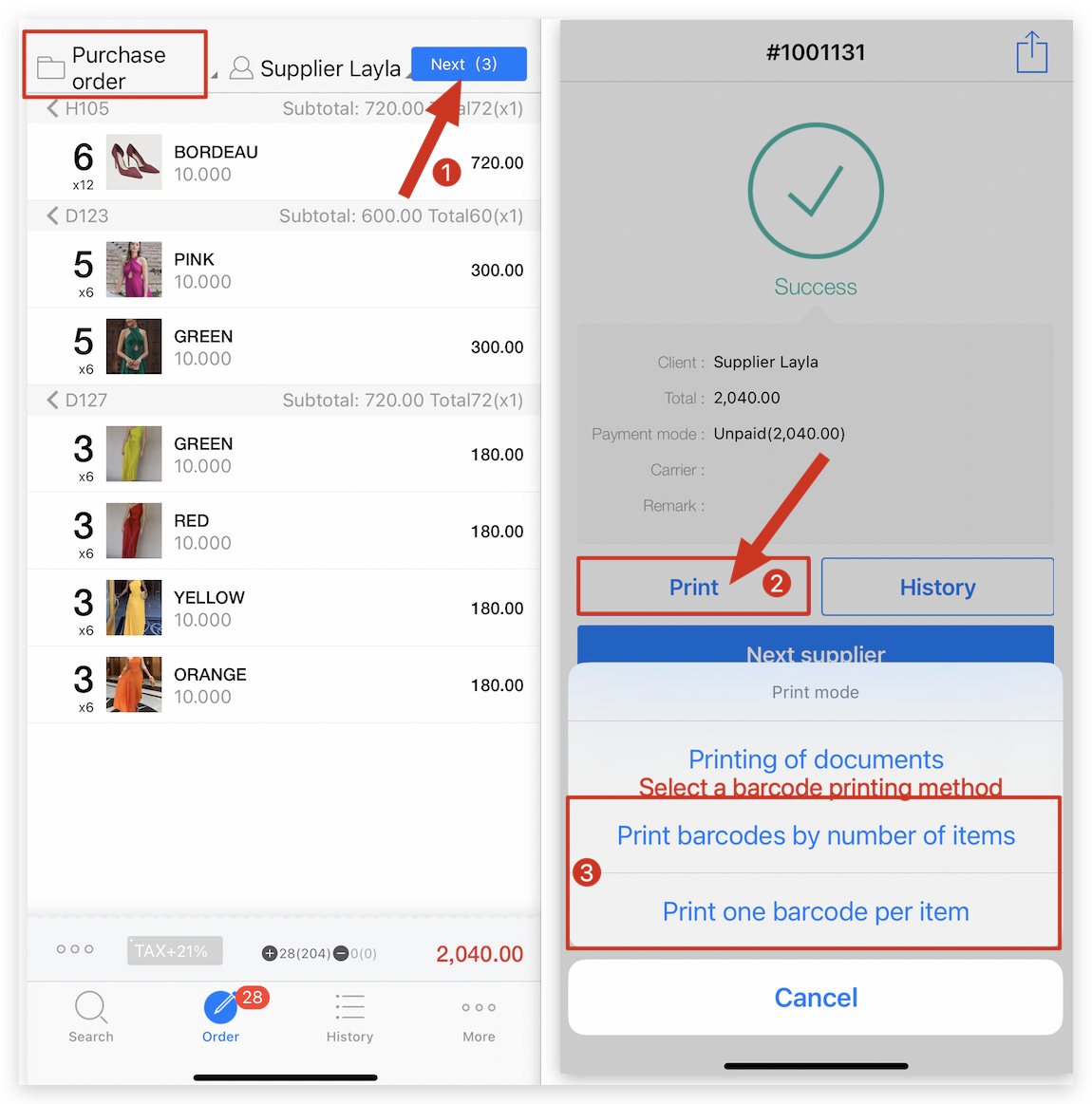
2. Find the purchase order in the history, you can also print barcodes.
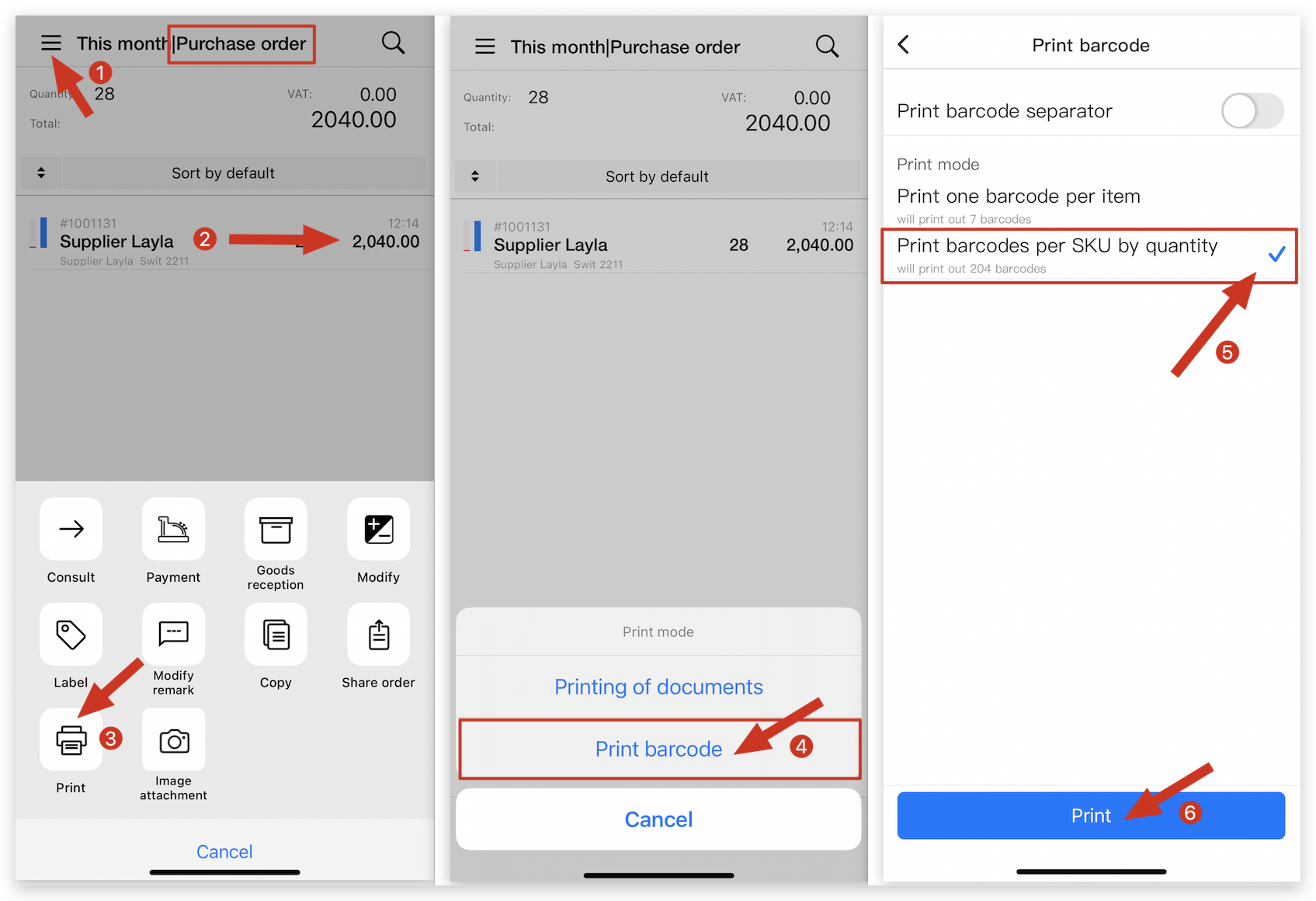
Kind tips:
The selection of the barcode printer needs to be selected on MC Printer.
Step 3: The selection of the barcode printer needs to be selected on MC Printer.
Go to MC Printer on the computer → Settings → Print barcodes → Select printer → Select layout
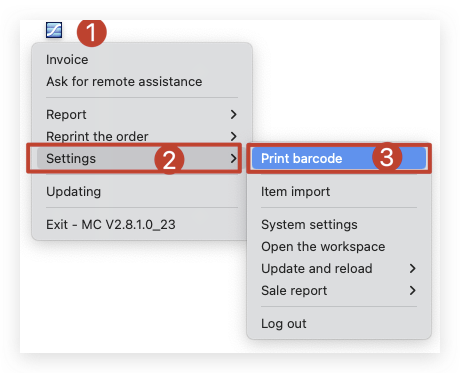
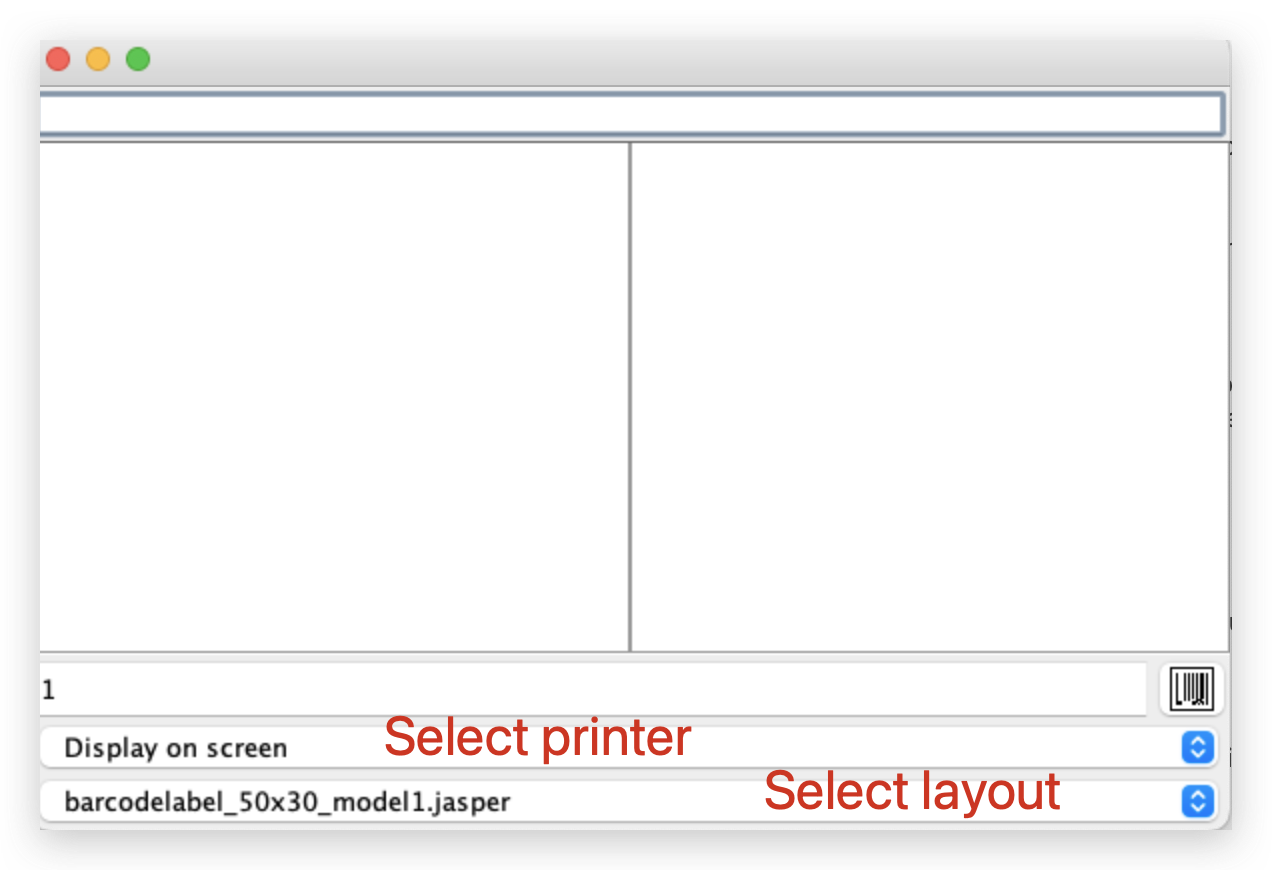
How to place a purchase order to enter stock on MC Seller?
How to print barcode labels for products on MC Seller?
How to print barcode label for a product on MC Printer?