Q: How to add/upload photos to a product on MC Seller?
A: Go to “Search” page on MC Seller → Select a product
Method 1: Take a photo
Tap grey image to switch upload image mode → Select "Take a photo" → Use camera to take a picture → Use photo
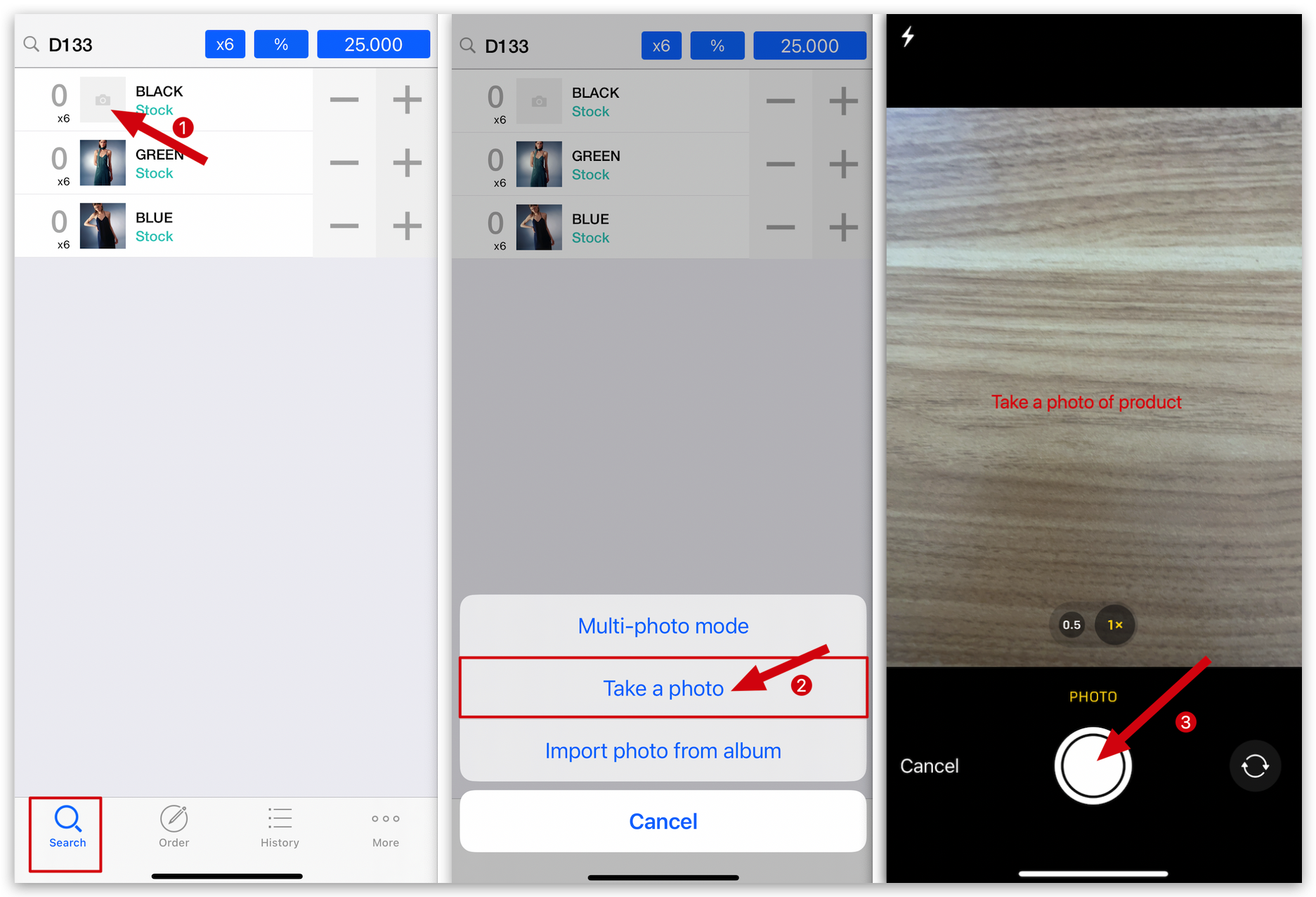
Method 2: Import from album
Tap grey image to switch upload image mode → Select "Import photo from album " → Upload the full image by clicking on the top left corner → Done → Tap the "Return button" to save
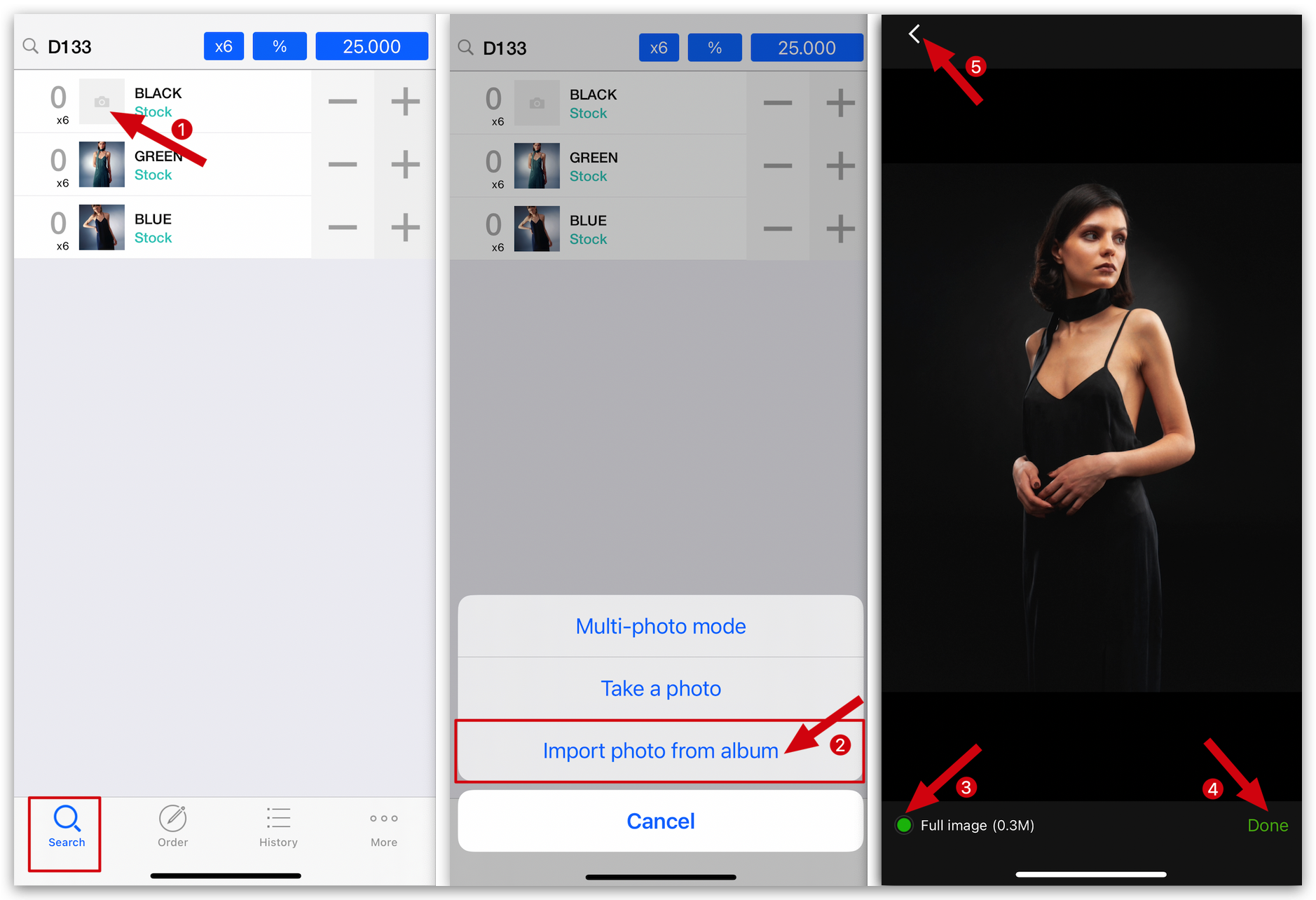
Method 3: Multi-photo mode
Tap grey image to switch upload image mode → Select “Multi-photo mode “ → Tap ”Add” on top right corner → Tap “Take a photo/Select photo” → Tap the image to set as a cover → Tap the "Return button" to save
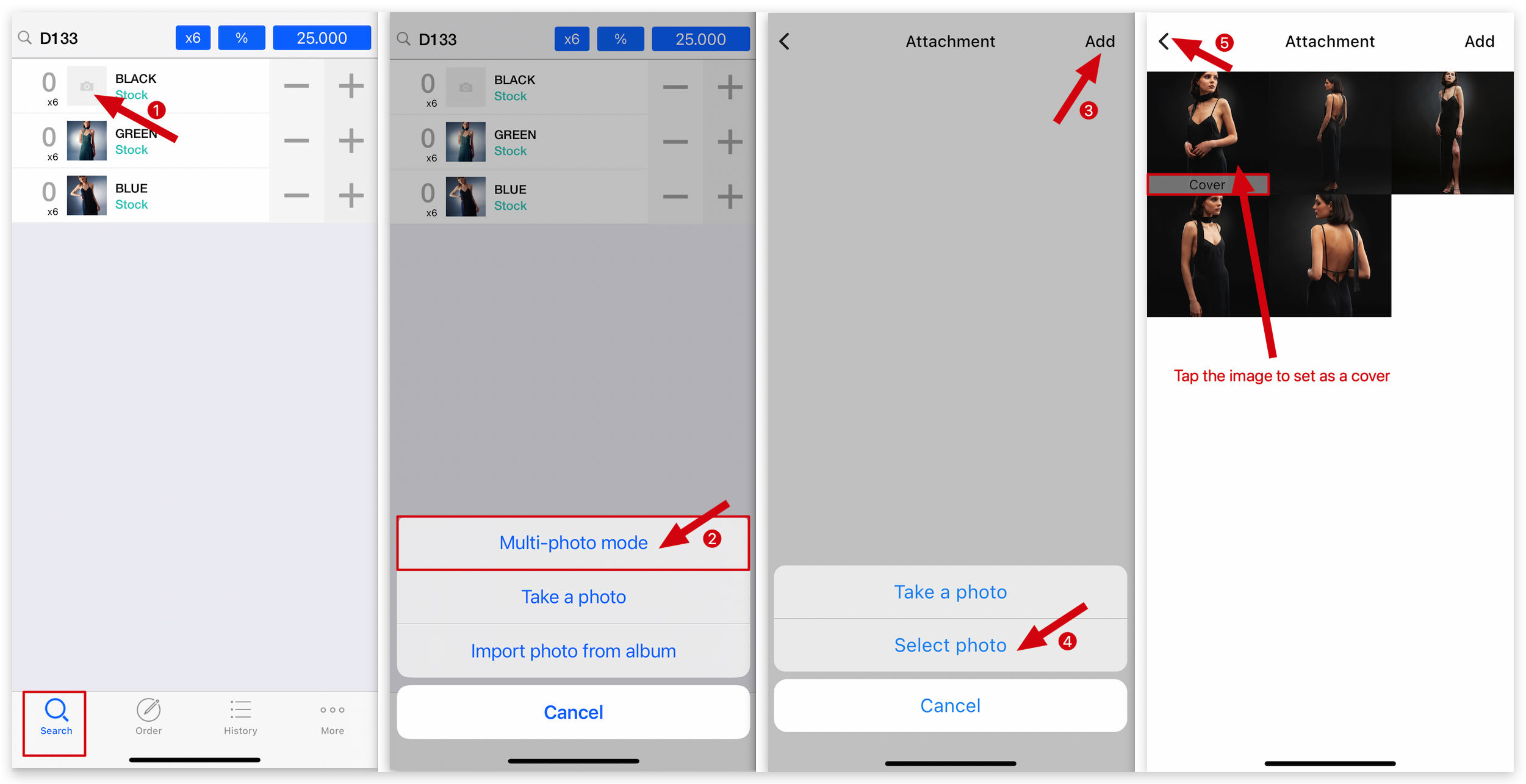
Kind tips
Once the photo is successfully uploaded, it will automatically sync with other apps.
How to add/upload photos to a product on MC Boss?
When I upload photos to MC, but I can't find the album (Apple device), what should I do?