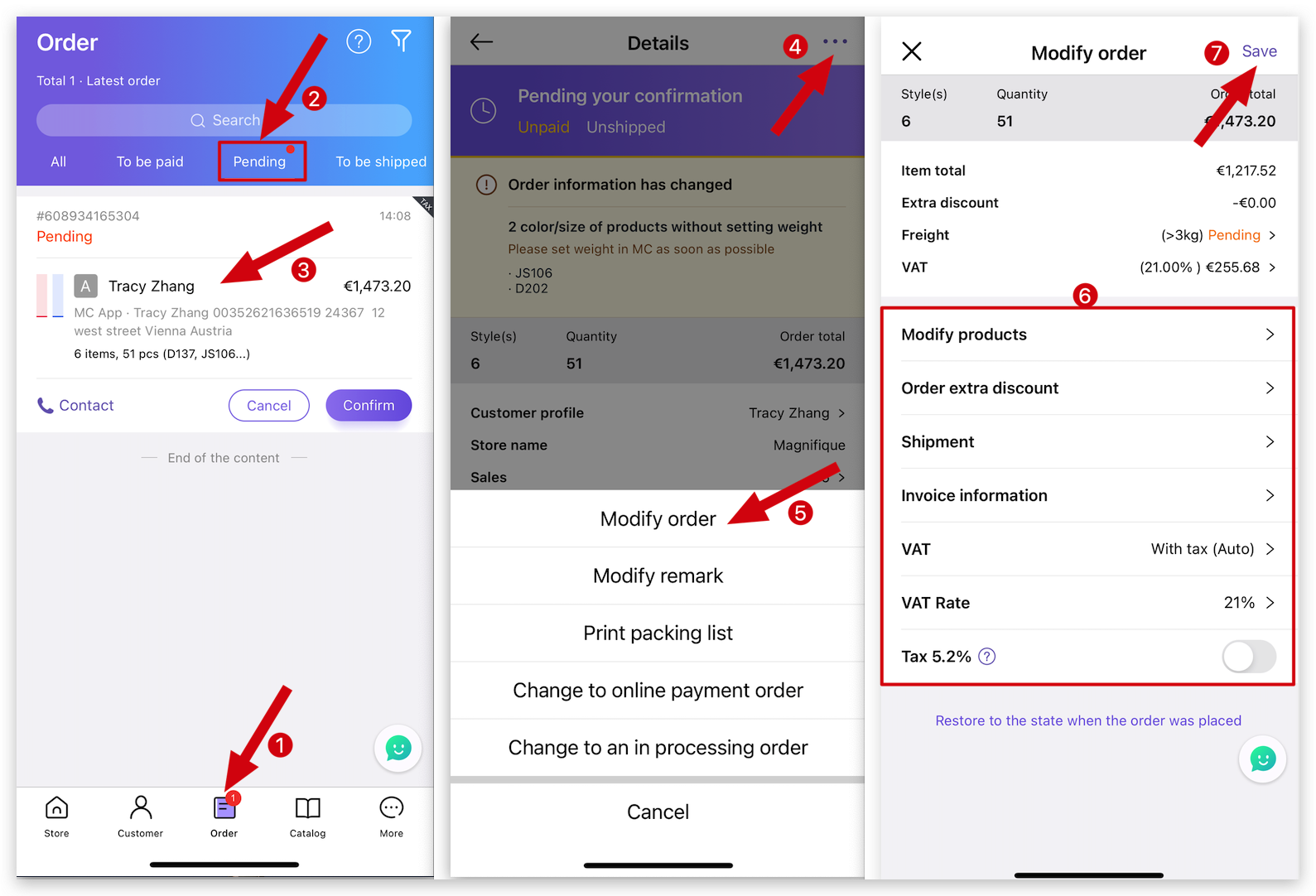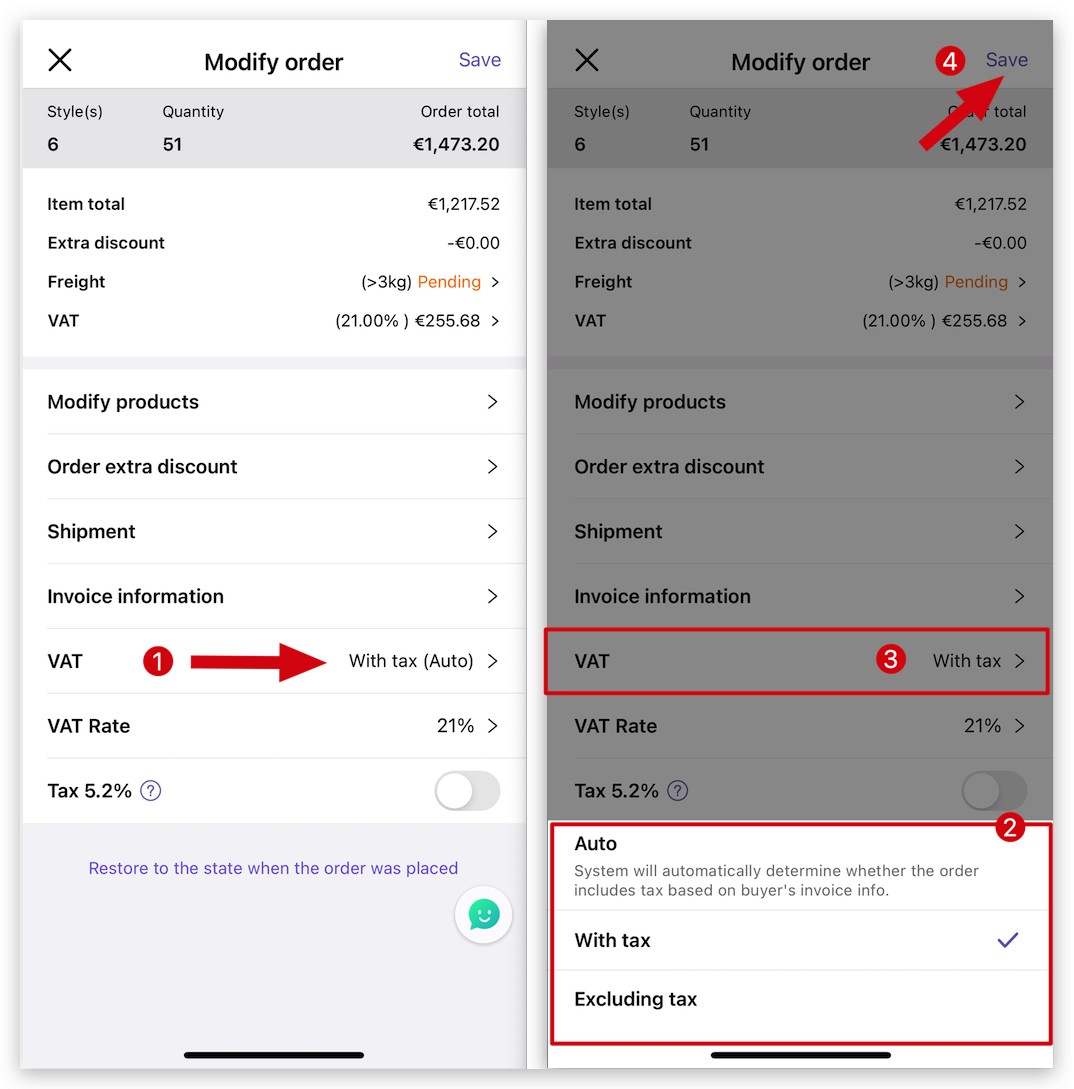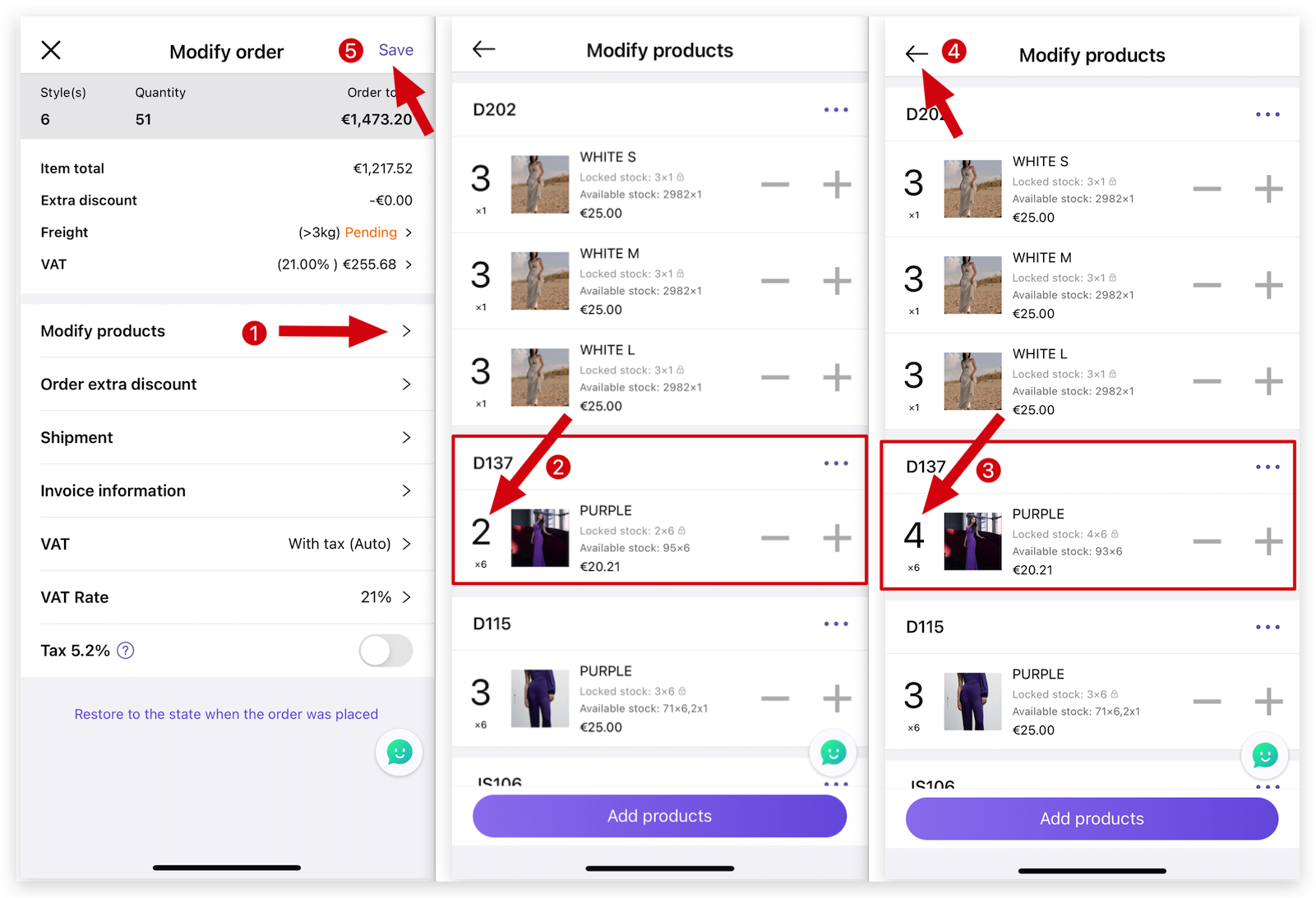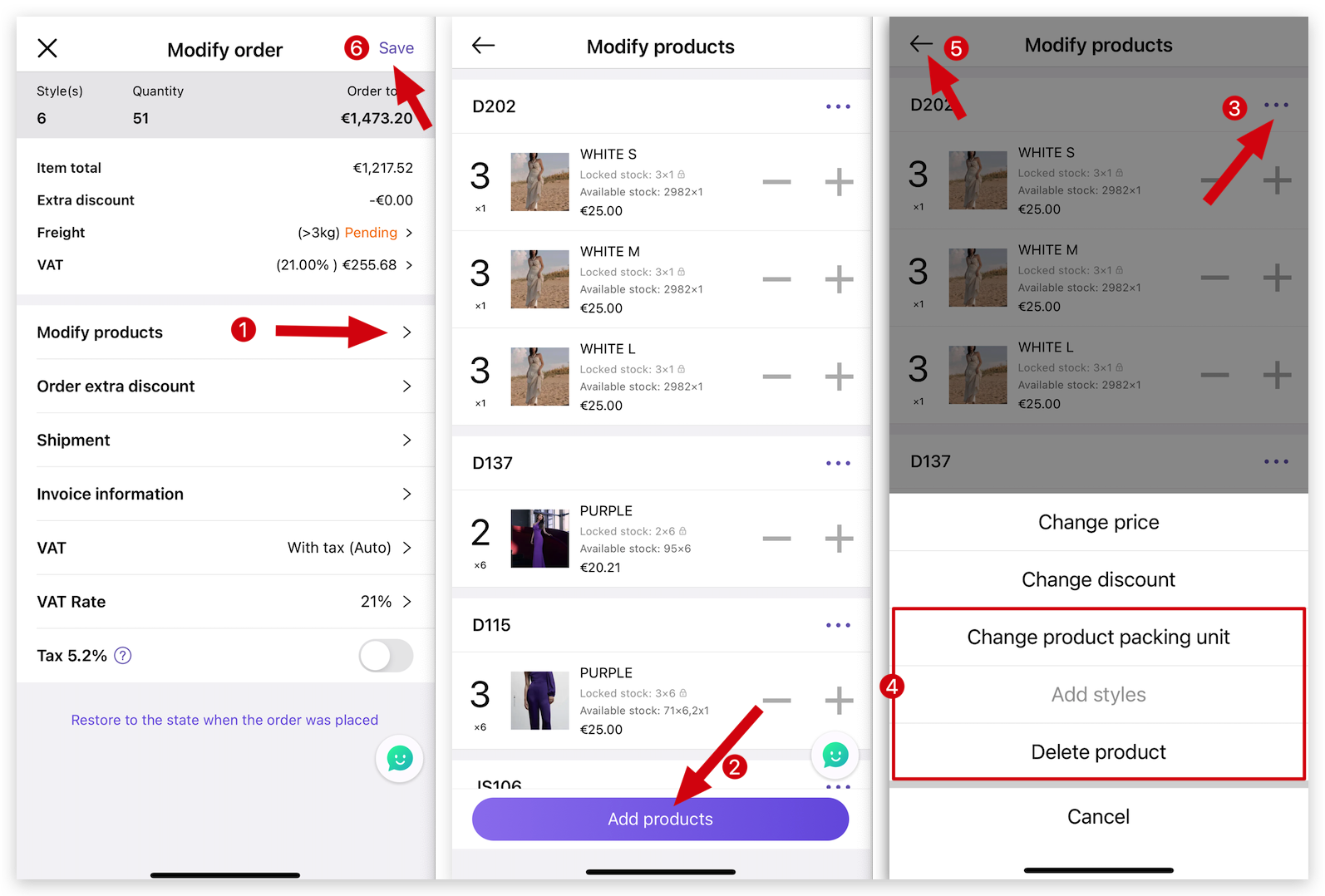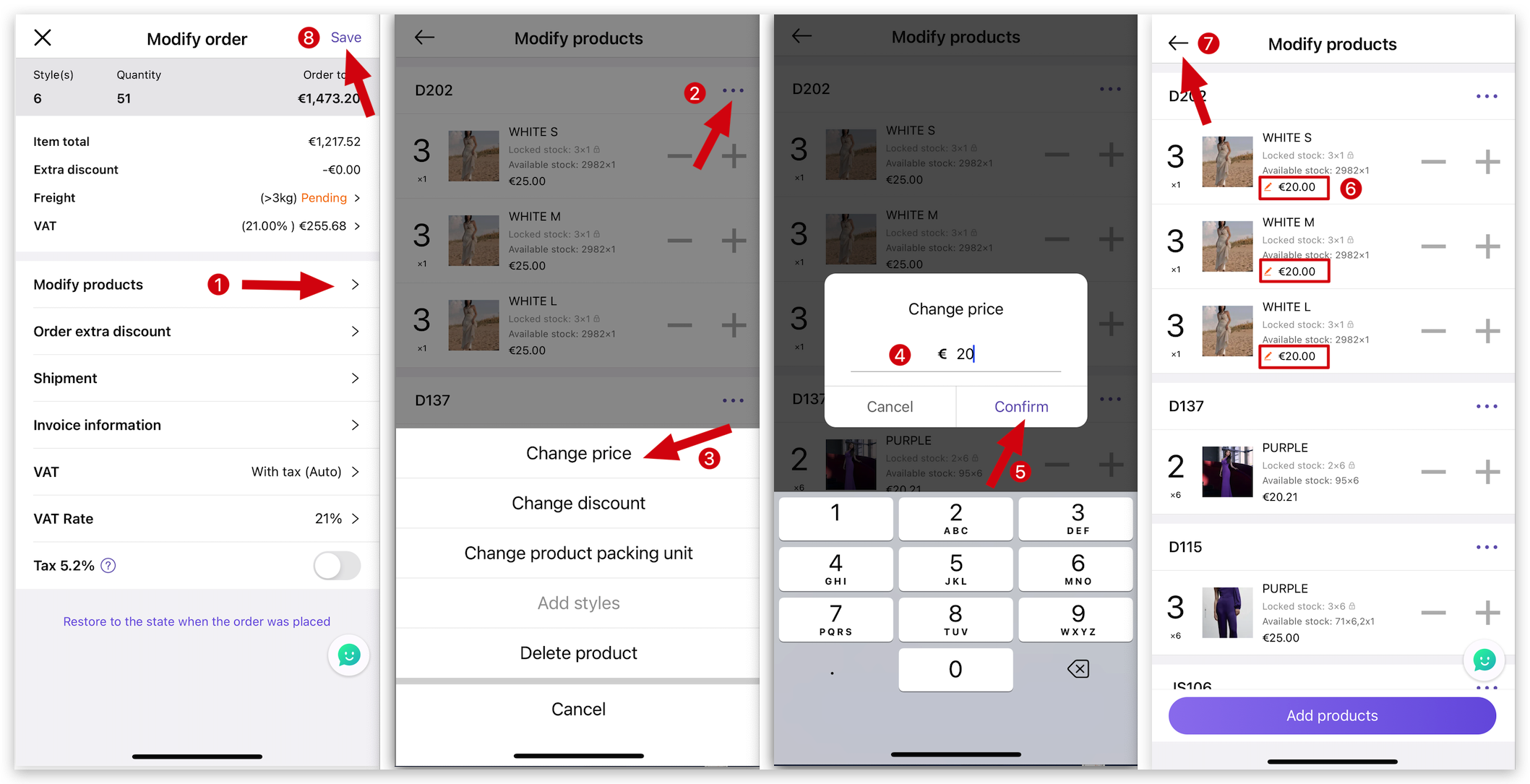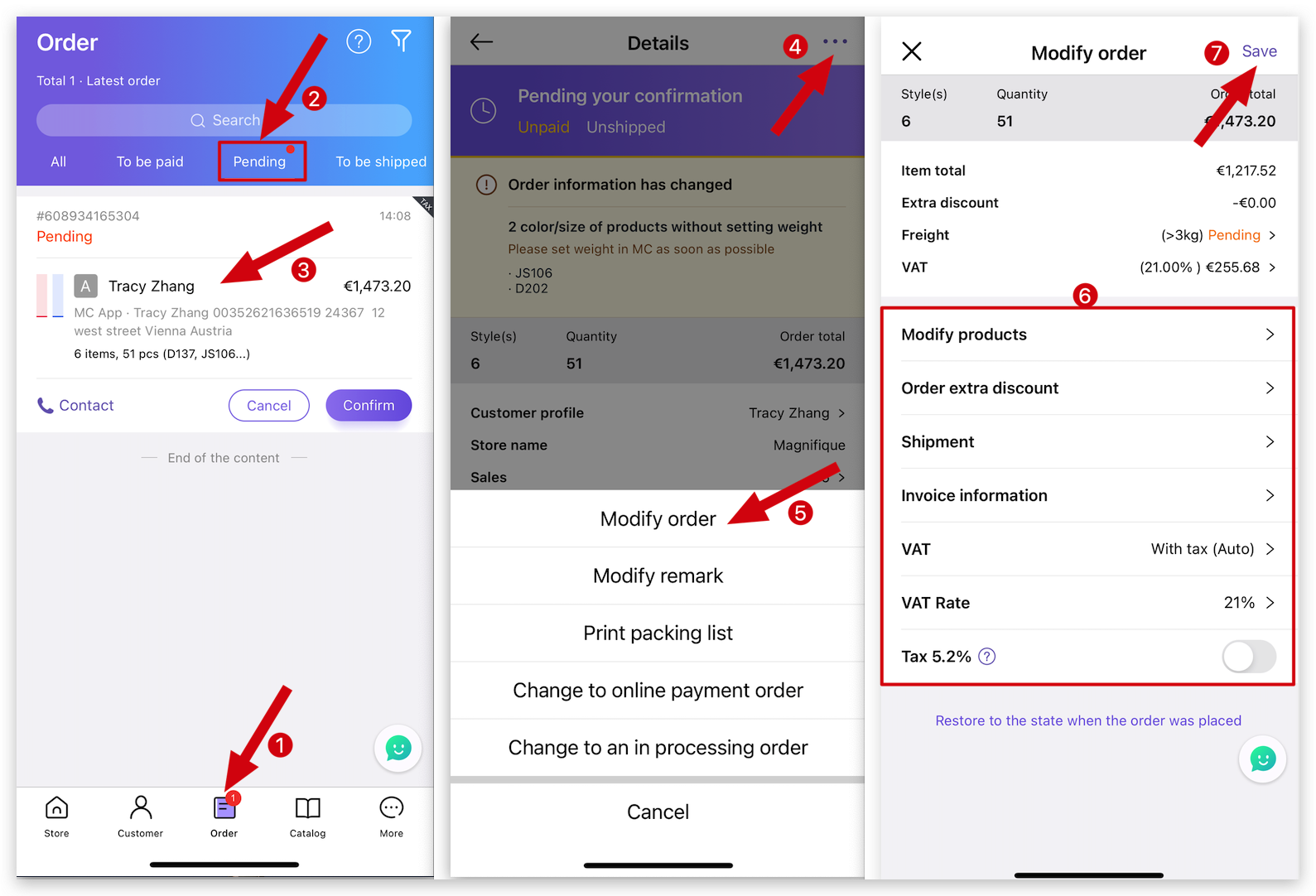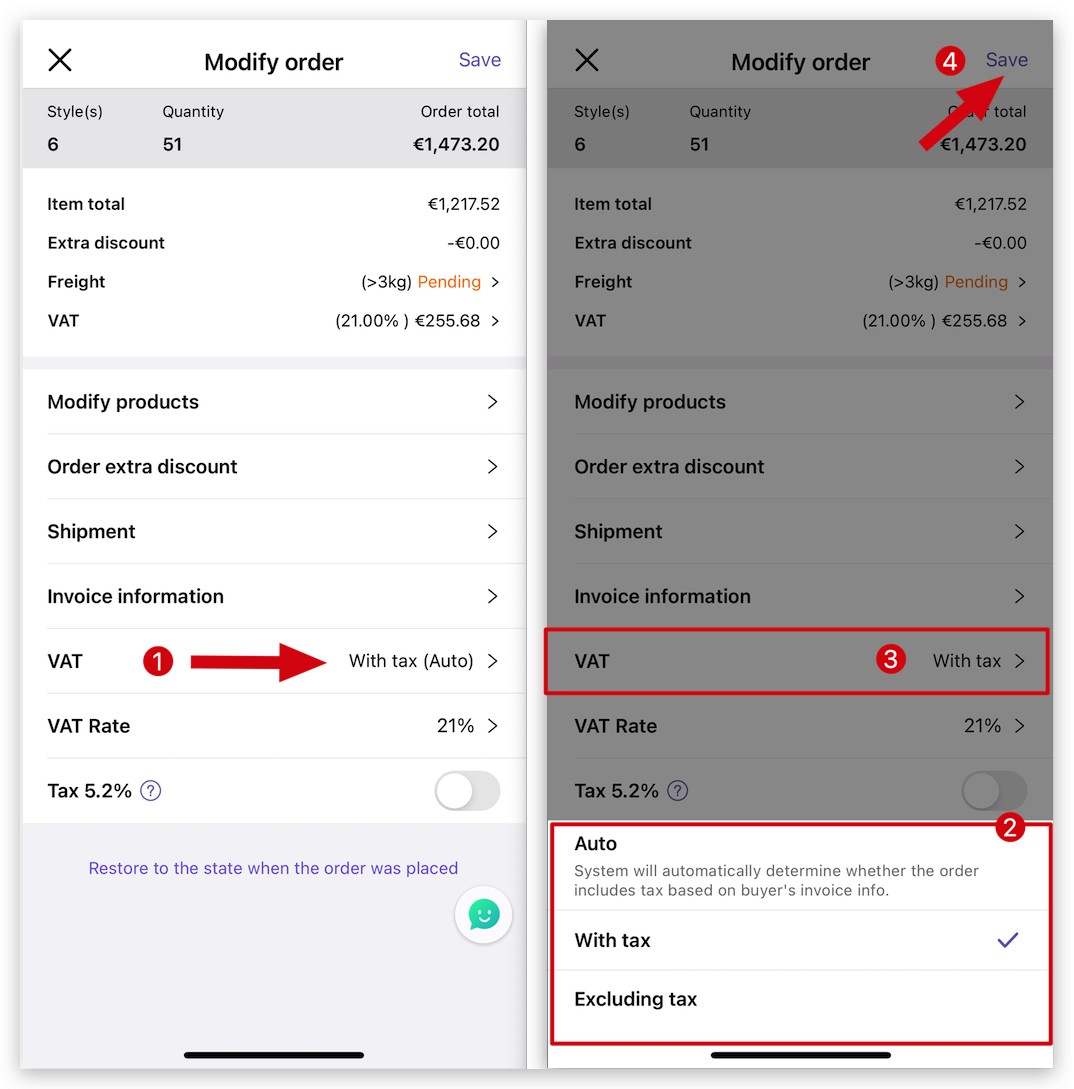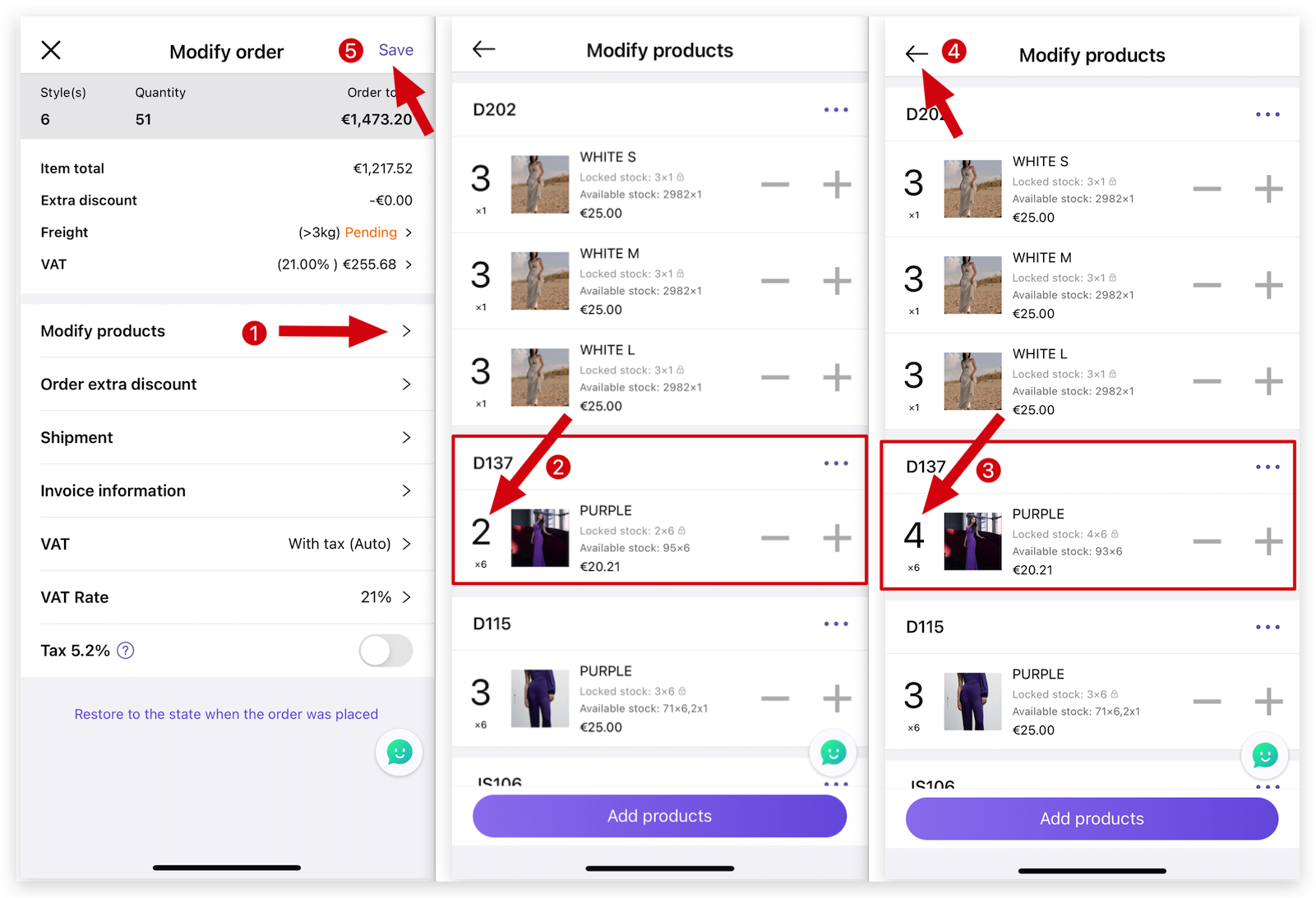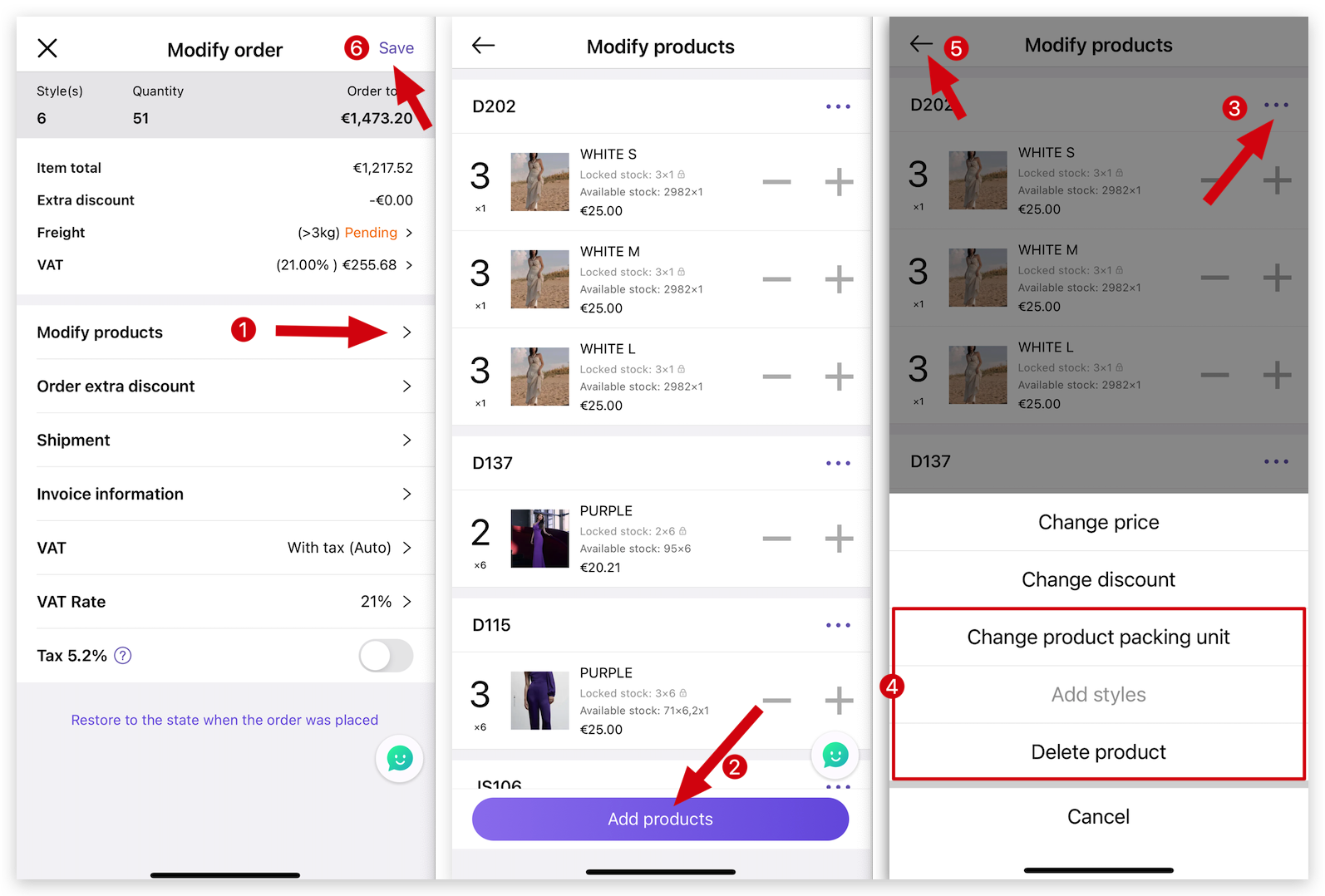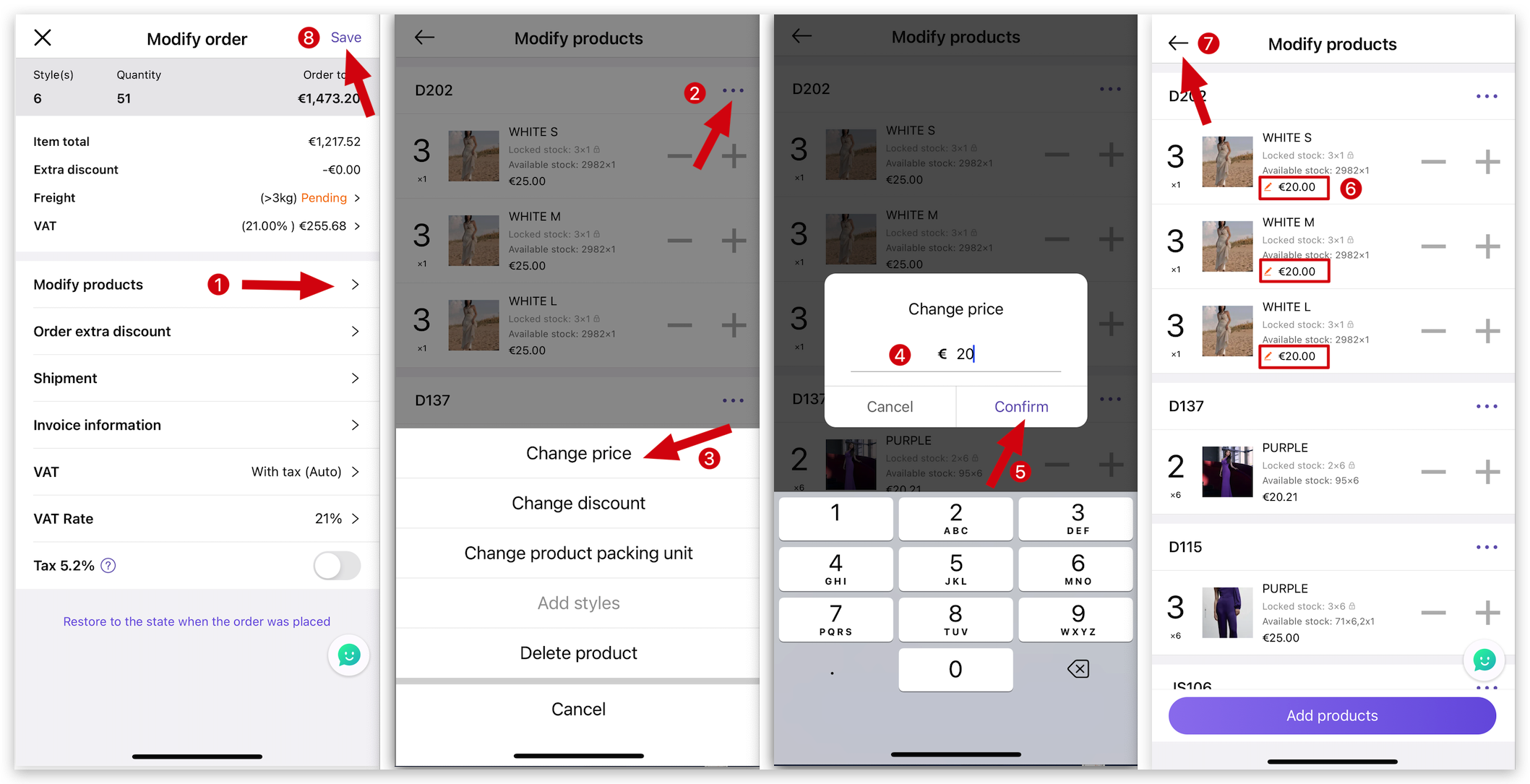Q: How to modify an unconfirmed order on MS Manager?
A: Go to MS Manager → Tap Order → Pending → Select an order → Tap Three dots "。。。" on top right corner → Tap "Modify order" → Tap "Save" after modifying the order
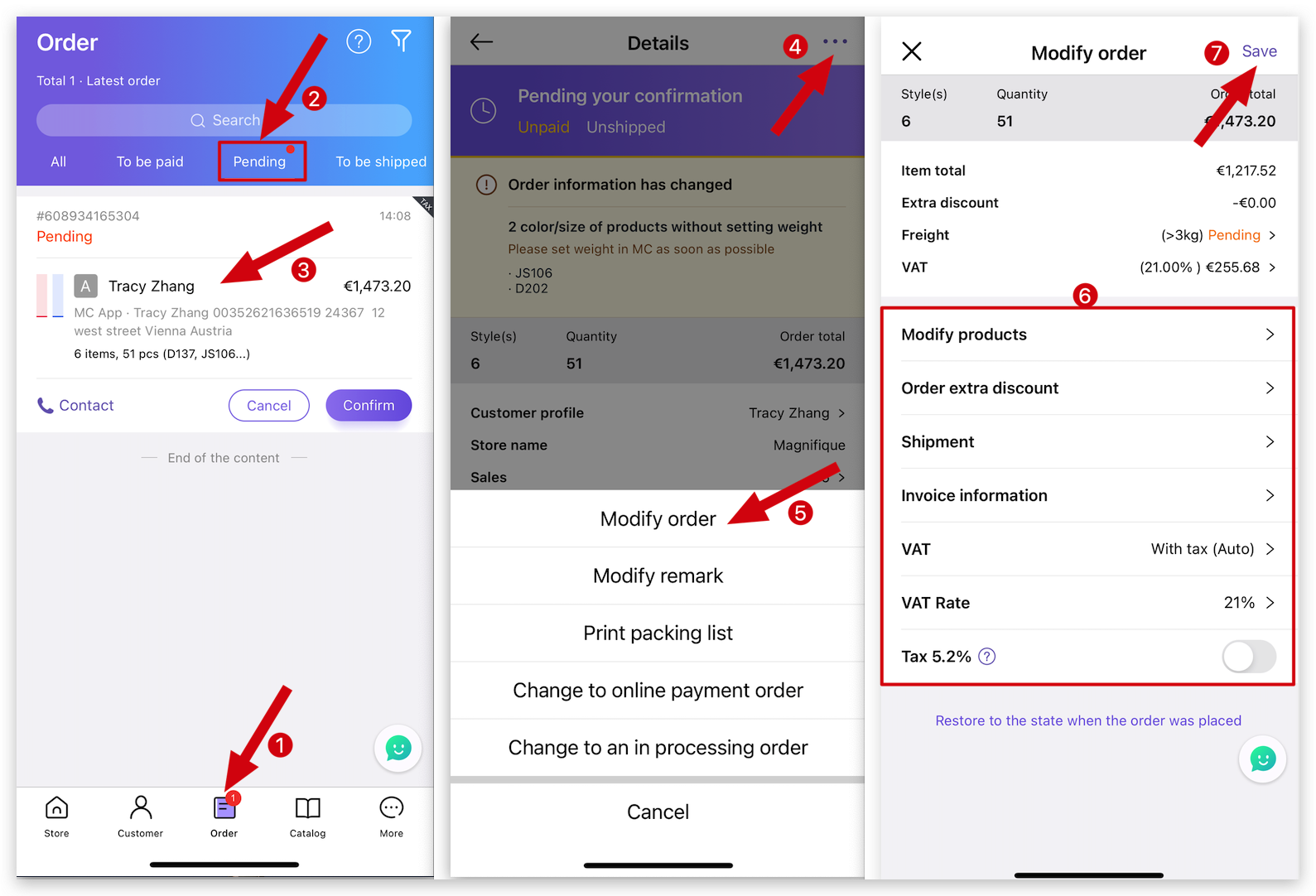
Delete
Situation 1: Add tax in the order
Tap "Modify order" → Tap VAT and select "With tax" → Tap "Save" after modifying the order
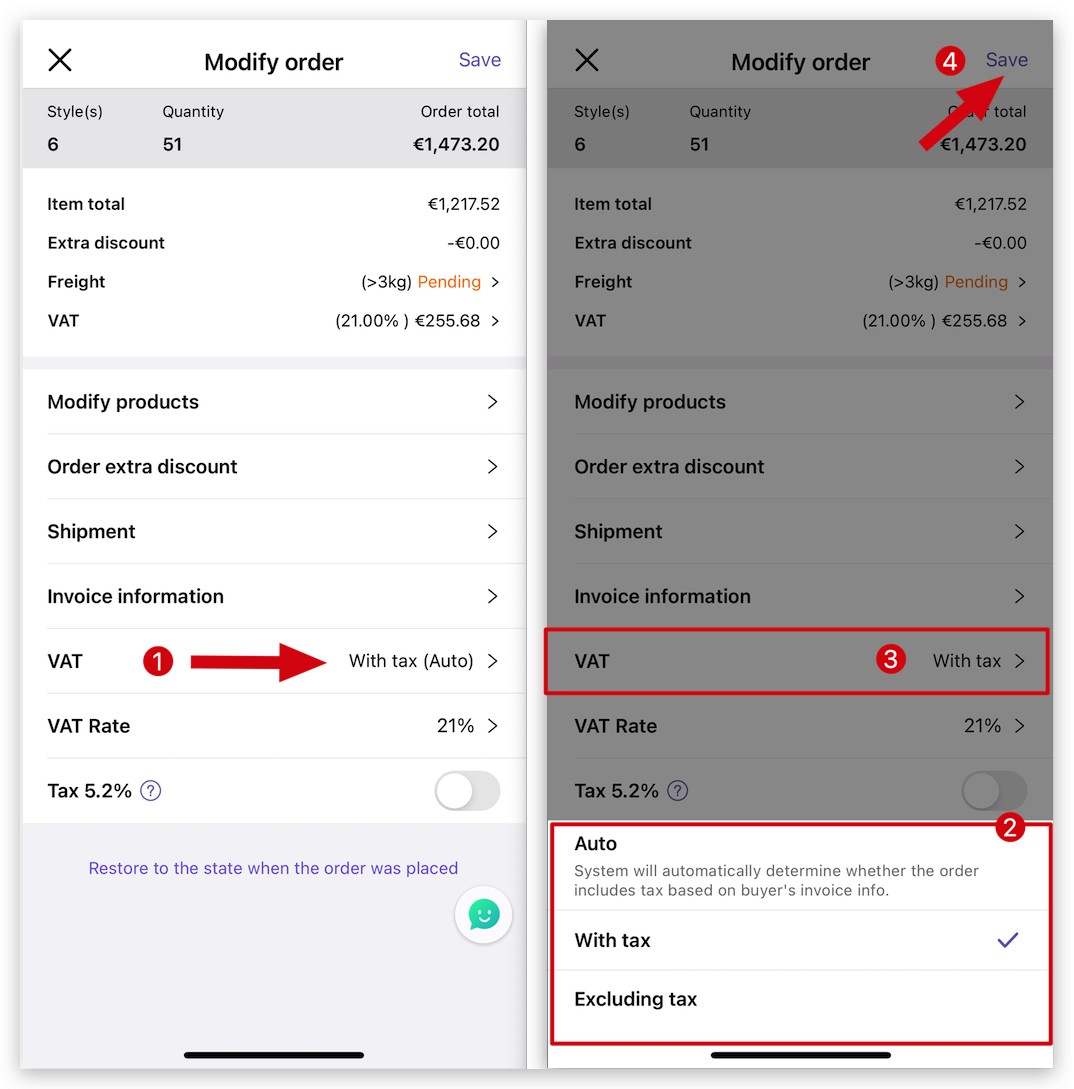
Delete
Situation 2: Modify the product quantity
Tap "Modify order" → Modify products → Tap "Quantity" and modify it → Return → Tap "Save" after modifying the order
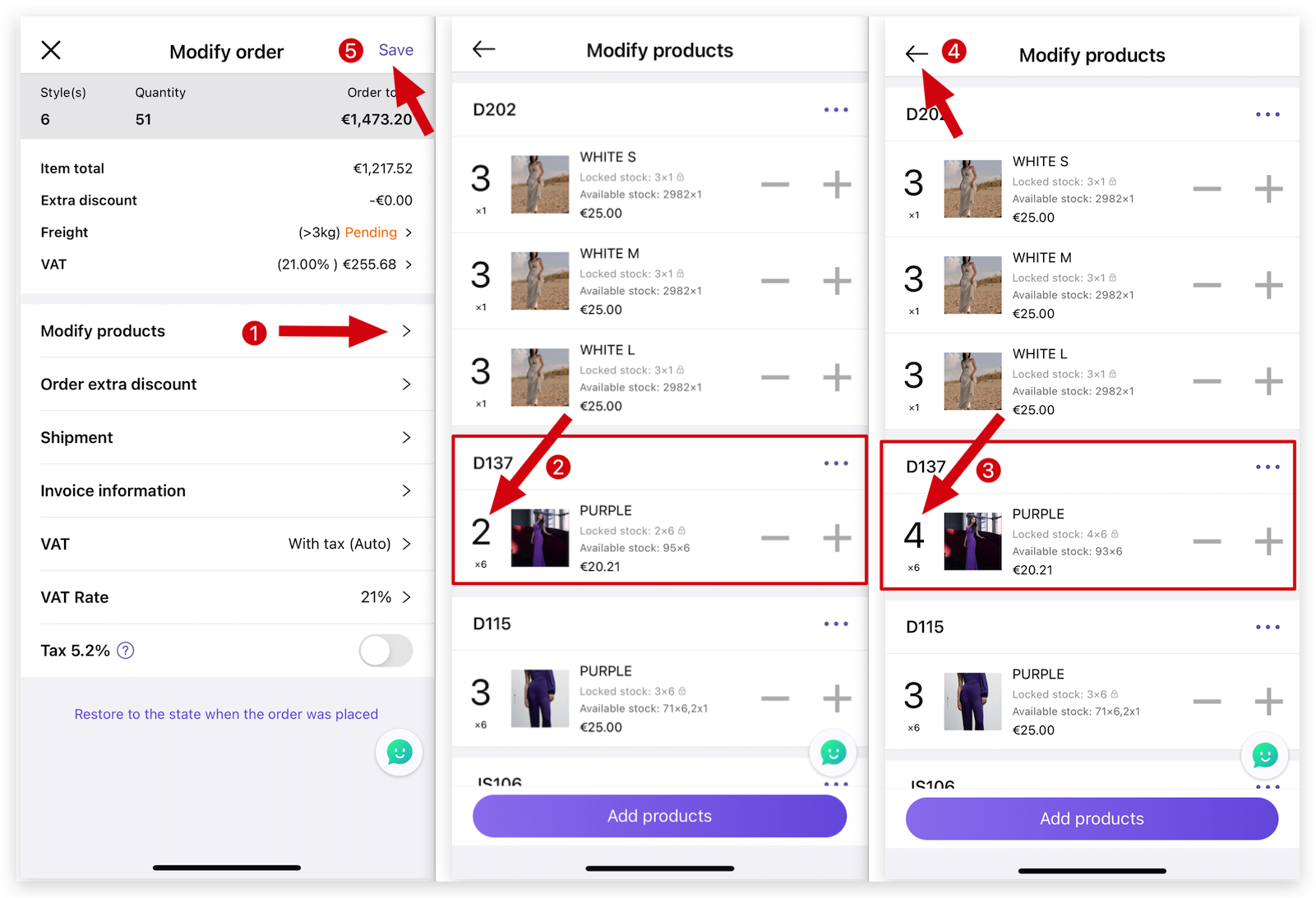
Delete
Tap "Modify order" → Modify products → Tap "Add products" or select a reference and Tap Three dots "。。。" on top right corner to modify → Return → Tap "Save" after modifying the order
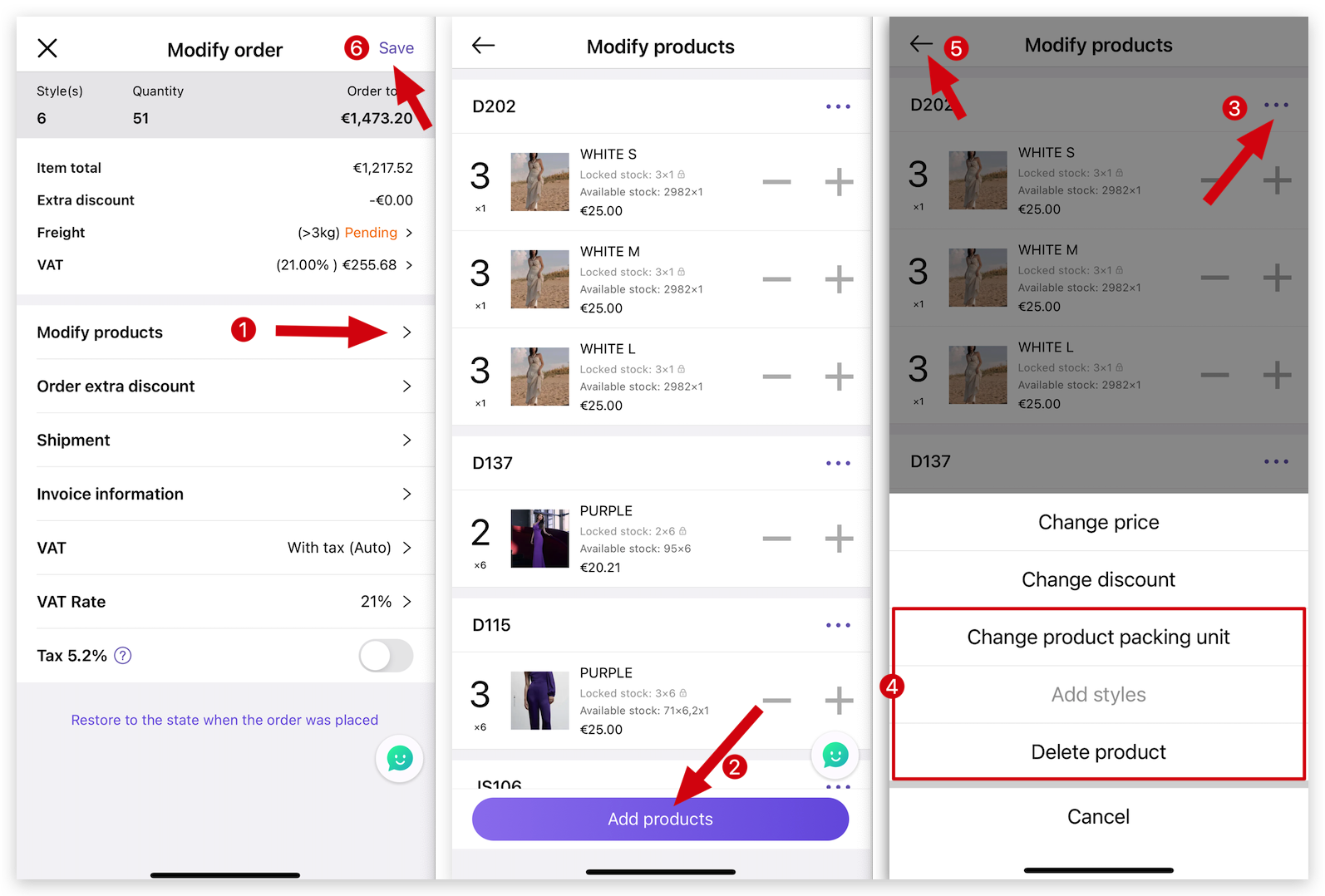
Delete
Situation 4: Modify the product price
Tap "Modify order" → Modify products → Select a reference and Tap Three dots "。。。" on top right corner to modify → Change price → Enter price and tap "Confirm" → Tap "Return" → Tap "Save" after modifying the order
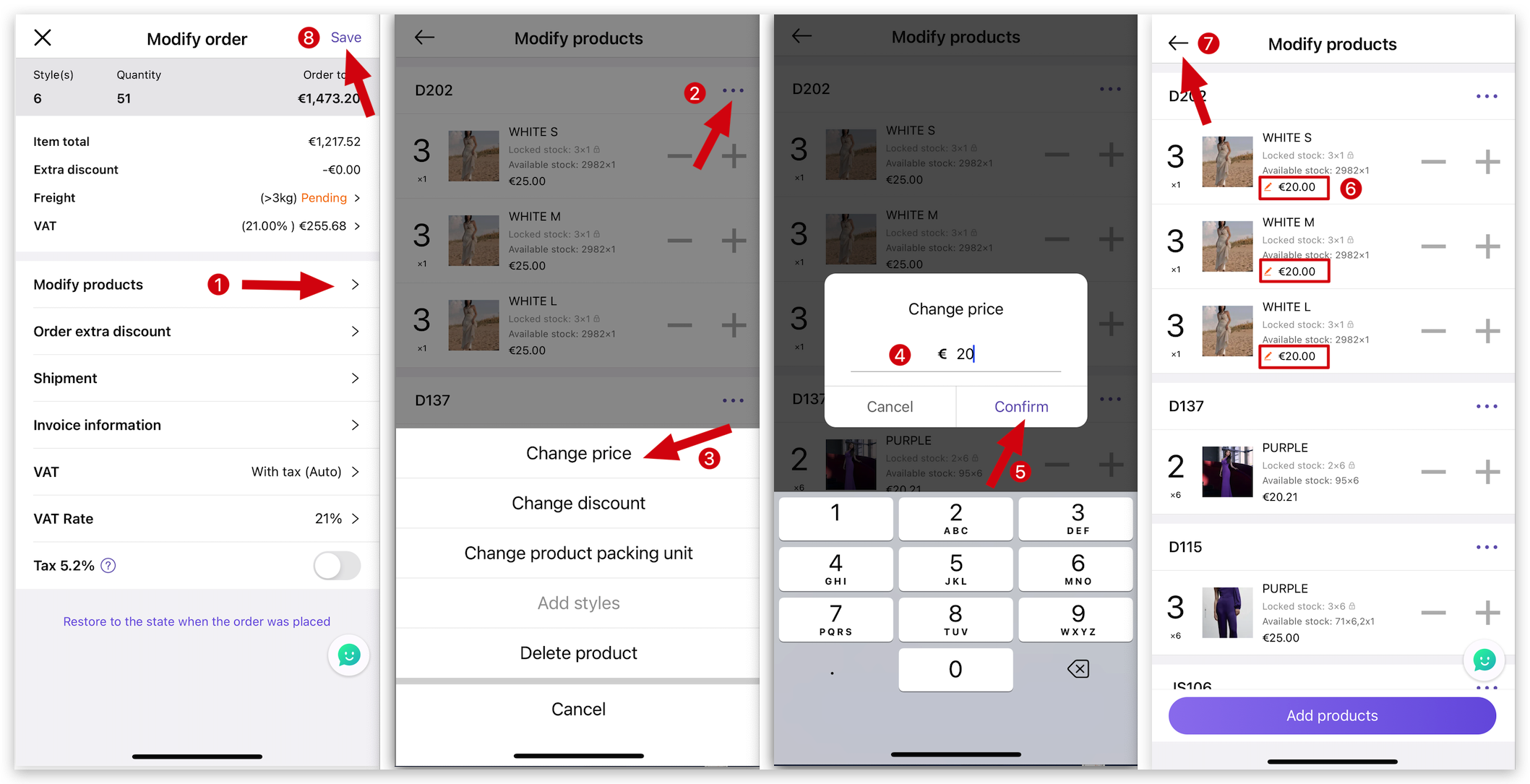
Reminder
1. After the order has been confirmed on MS Manager, you need to go to MC Boss to modify it, or you can modify it on MC Seller if you have permission.
2. After modifying the order, buyers from MicroStore will receive a message saying "Order modified by the merchant."