Q: How to use a barcode scanner to place an order on MC Seller?
Method 1: (Scanner) on order page
A: Go to “ Order” page on MC Seller and select a customer → Slide down the page → Tap on the "Barcode" and use the barcode scanner to scan the "product barcode." → Confirm the products in the shopping cart → Next to place an order
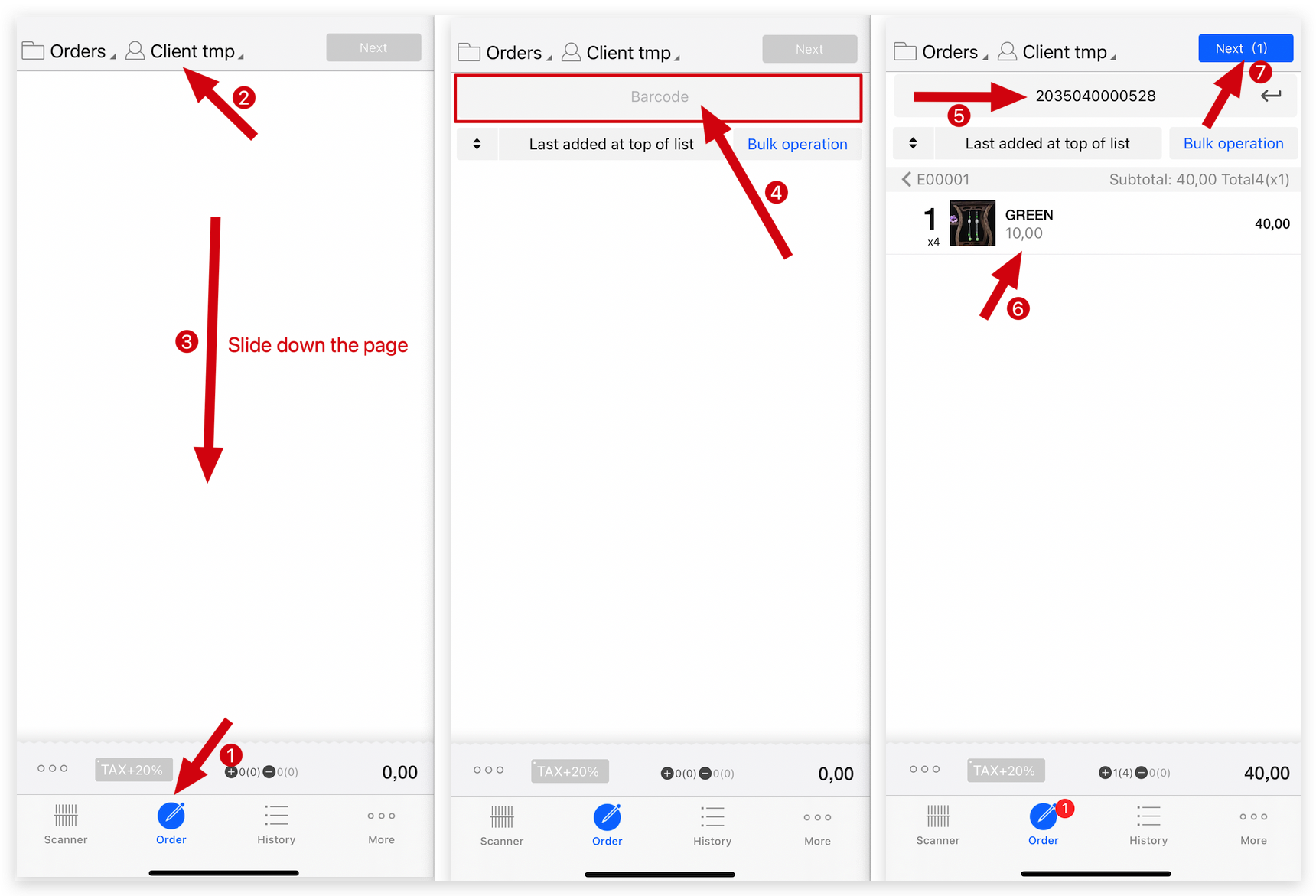
Method 2: (Scanner) on Scanner search page
A: Go to “ Order” page on MC Seller and select a customer → Go to “Search” page and tap “Search” for 2 seconds → Scan → Scanner → Tap on the "Barcode" and use the barcode scanner to scan the "product barcode" → Go to “Order” page and confirm the products in the shopping cart → Tap “Next” to place an order
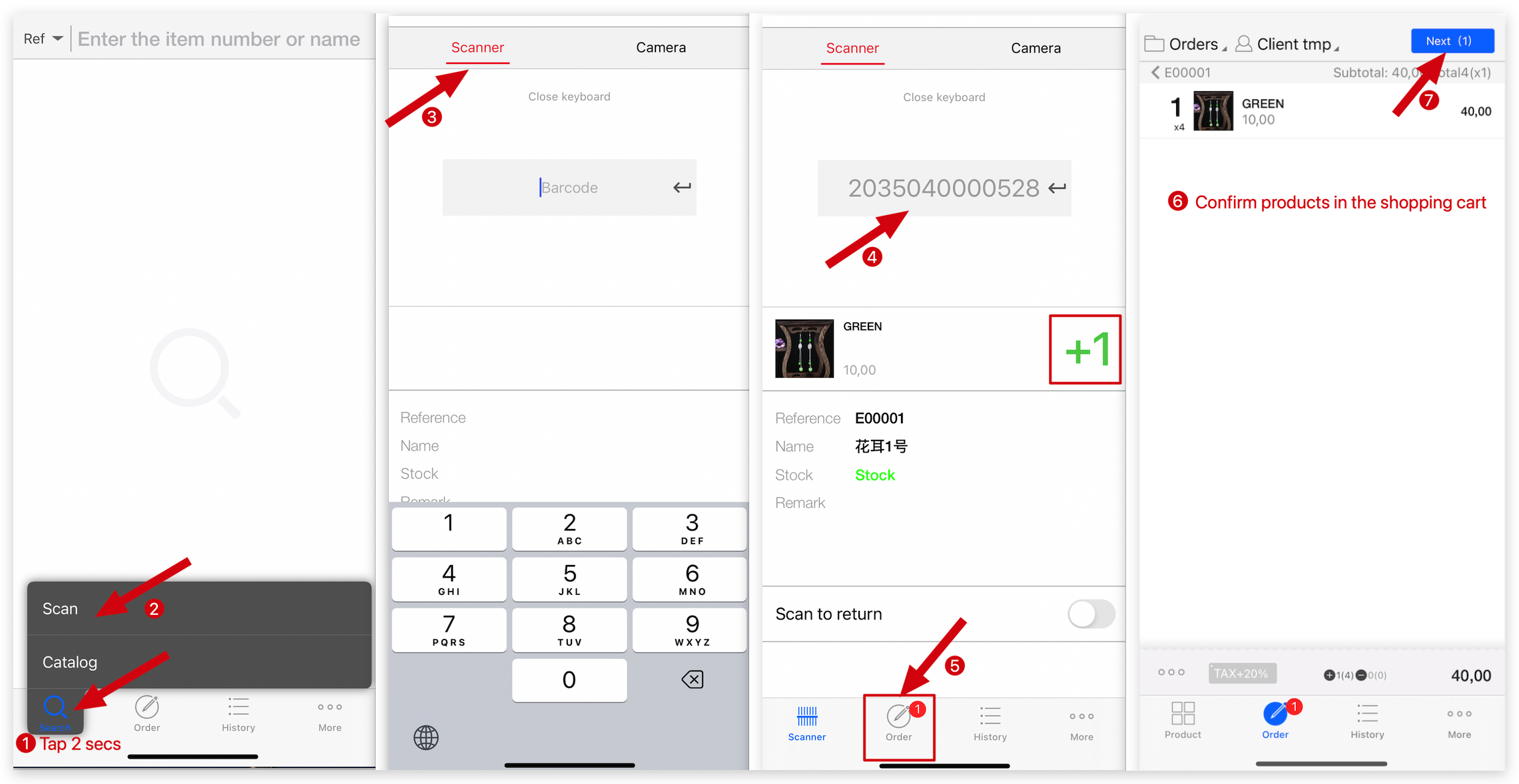
Method 2: (Phone camera) on Camera search page
A: Go to “ Order” page on MC Seller and select a customer → Go to “Search” page and tap “Search” for 2 seconds → Scan → Camera→ Use phone camera to scan the "product barcode" → Go to “Order” page and confirm the products in the shopping cart → Tap “Next” to place an order
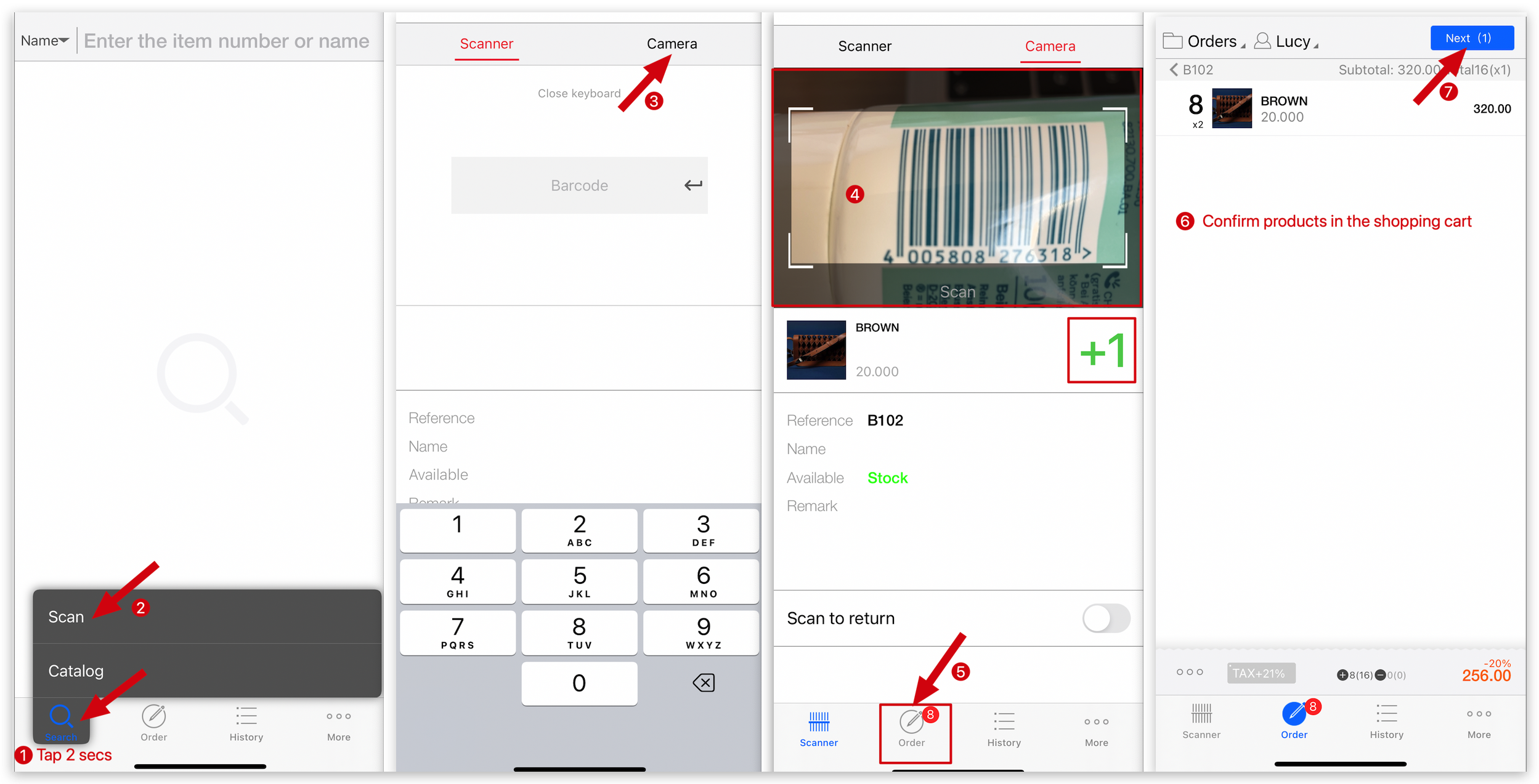
Kind tips
If you have a barcode scanner, be sure to connect it using Bluetooth first. If not, you can use your phone's camera, but the scanning quality may not be the best.
How to enter product barcodes on MC Boss?