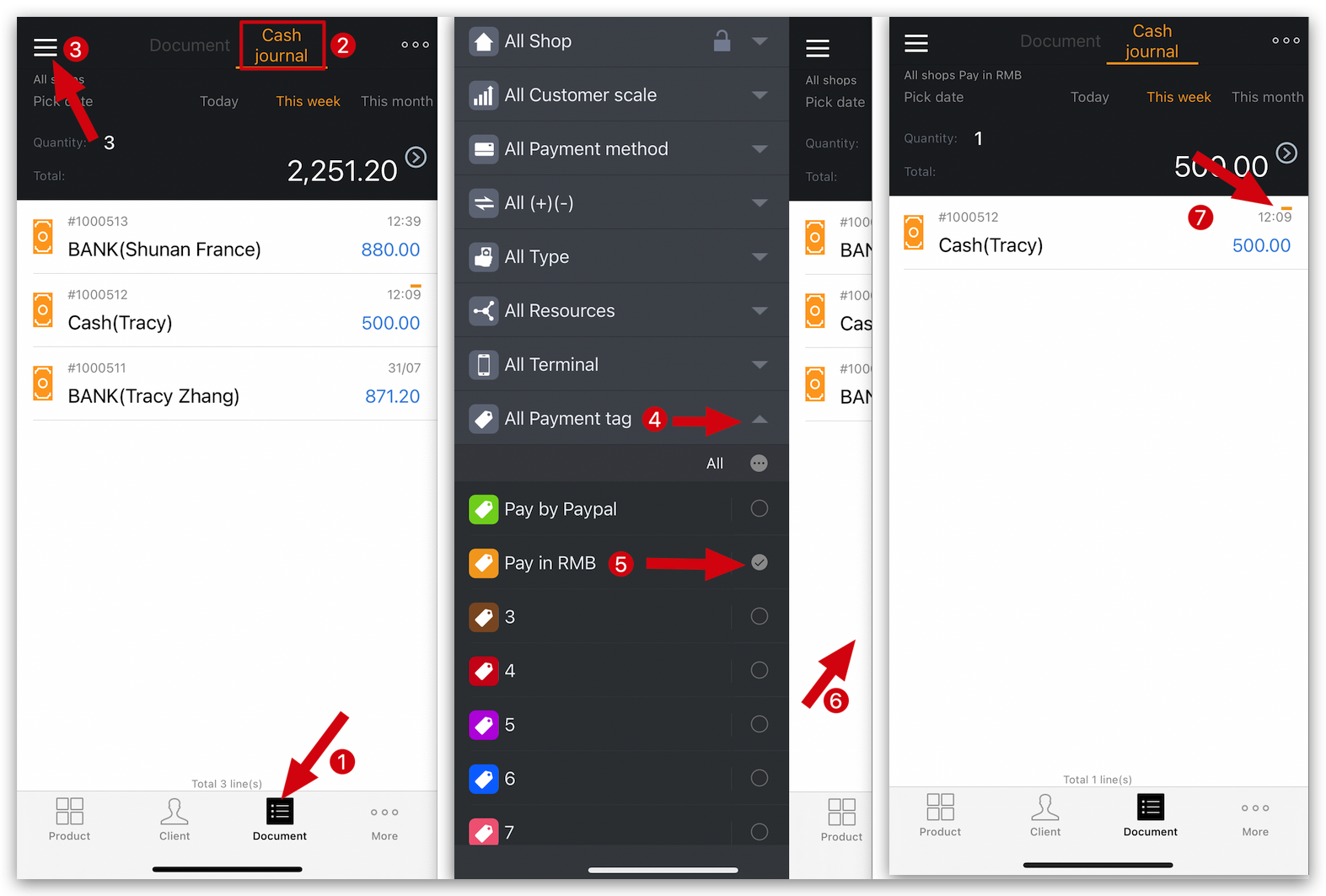Q: What is payment tag?
A: Payment tags refer to adding tags to "Payment receipts," such as "PayPal/RMB Payment," and more. By adding tags, it becomes easier to filter and view orders with specific tags.
Q: How to set up payment tag name on MC Boss?
A: Go to MC Boss → Tap More → Settings → Payment tag → Enter “tag name” (as red indication) / Delete “tag name” (as blue indication)→ Tap “ ✓ ” to save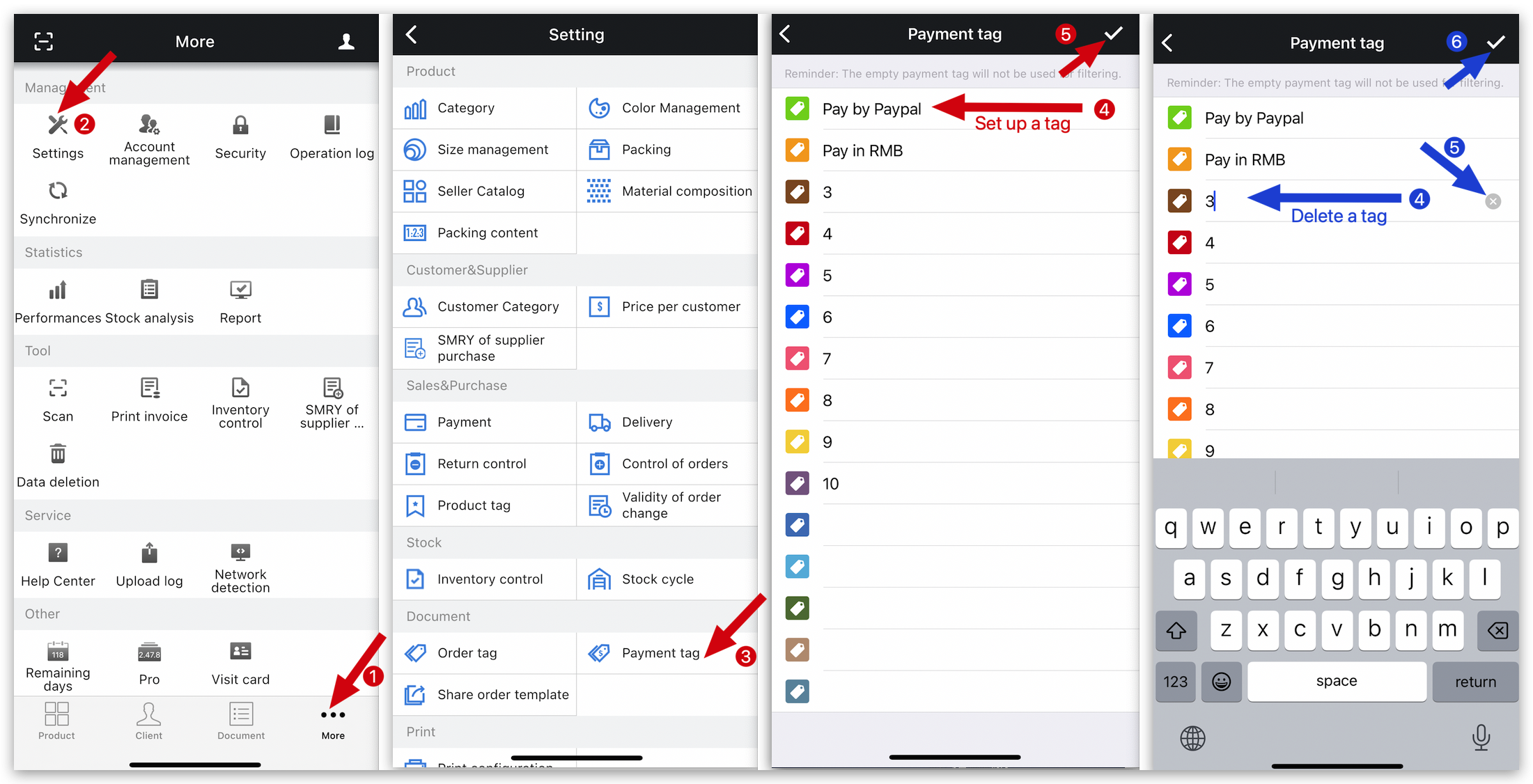
Kind tips
You can set up to 15 payment tags at most.
Q: How to set payment tags for payment receipt?
Method 1: On the customer page, go to “Cashier history”
A: Go to the Client page on MC Boss → Select the customer → Tap “Cashier history” → Select a payment receipt → Tap “Three dots” on top right corner → Tap “Add tag” → Select a “Payment tag” → Tap “ ✓ ” to save
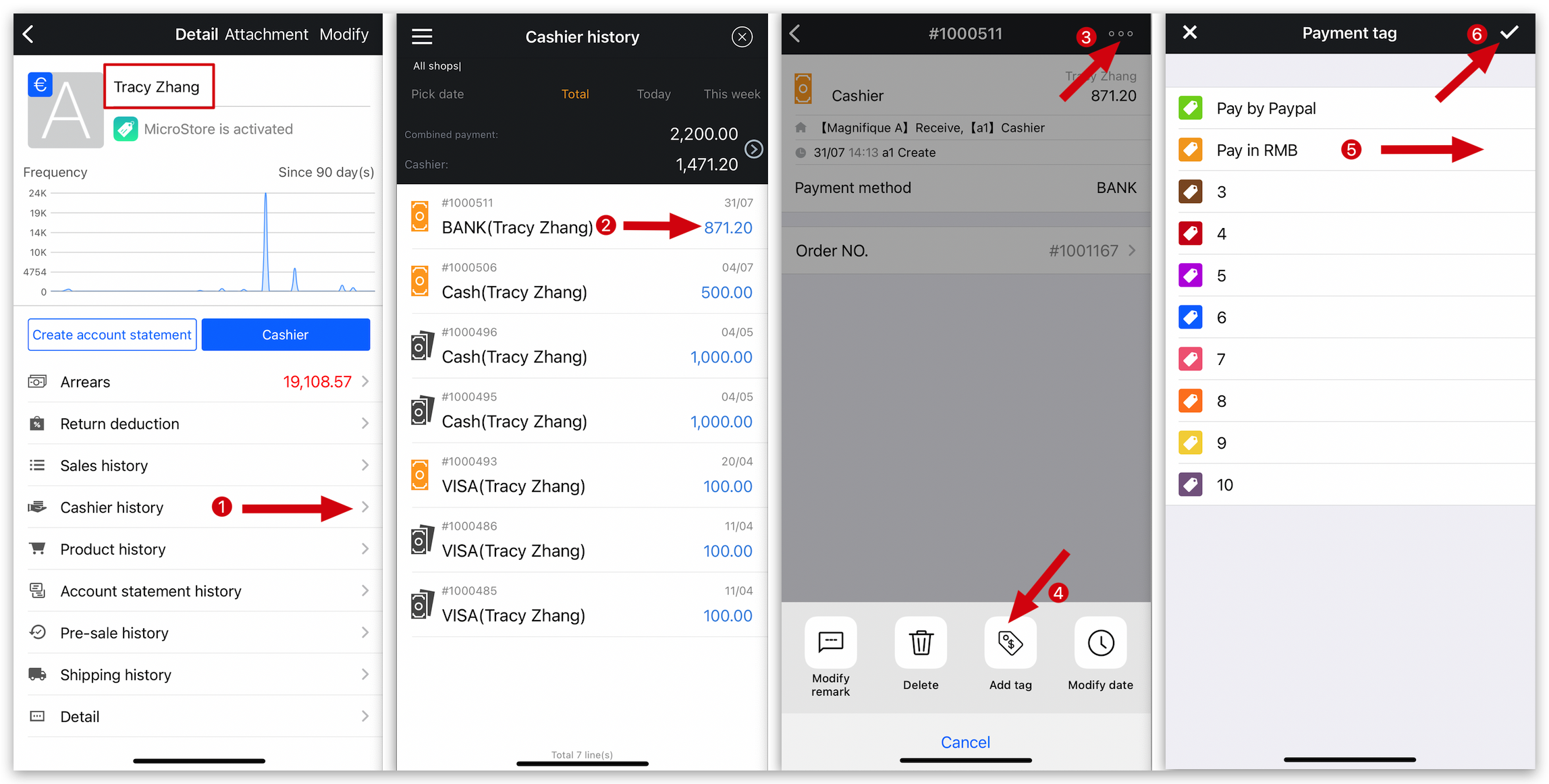
Kind tips
The documents with payment tags will display a corresponding colored tag above the payment amount.
Method 2: On the document page, add payment tag.
A: Go to the Document page on MC Boss → Tap “Cash journal”→ Select a payment receipt → Tap “Three dots” on top right corner → Tap “Add tag” → Select a “Payment tag” → Tap “ ✓ ” to save → View a payment tag in the payment receipt details

Kind tips
You can select a time period for the search.
Q: How to filter payment receipts with payment tags?
A: Go to the Document page on MC Boss → Tap “Cash journal” → Tap “ Three lines” on top left corner → Tap All Payment tag to select a tag → Tap blank → View the payment receipts with this payment tag