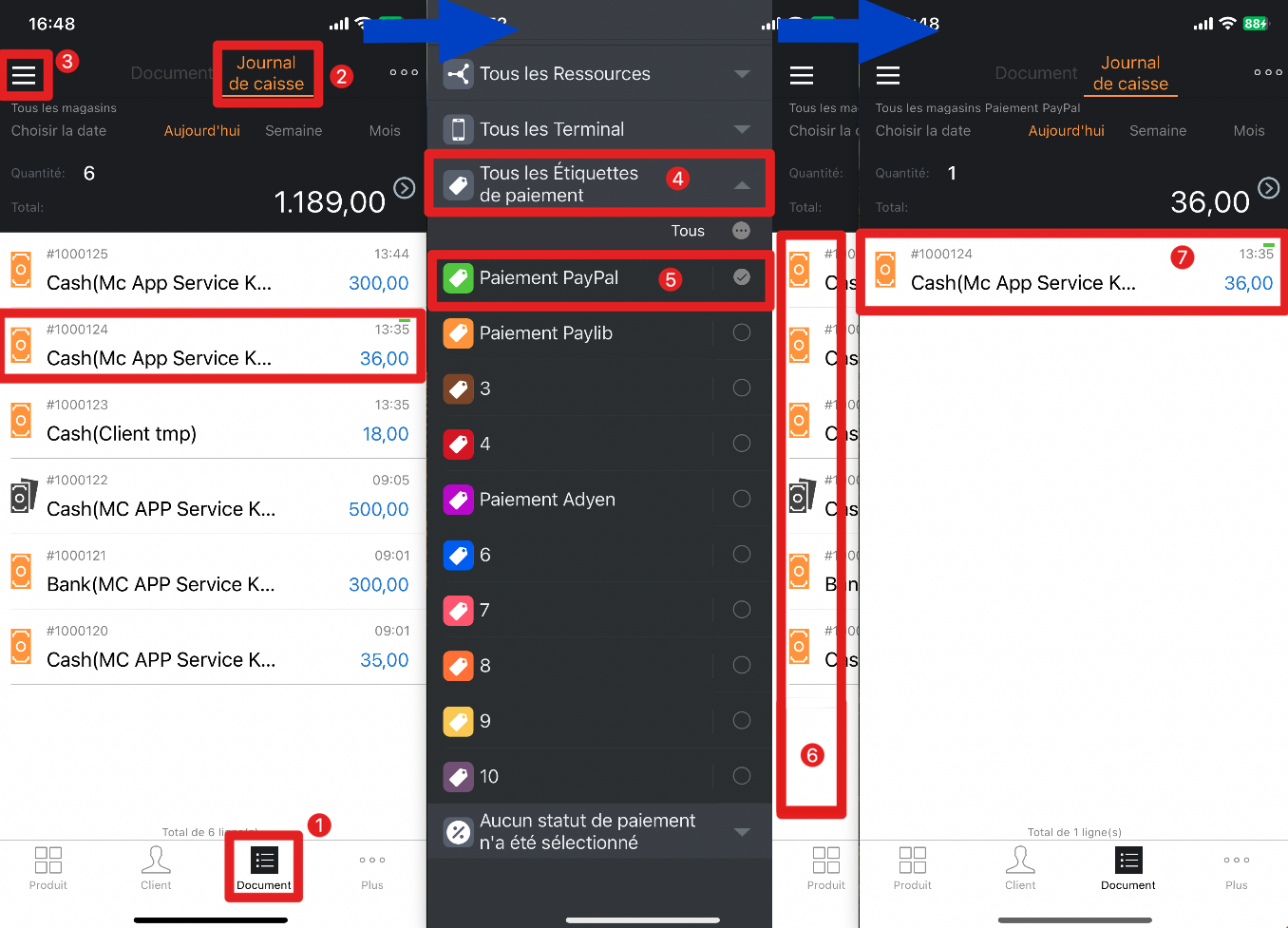Q : Qu’est-ce qu'une étiquette de paiement ?
R : Les étiquettes de paiement font référence à l'ajout d'étiquettes pour les “Reçus de paiement ”, par exemple “Paiement PayPal/Paylib”, etc. En ajoutant des étiquettes, il devient plus facile de filtrer et de visualiser les commandes avec des étiquettes spécifiques.
Q : Comment créer des étiquettes de paiement sur MC Gérant ?
R : Suivez les étapes ci-dessous :
Ouvrez MC Gérant → Allez sur la page「Plus」→ Cliquez sur le bouton「Configuration」→ Appuyez sur「Étiquettes de paiement」→ Entrez le nom de l'étiquette (Comme indiqué en rouge) / Supprimez une étiquette (Comme indiqué en bleu) → Appuyez sur le bouton「✓」 dans le coin supérieur droit pour enregistrer
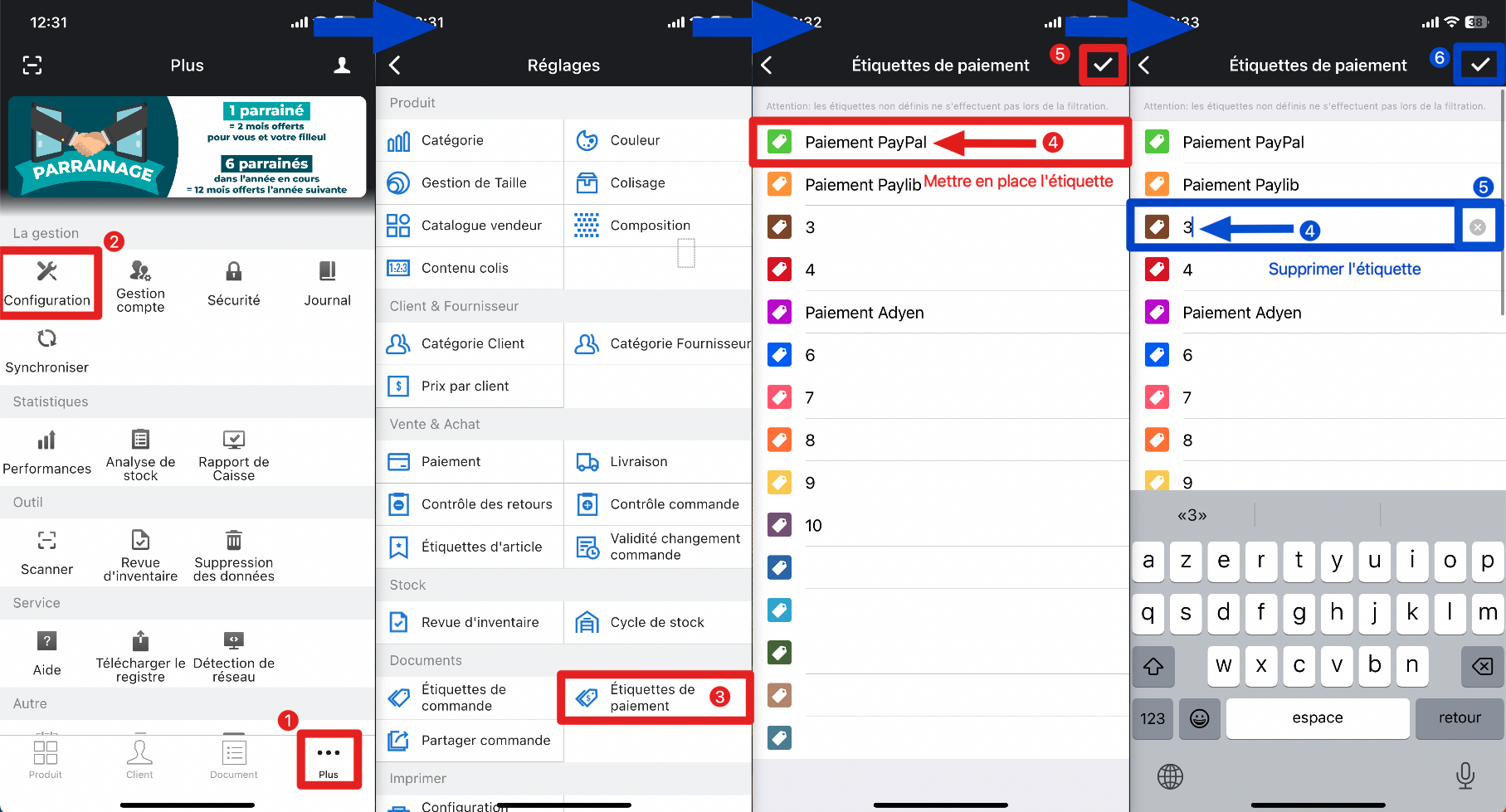
Conseil:
Vous pouvez mettre en place jusqu'à 15 étiquettes.
Q : Comment mettre en place les étiquettes de paiements pour les reçus de paiement ?
1ère méthode : Sur la page du client, cliquez sur "Historique de caisse"
Ouvrez MC Gérant → Allez sur la page「Client」→ Choisissez le client souhaité → Cliquez sur「Historique de caisse」→ Sélectionnez le reçu de paiement → Appuyez sur「⋯」en haut à droite → Cliquez sur le bouton「Ajouter une étiquette」→ Choisissez l'étiquette souhaitée → Appuyez sur le bouton「✓」 dans le coin supérieur droit pour enregistrer
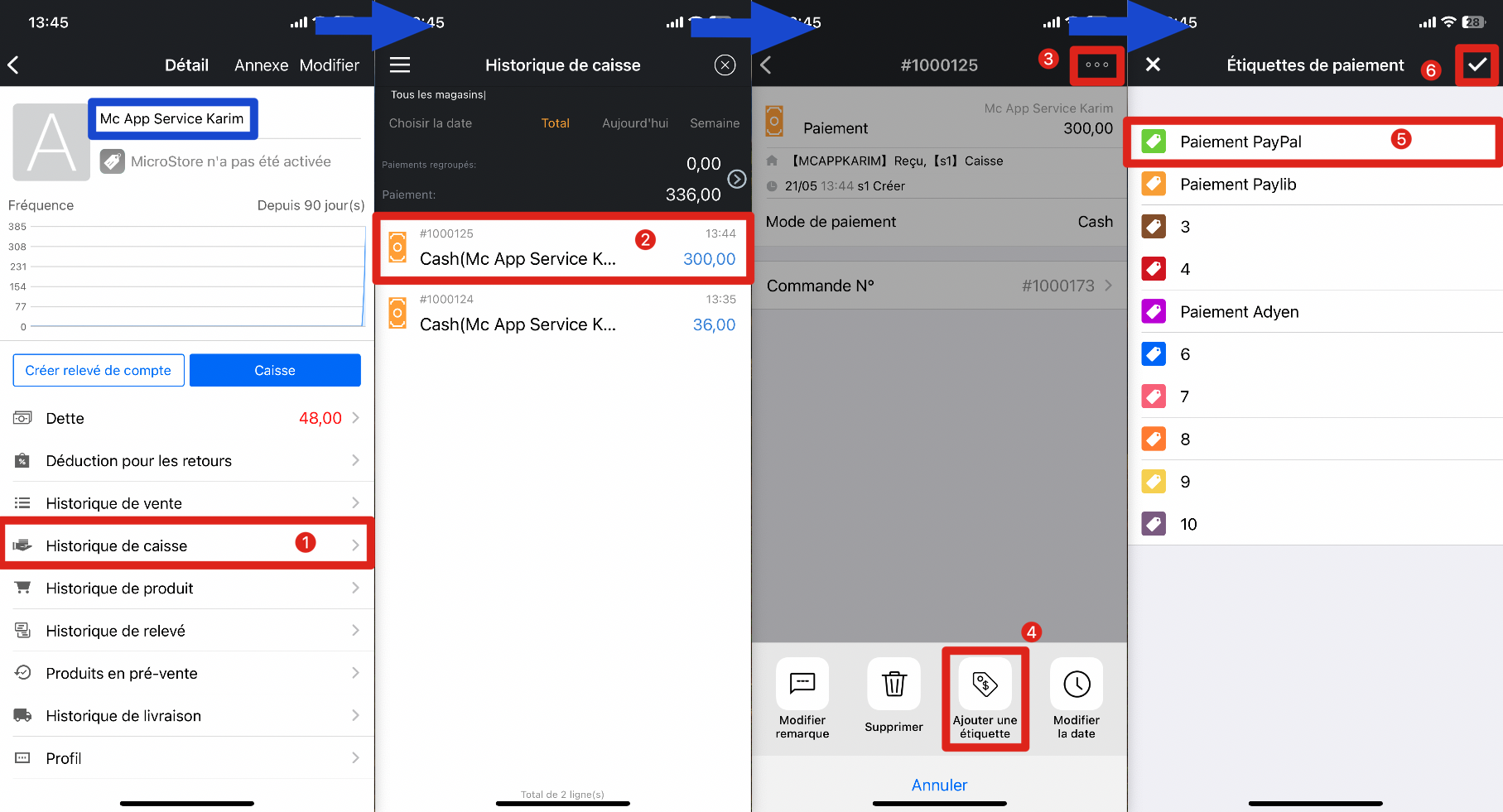
Conseil:
Les documents avec des étiquettes de paiement s'afficheront avec la couleur qui correspond au dessus du montant.
2ème méthode : Sur la page document, ajoutez l'étiquette
Ouvrez MC Gérant → Allez sur la page「Document」→ Sur la page「Document」, allez sur la 2ème page「Journal de caisse」tout en haut de l'écran → Sélectionnez le reçu de paiement → Appuyez sur「⋯」en haut à droite → Cliquez sur「Ajouter une étiquette」→ Choisissez l'étiquette souhaitée → Appuyez sur「✓」pour enregistrer
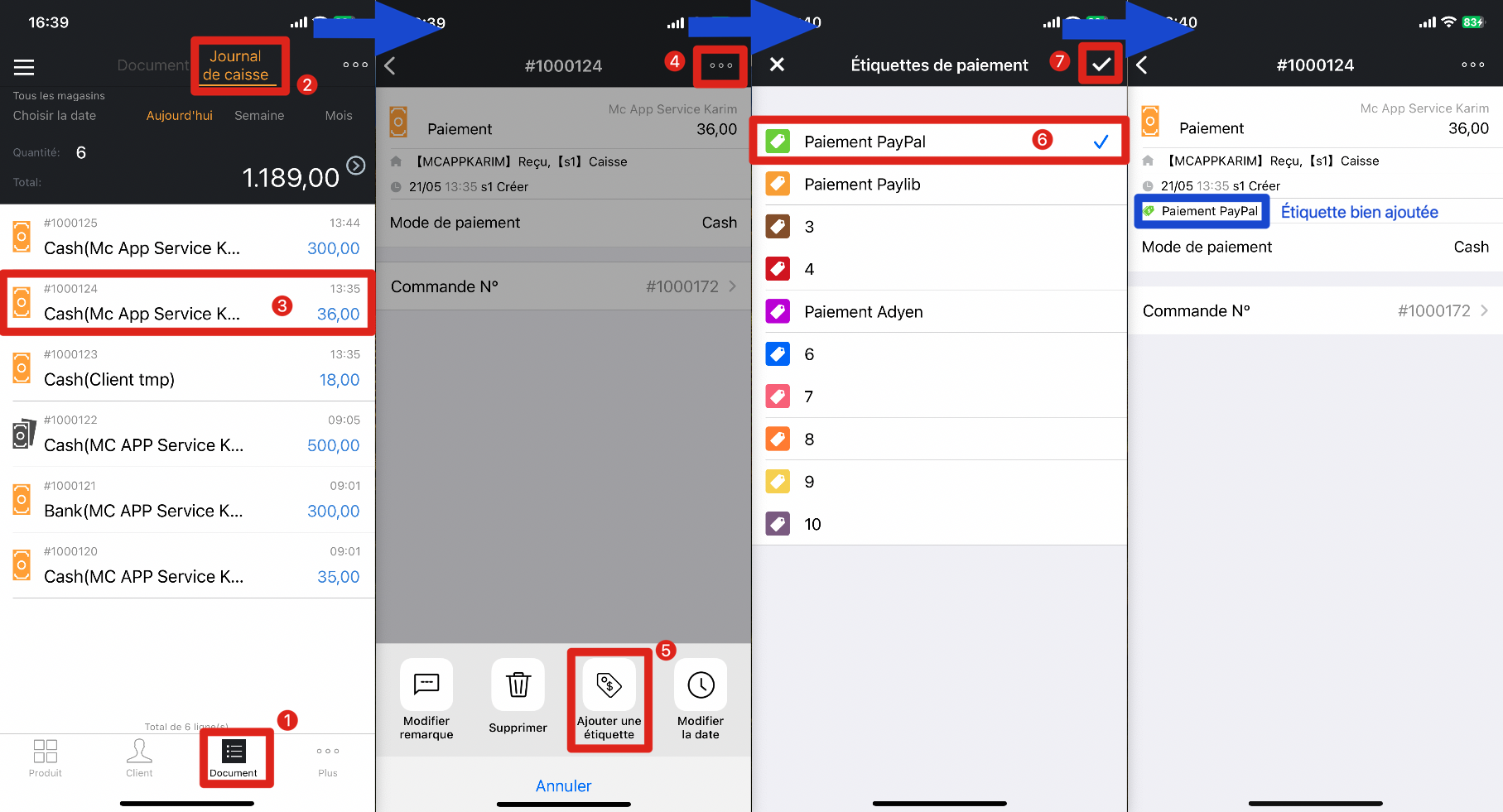
Conseil:
Vous pouvez sélectionner une période de temps spécifique pour la recherche.
Q : Comment filtrer les reçus de paiement en utilisant les étiquettes de paiement ?
Ouvrez MC Gérant → Allez sur la page「Document」→ Sur la page「Document」, allez sur la 2ème page「Journal de caisse」tout en haut de l'écran → Cliquez sur les 3 barres horizontales en haut à gauche → Appuyez sur「Tous les Étiquettes de paiement」et choisissez l'étiquette souhaitée → Cliquez sur l'espace à droite pour retourner sur la page「Journal de caisse→ Visualisez les reçus de paiement avec les étiquettes