Q: Can products be imported into MC in batches with Excel?
A: You can import items in batches by MC Web:
1. Click the website: web.mc.app on your computer

2. Open MC Boss → Click More → Scanner(on the top left corner)→ Scan the QR code on the website to log in → Click "Remain logged in" if needed on MC Web

3. On the MC Web, click Products → Import items from excel
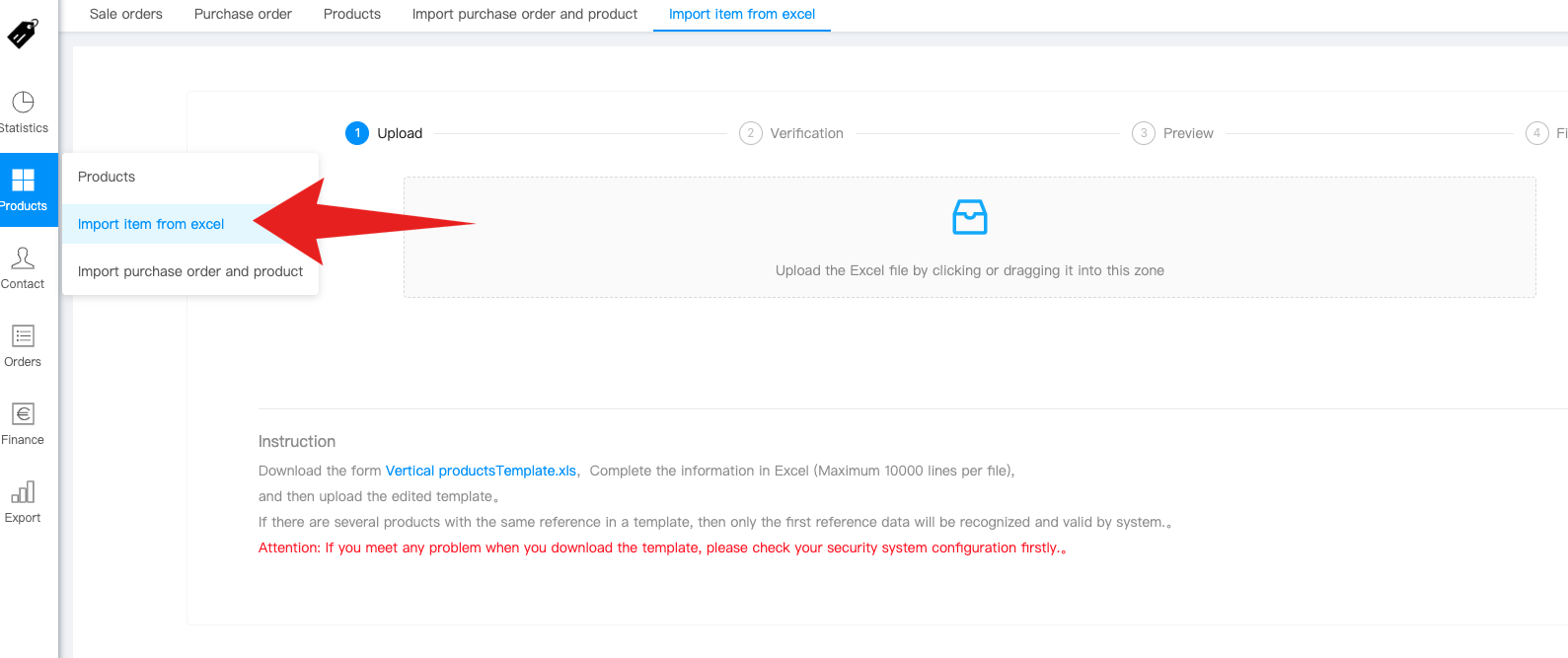
4. Click ”Vertical articlesTemplate.xls ”: Download the import form
At this step, you can set rules for data import variables to prevent errors in color, size, and material selection.

5. Fill in the relevant information of the product in the form

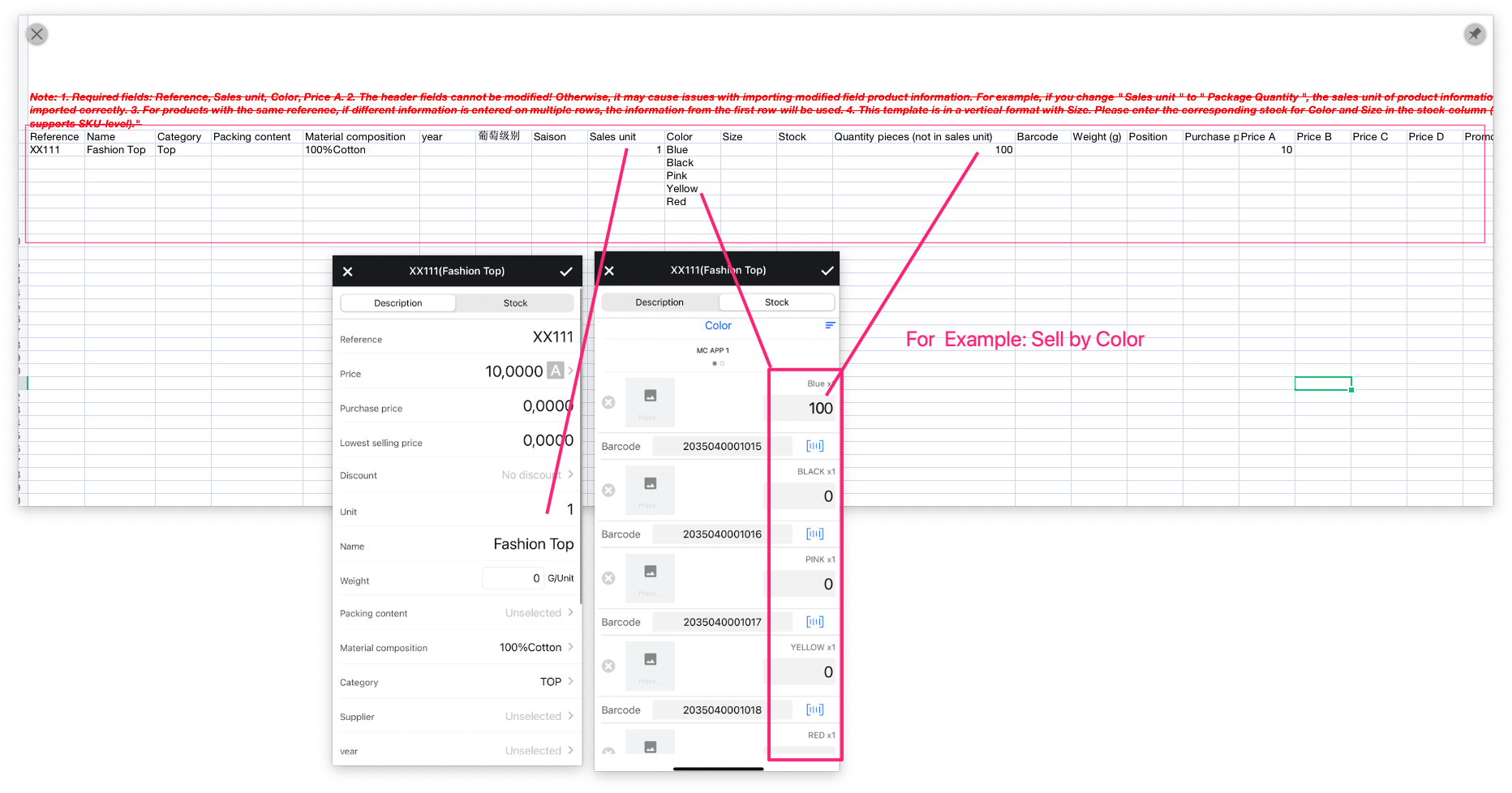
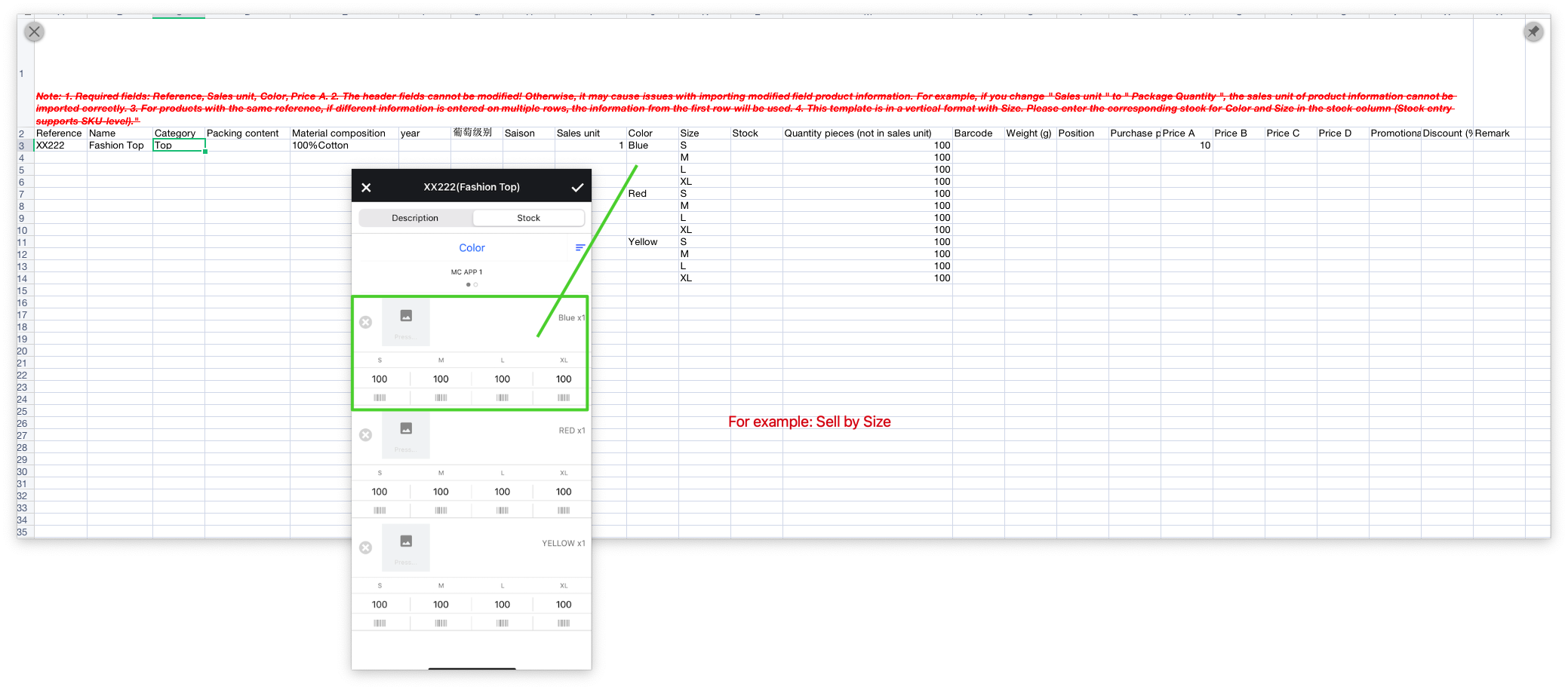
6. Click or drag the edited Excel file to the upload location to upload
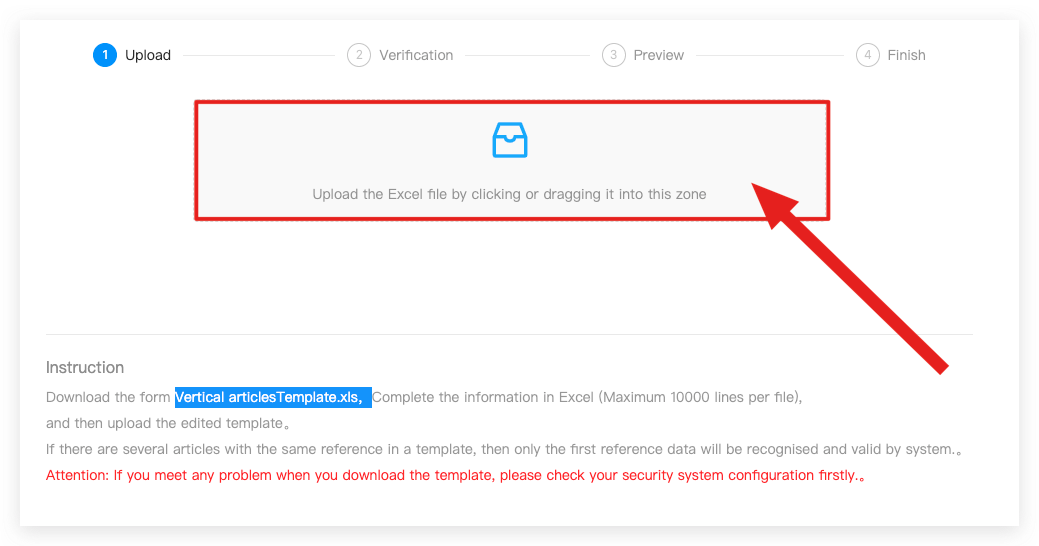 7. Pay attention to select correctly, either " Overwriting Import" or " Cumulate Import" for the corresponding store
7. Pay attention to select correctly, either " Overwriting Import" or " Cumulate Import" for the corresponding store
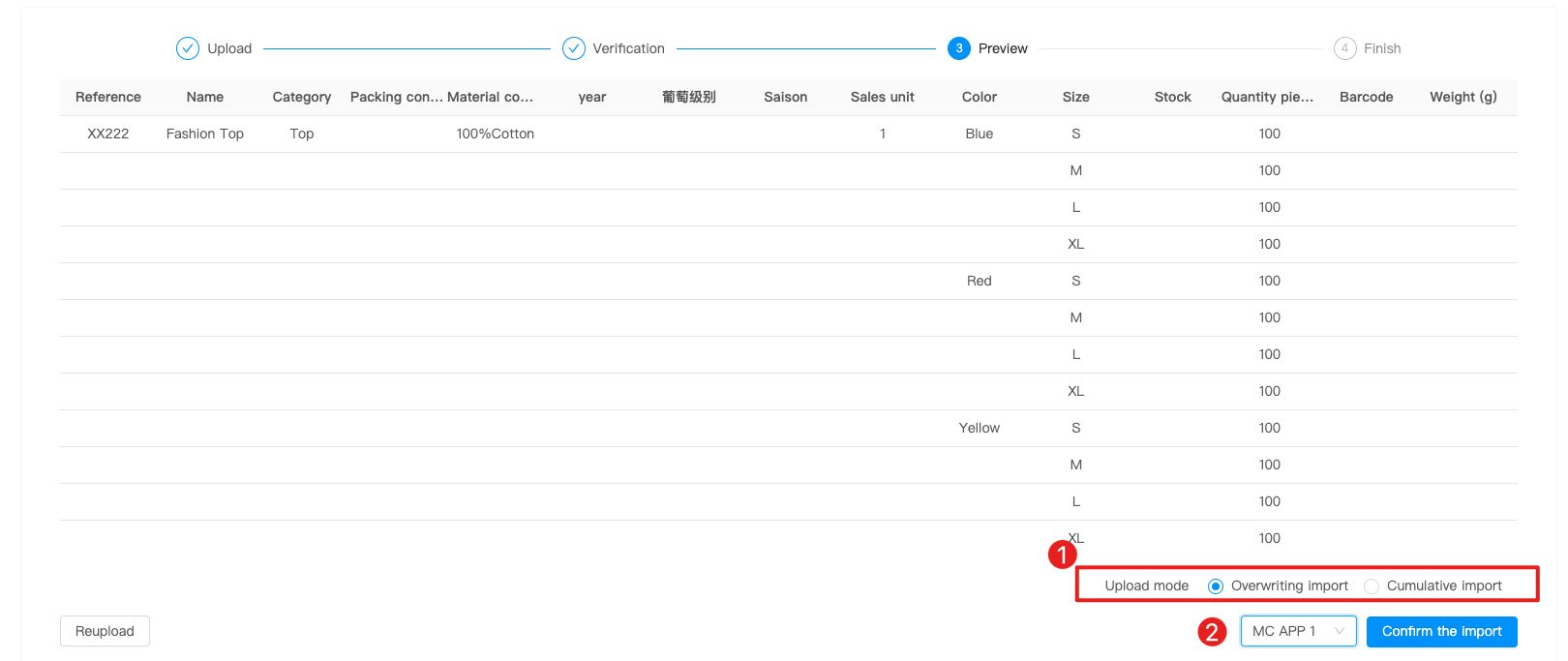
8. After confirmation, click Ok to proceed
