Q: How to create an inventory order on MC Seller?
A: 1. Go to "Order" page on MC Seller → Select document type: Inventory → Select All/ Choose items → Select Directly calculate inventory/ Print→ Enter reference number → Enter the updated stock quantity if it has changed → Swipe to the left and tap "Confirm" if the stock hasn't changed.

2. Tap "Preview" on top right corner → Valid → Ok

Q: How to check inventory order on MC Boss?
A: Go to "Documents" page on MC Boss → Tap Document → "Three lines" on top left corner → Tap document type: Select Inventory → Tap blank to refresh the page → Tap inventory order to see details

Q: How to allow inventory function for MC Seller on MC Boss?
A: Go to MC Boss → Tap More → Account management → MC Seller → Select a seller's account → Switch on "Allow Inventory"
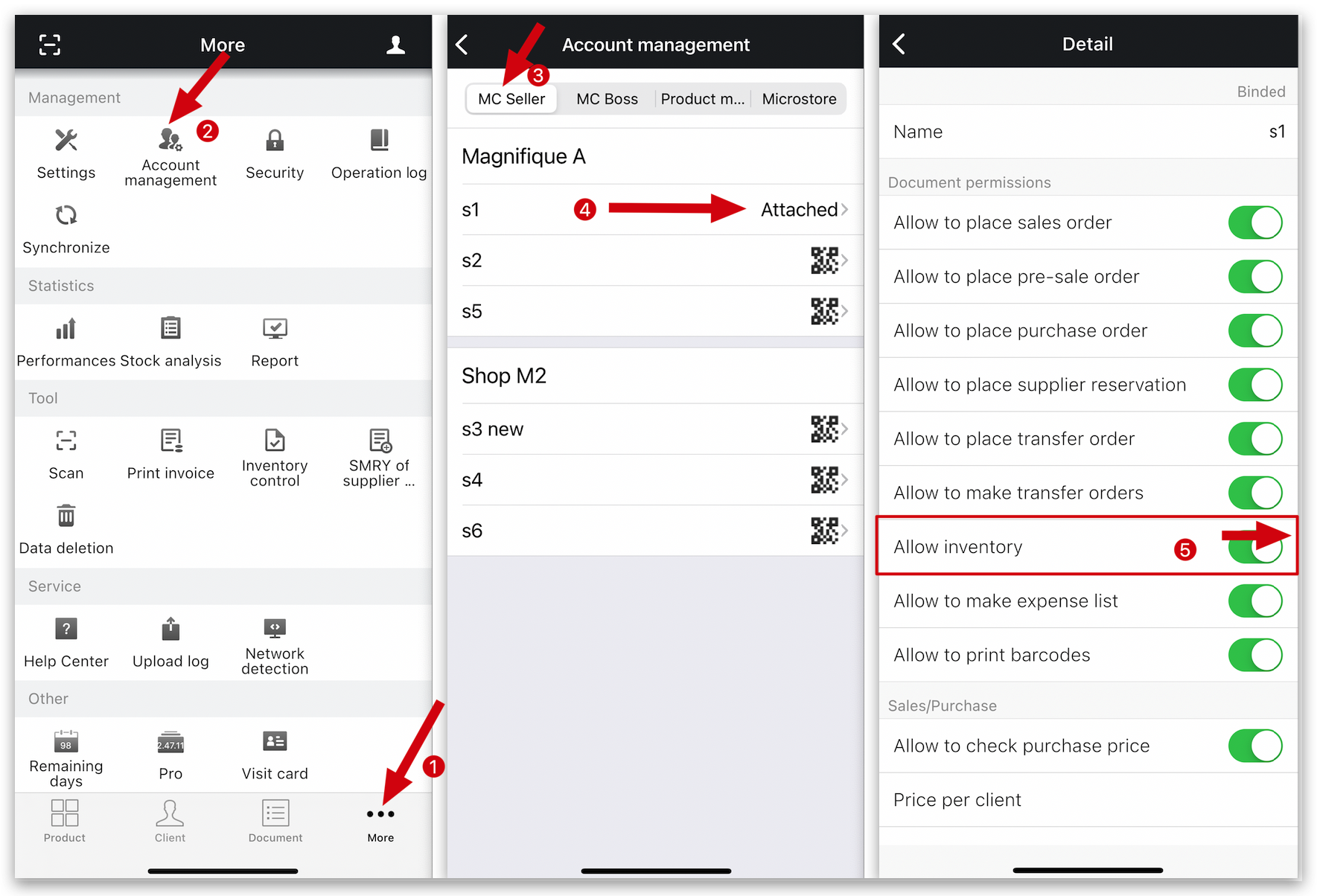
Take a look at the video