Q : Comment faire un bon de transfert entre les magasins sur MC Seller ?
R : Afin de pouvoir créer un bon de transfert entre vos magasins, chaque dépôt doit avoir un MC seller installé.
1ère étape:
Ouvrez MC Seller du Premier magasin → Allez sur la page「Commande」→ Cliquez sur le bouton「Commande」en haut à gauche de l'écran → Appuyez sur le bouton「Bon de transfert」→ Choisissez le dépôt → Allez sur la page「Rechercher」et ajoutez les produits souhaités ainsi que la quantité → Appuyez sur「Valider」→ Cliquez sur「Historique」pour retourner
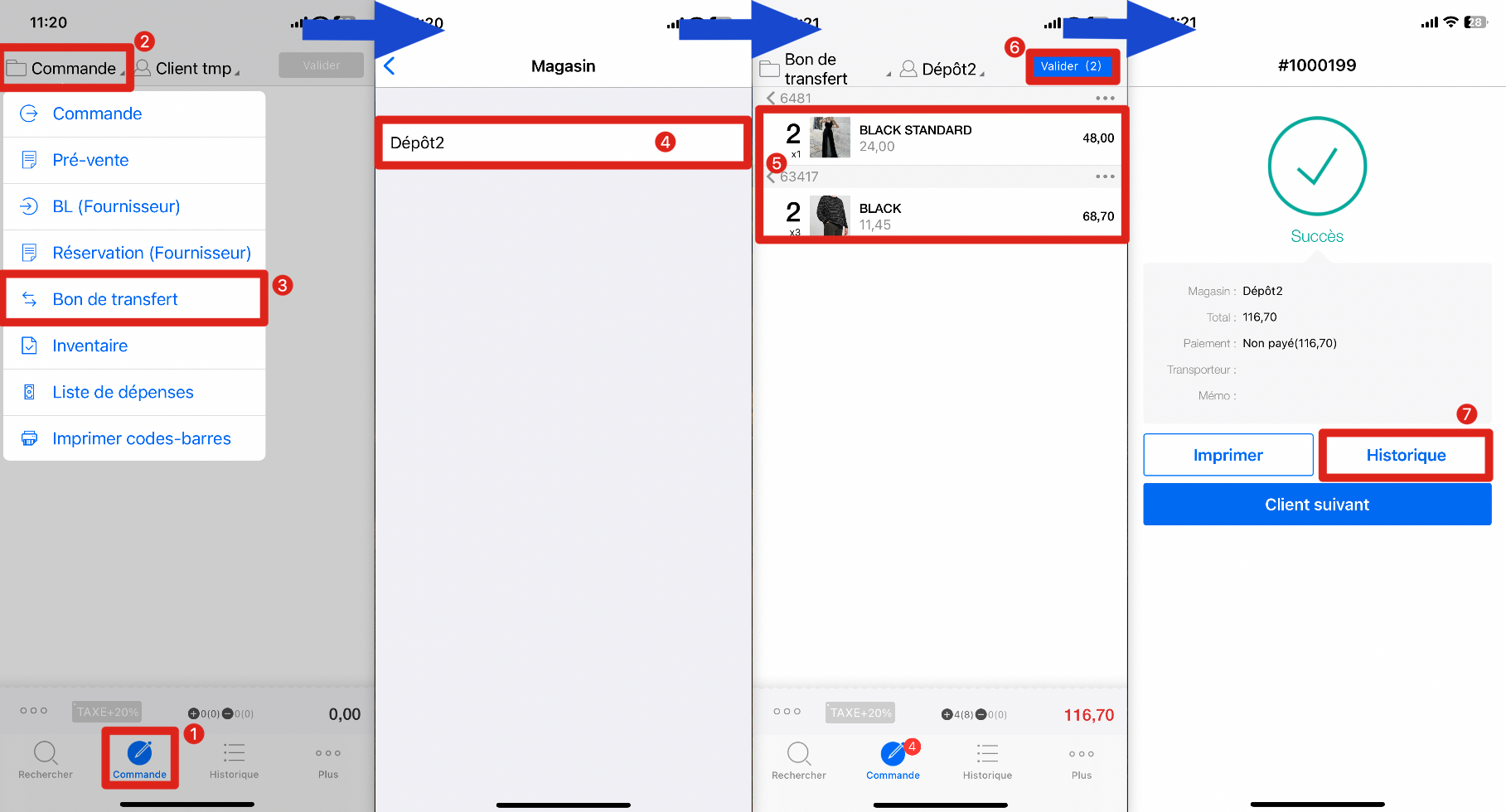
2ème étape:
Cliquez sur le bouton des「3 barres horizontales 」dans le coin supérieur gauche pour ouvrir les filtres → Sélectionnez le type de document「Bon de transfert (Sortant)」→ Appuyez sur「Livraison」→ Cliquez sur「Livraison effectuée」→ Appuyez sur le bouton「Imprimer」
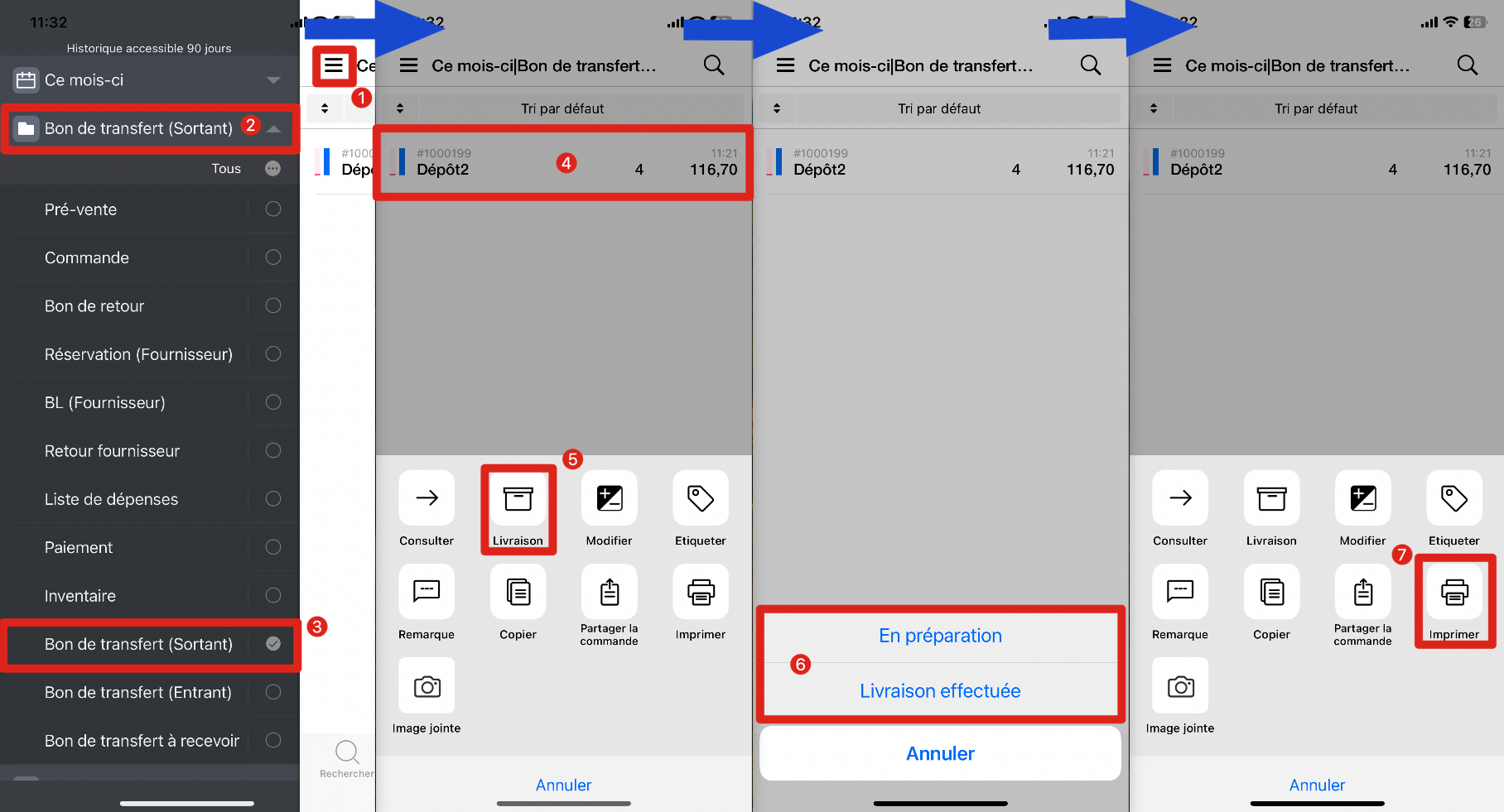
3ème étape:
Ouvrez MC Seller du Deuxième magasin → Allez sur la page「Plus」→ Cliquez sur l'onglet「Fonction」→ Appuyez sur le bouton du scanner dans la coin supérieur gauche → Scannez le Qr-code du bon de transfert du Premier magasin → Appuyez sur「OK」 pour confirmer
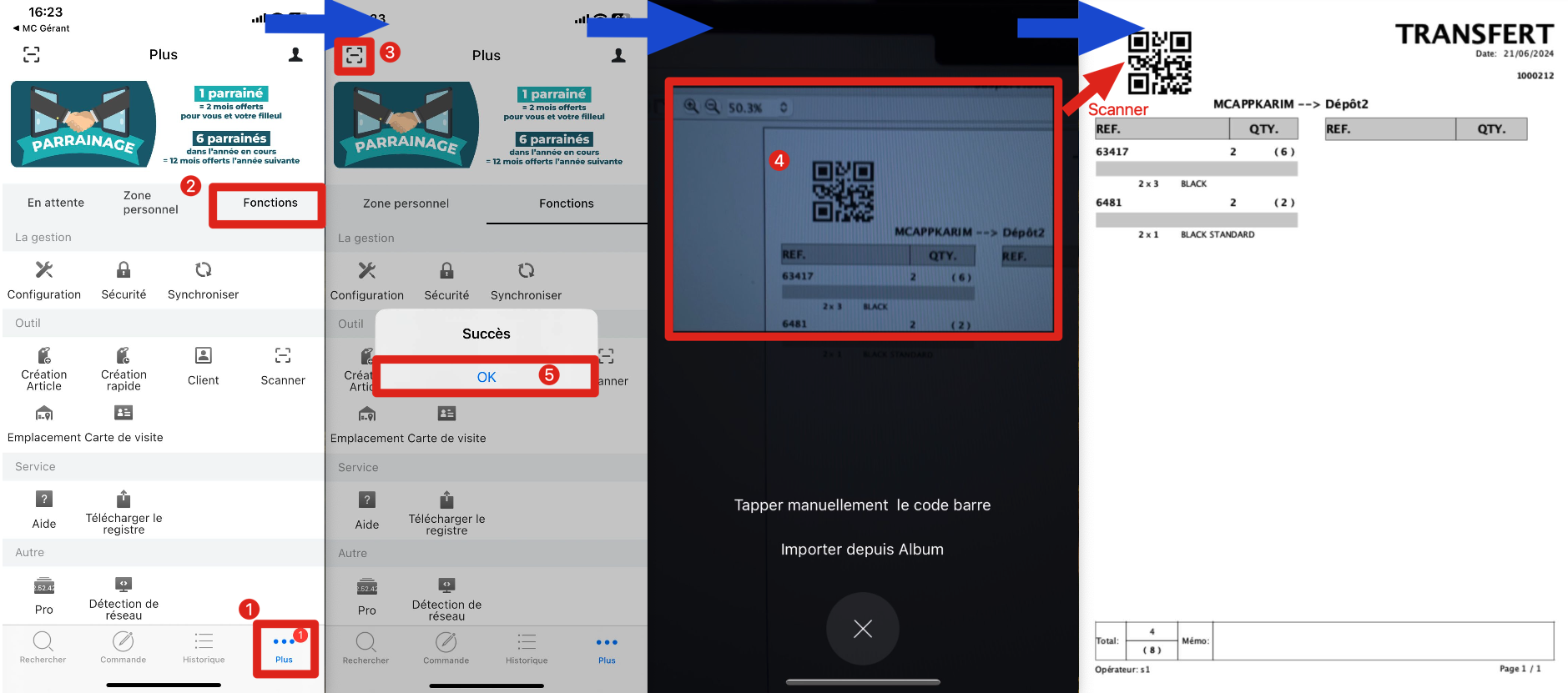
Conseils:
1. Entre les magasins, tous les vendeurs doivent avoir un compte MC Seller pour pouvoir lancer des ordres de transfert.
2. Après avoir créé un ordre de transfert, assurez-vous que la livraison est effectuée avant de scanner le code QR.
3. La déduction du stock pour l'ordre de transfert n'aura pas lieu tant que le vendeur MC du deuxième magasin n'aura pas scanné avec succès le code QR.
Q : Comment visualiser les bons de transfert sur MC Gérant ?
R : Suivez les étapes ci-dessous :
Ouvrez MC Gérant → Allez à la page「Document」→ Cliquez sur le bouton des「3 barres horizontales 」dans le coin supérieur gauche pour ouvrir les filtres → Choisissez le type de document「Bon de transfert (Sortant)」→ Visualisez les bons de transfert
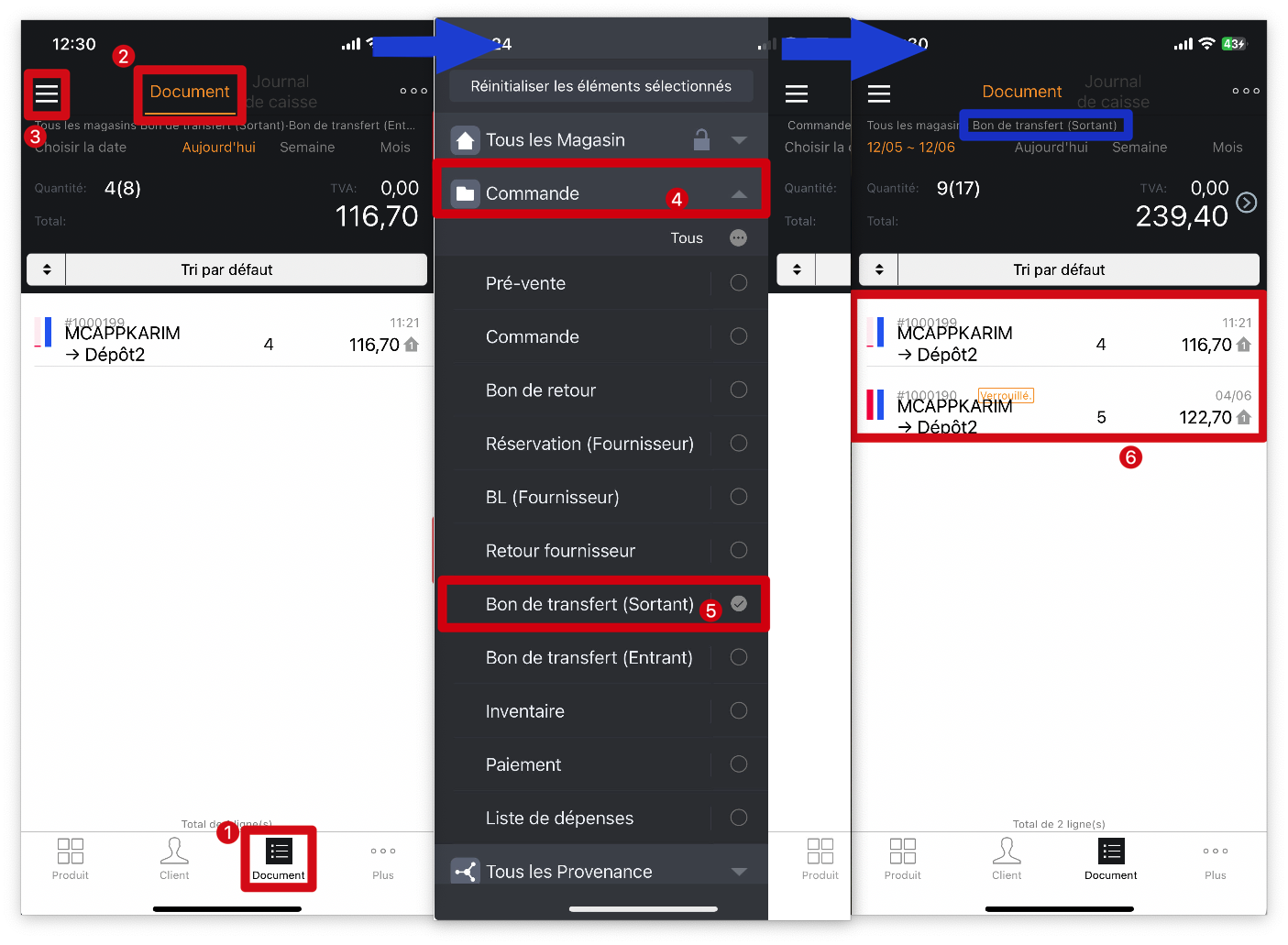
Articles associés
Comment choisir la méthode de réception des transferts ?
Cliquez ici pour voir
Comment visualiser les ordres de transfert non traités dans MC Seller ?
Cliquez ici pour voir
Pourquoi je n'arrive pas à modifier ou supprimer un bon de transfert (sortant) ?
Cliquez ici pour voir