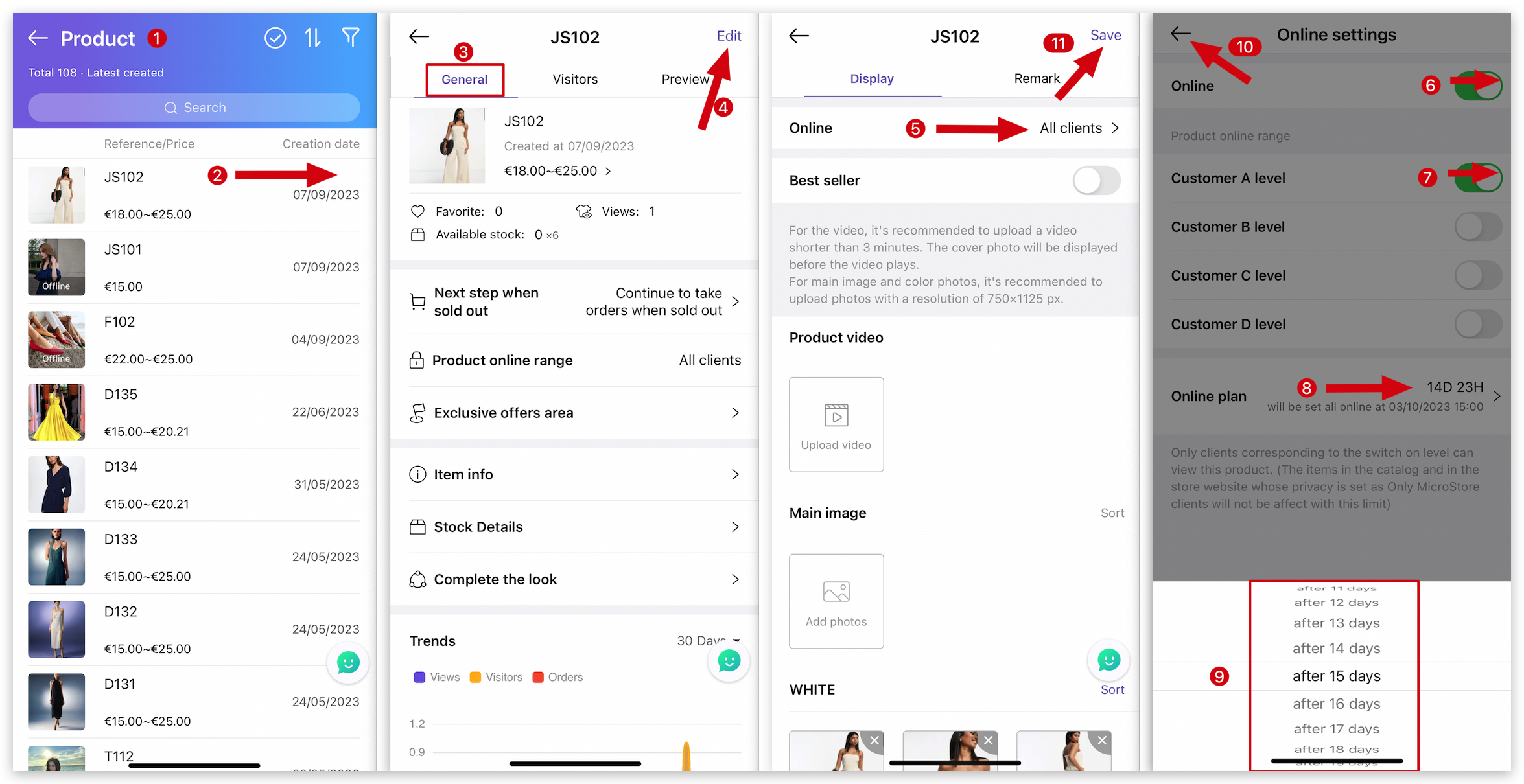Q: How to set products online based on customer levels on MS Manager?
A: There are two types of settings: one for future new products that set available online to customer levels, and another for existing products that set available online to customer levels.
Q: After setting some customers able to see new products, how to set it to show them to all customers after a few days?
A: Go to MS Manager → Tap More → Settings → Product privacy → Product online range → Activate "Enable product online range" → Tap "New product preset online range" → Activate product online range: Customer A/B/C/D levels according to your needs → Tap ”Online plan" to set time range → Save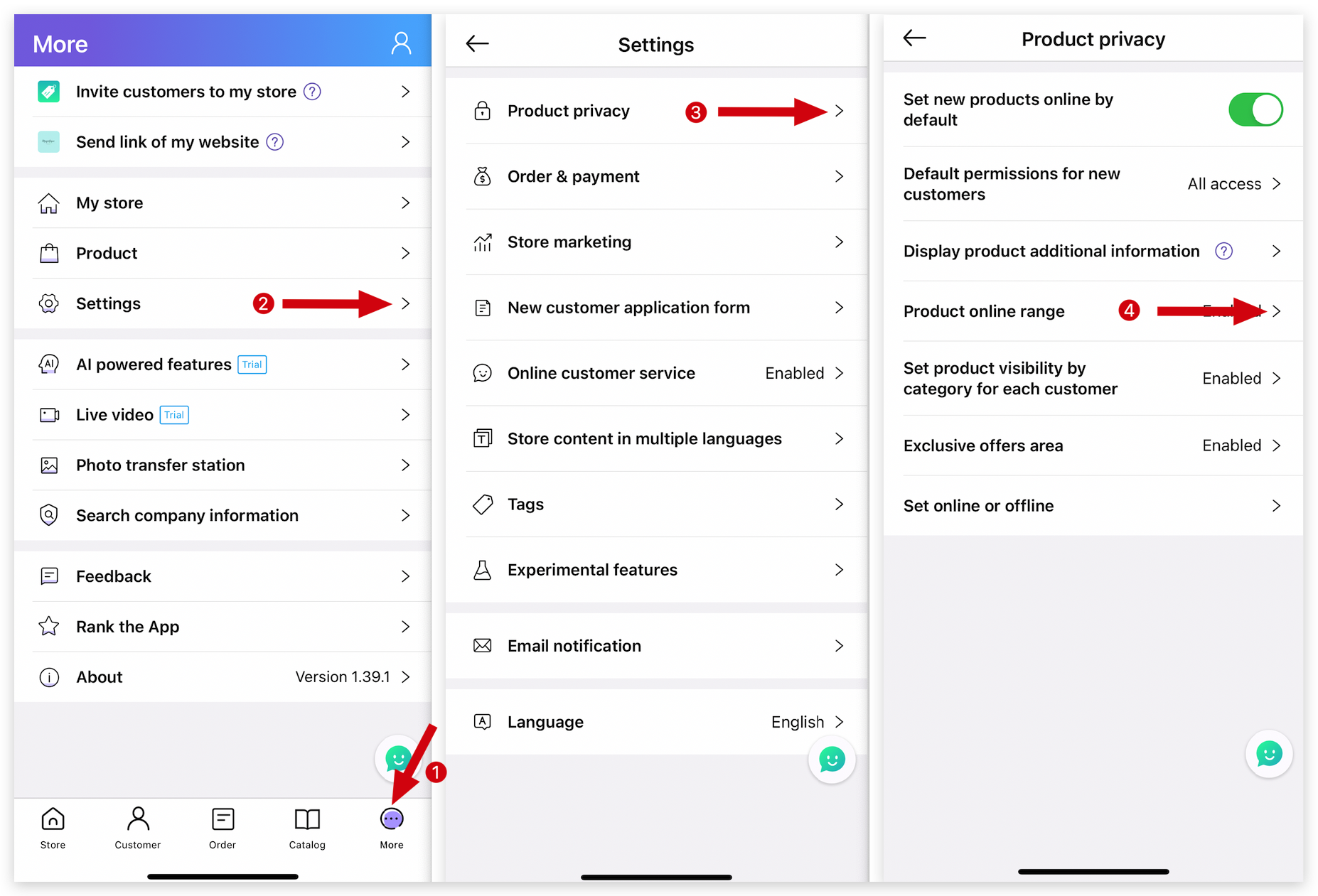
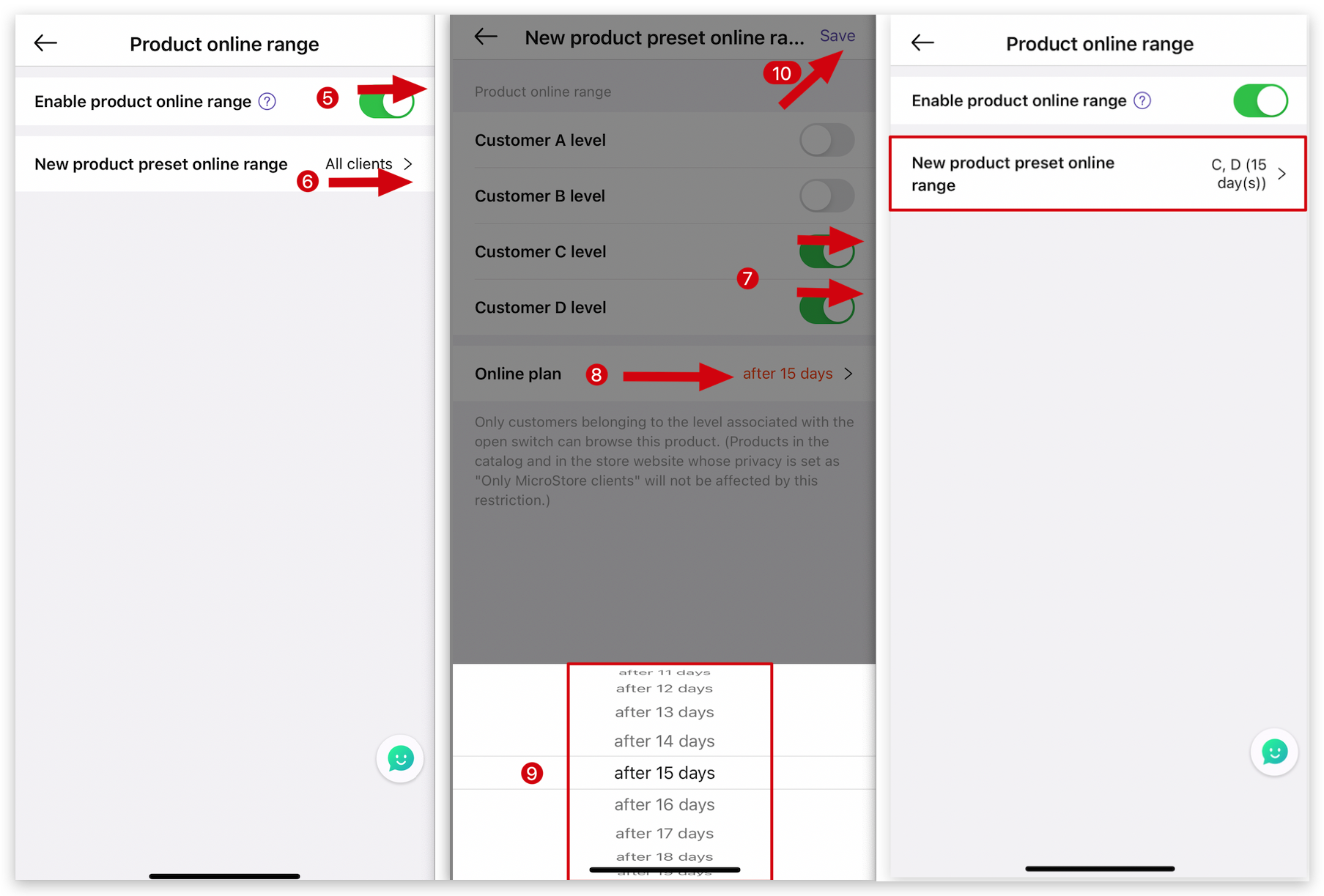
Q: How to show a product only to one type of customers on MicroStore?
A: Go to MS Manager → Tap Store → Products → Select a product → Edit → Online → Activate "Online" → Switch on a customer's type → Tap Online plan: Set days → Return → Tap "Save" on top right corner