Q : Comment importer des photos en utilisant votre ordinateur ?
R : En utilisant la station de transfert :
1ère étape :
Ouvrez MS Manager → Allez sur la page「Plus」→ Cliquez sur「Station de transfert」→ Appuyez sur「Importer」→ Cliquez sur「Importer depuis PC」→ Copiez le lien
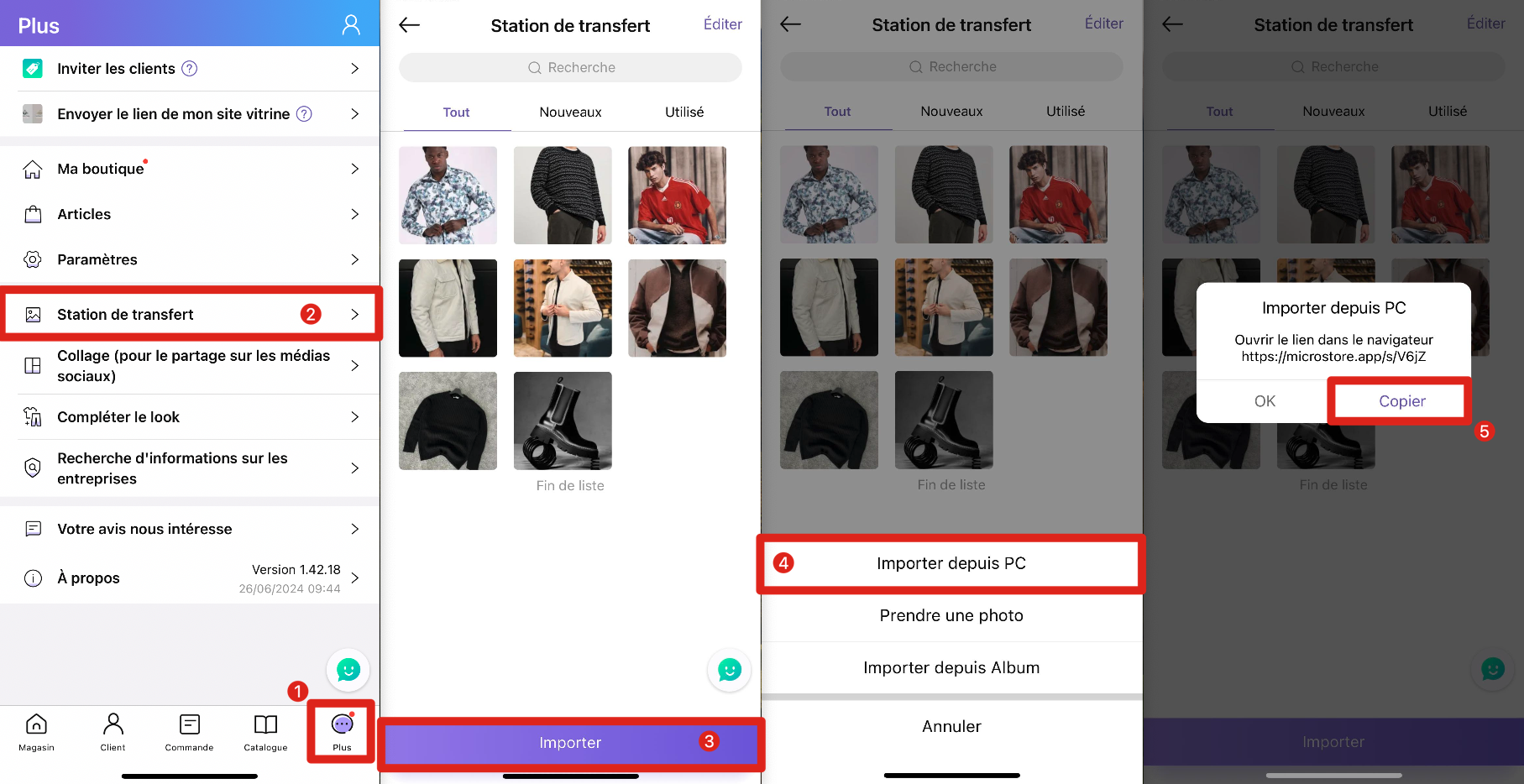
2ème étape :
Sur votre PC → Entrez le lien que vous avez copié → Cliquez sur「Éditer la photo d'article」→ Entrez la référence → Appuyez sur「Suivant」
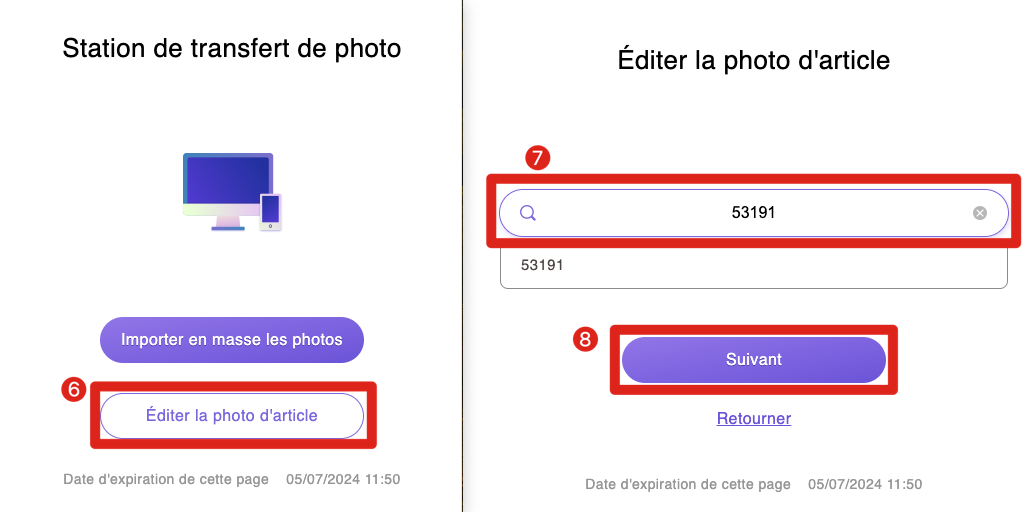
3ème étape :
Sur votre PC → Cliquez sur「Choisir photo」ou glissez les photos directement sur la partie sur laquelle vous souhaitez ajouter les photos → Appuyez sur「Ouvrir」
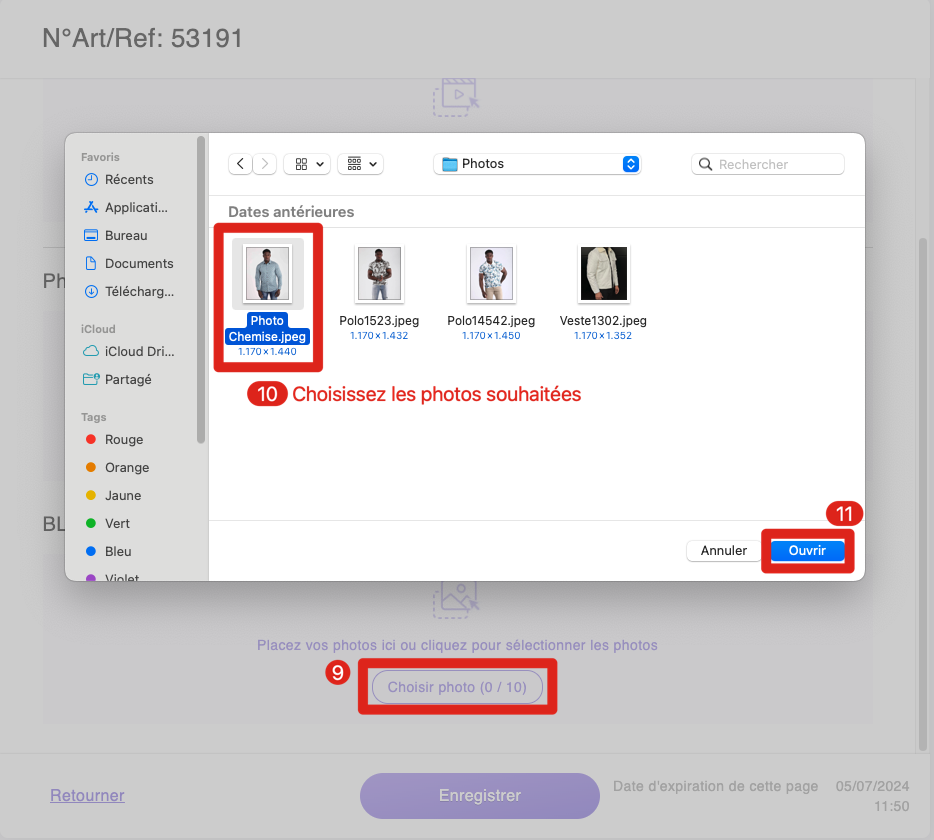
4ème étape :
Cliquez sur le bouton「⋯」pour définir la photo autant que photo de couverture → Appuyez sur「Ouvrir」
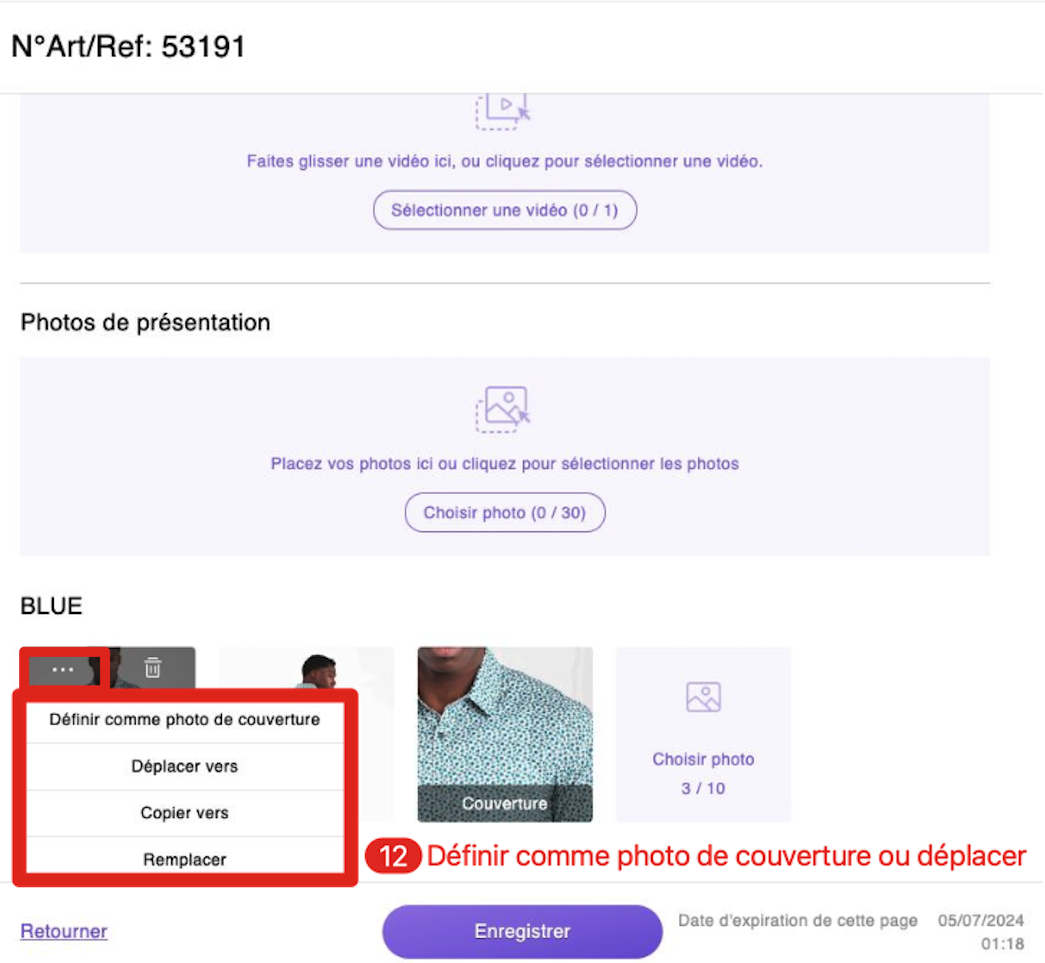
Conseil :
1. La première photo de chaque couleur sera mise à jour automatiquement sur MC Gérant.
2. La photo de présentation est seulement visible sur MS Manager et sur MicroStore. Pour que les photos soient visibles dans toutes les applications, il faut les ajouter aux couleurs.
3. Le lien copié sur MS Manager sera valide pendant 24 heures. Vous pouvez copier un nouveau lien si le précédent n'est plus valide.
Article associé:
Comment importer des images en masse depuis votre PC vers la station de transfert via MC Web ?
Cliquez ici pour voir