Q: How to save payment receipt as a PDF file on MC Printer?
A: 1. On your computer→ Click "MC Printer" on your computer→ Settings → System settings

2. Click "Order" → Select Printer: Display on screen → Click "✓" to save → OK
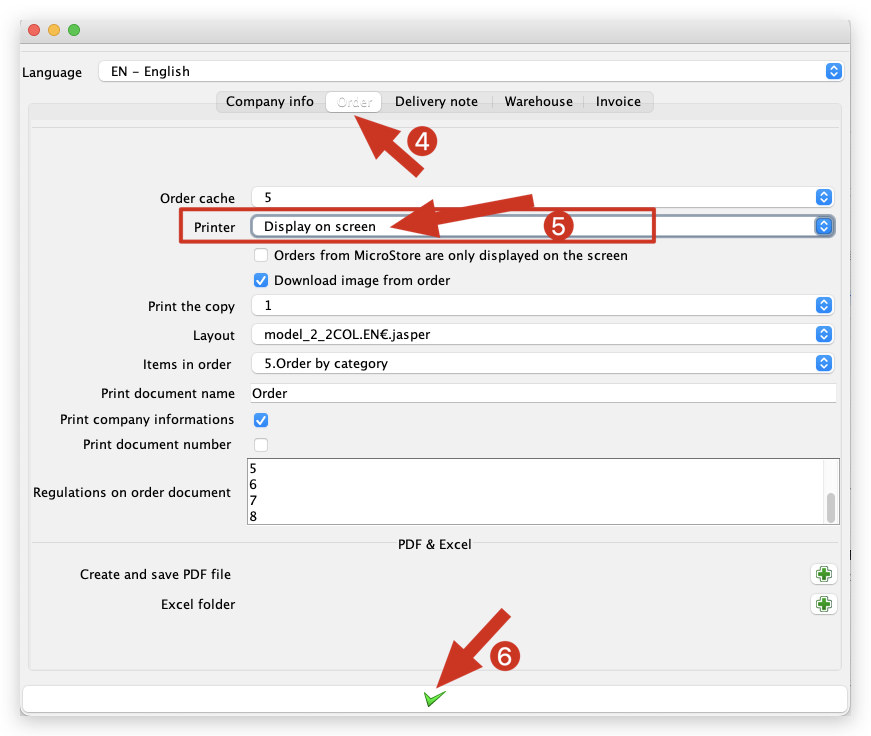
3. Go to customer's page on MC Boss/MC Seller → Select a customer to collect the payment on Cashier page → Tap “Print payment history”→ It will generate on MC Printer on the computer → Click “File” on top left corner → Fill in file name → Select a file to save → Select file format as "PDF" → Save
Payment receipt as image below:

Kind tips
1. Payment receipts or arrears details will be automatically generated as a PDF file by the system and you can print them out or send the PDF files to your customers via email.
2. After saving, make sure to change the printer settings back to their original printer, otherwise the order will not be printed.
How to set up the printer on MC Printer?
How to collect customer payment on MC Boss?