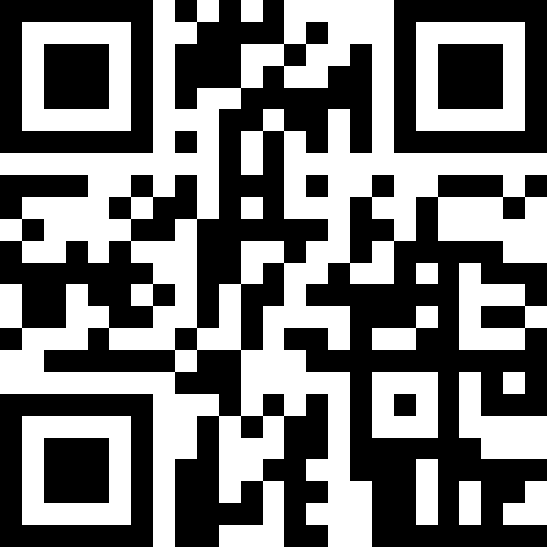Q: How do I connect this printer? What equipment do I need?
Q: How do I connect my Wi-Fi printer? What devices do I need?
A: You will need a smartphone to connect the Wi-Fi printer. This process only needs to be done once, unless the network environment changes.
Q: I turned on the power, and a red light is flashing. What should I do?
A: The flashing red light indicates the printer is in pairing mode. Follow these steps:
- Open Wi-Fi settings on your smartphone and look for “MCPRINTER.”
- Select “MCPRINTER,” and a page will open. Choose your desired Wi-Fi network and enter the password.

Once the connection is established, the flashing light will turn solid green, and the printer will provide a connection confirmation by printing a notification.
- “Connected to router” = Connected to the router
- “Connected to internet” = Connected to the internet
Q: What does the flashing green light mean?
A: The flashing green light indicates offline mode, meaning the printer failed to connect to the router.
Restart the router, then restart the printer to establish an automatic connection.
Scenario 2: The green light keeps flashing…
Q: I restarted the printer, but the problem persists. What should I do now?
A: You’ll need to re-enter pairing mode and repeat the connection process.
Follow the demonstration video: press and hold the black button on the back of the printer for 6 seconds, then release it. The red light will turn on, and the printer will reboot.