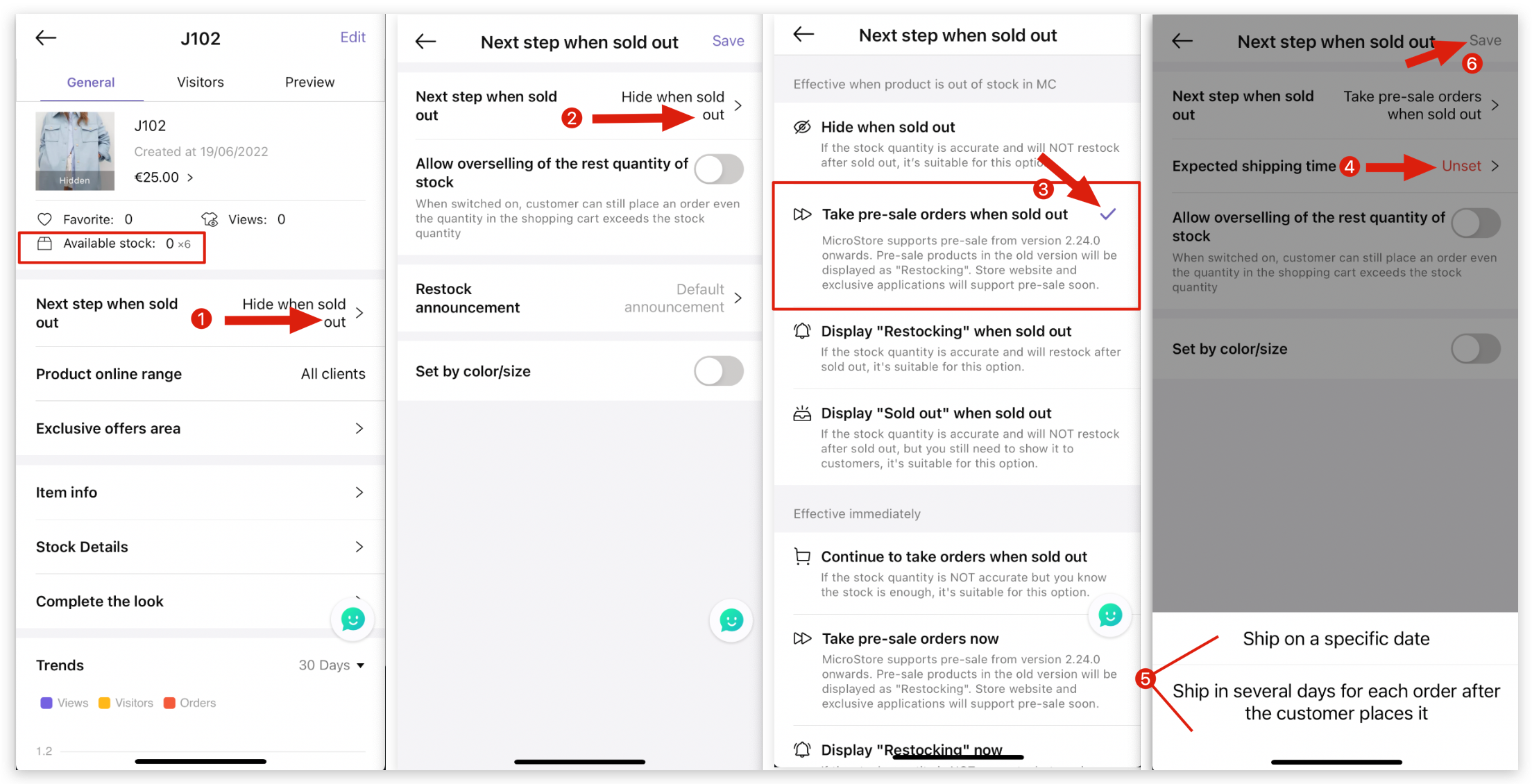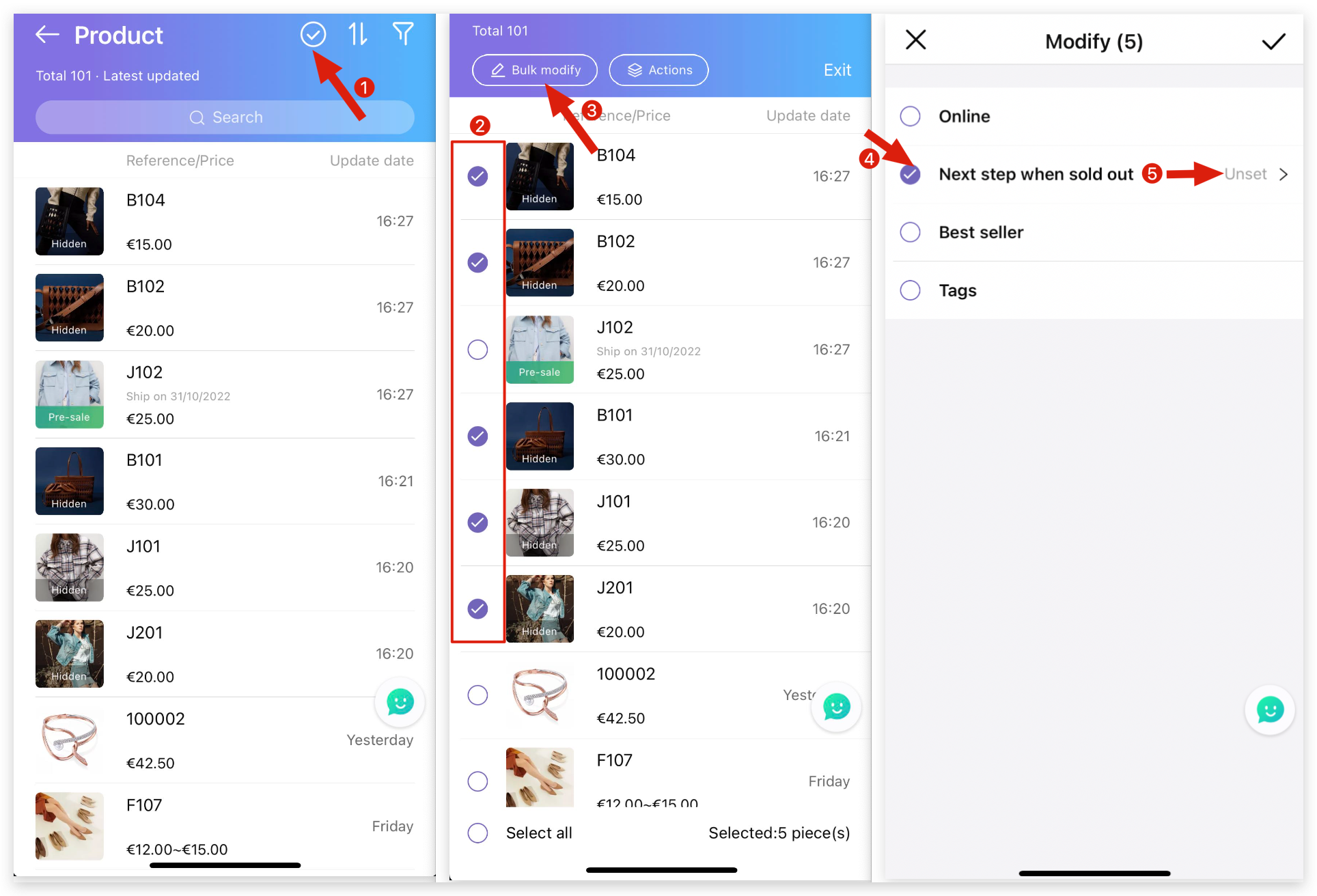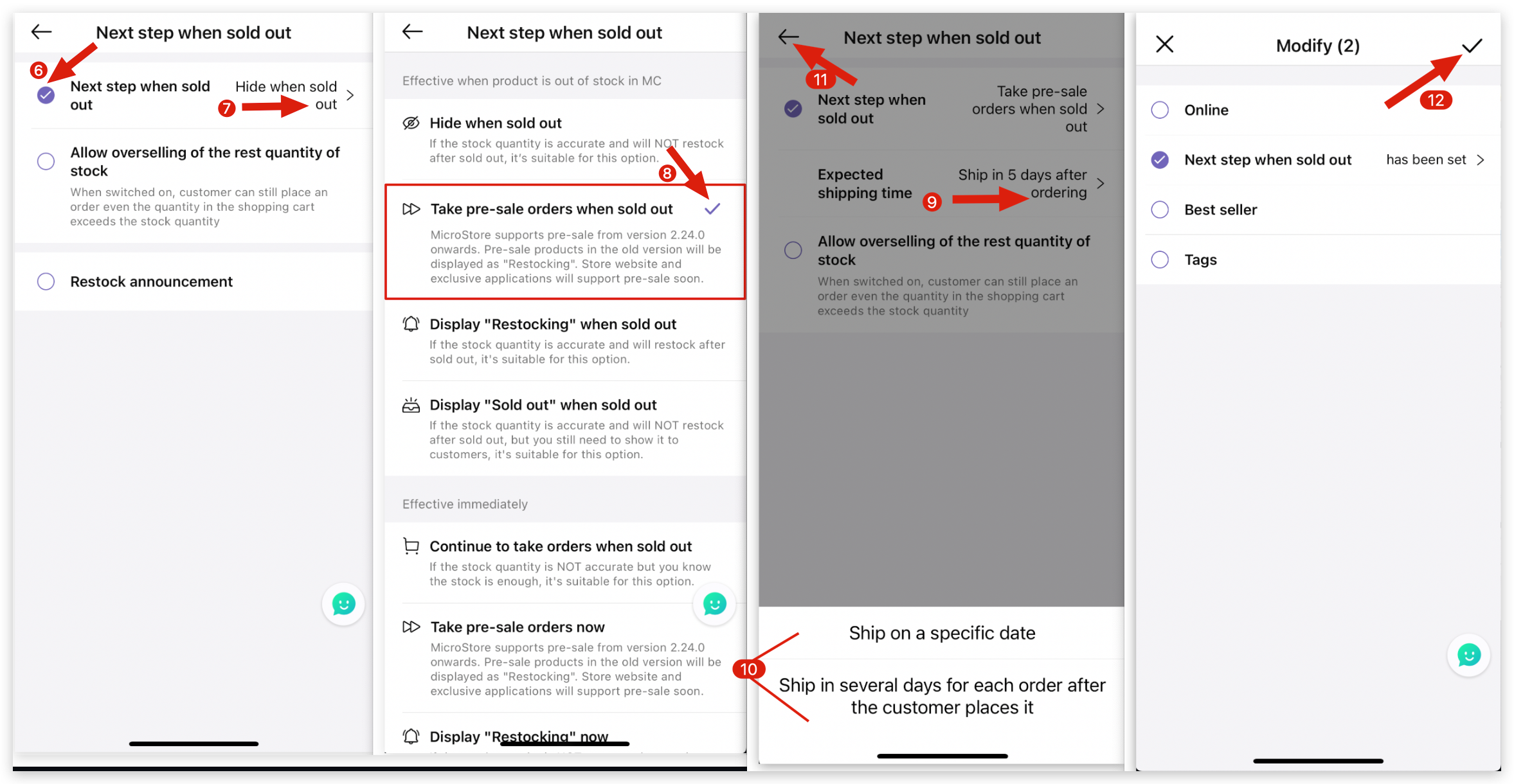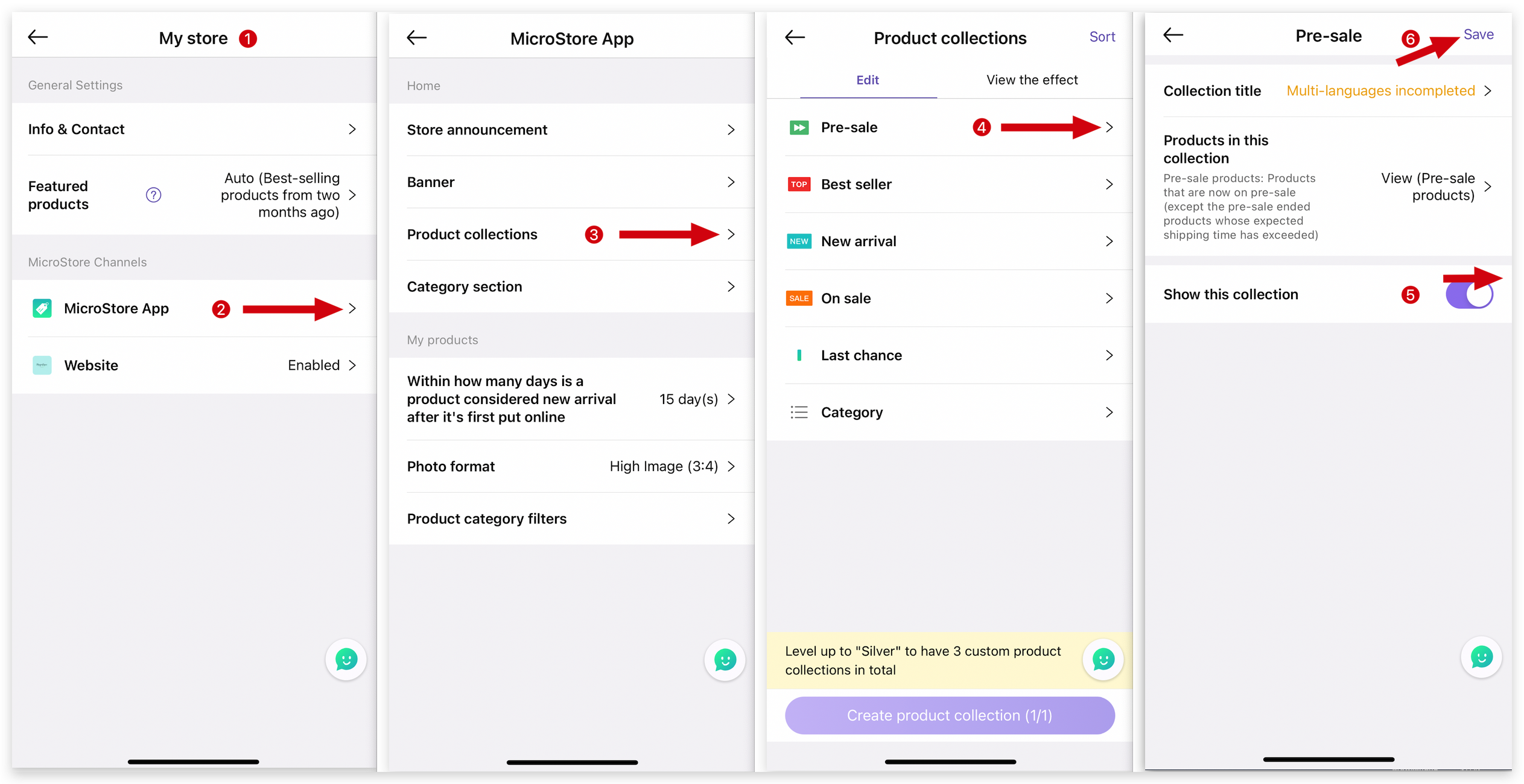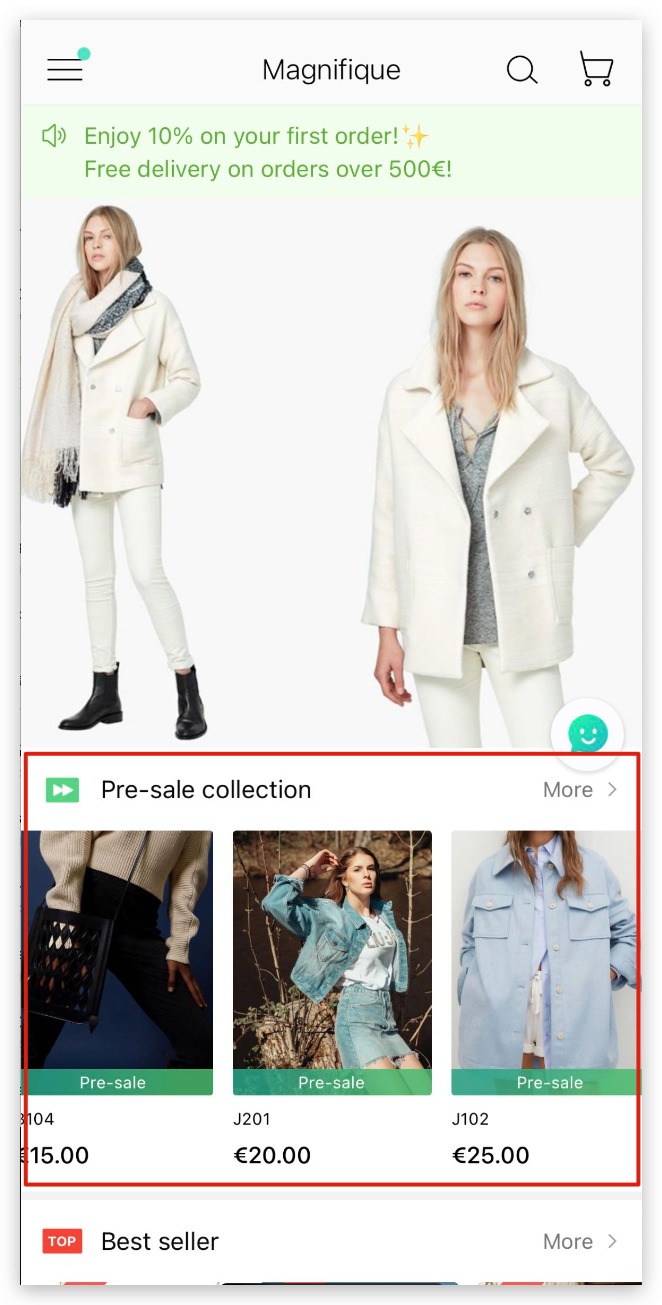Q: How to use pre-sale products for MicroStore on MS Manager?
Q: I want to show new products to customers in advance on MicroStore to understand the popularity of new products, to avoid stock up, and reduce the risk of stock.
Q: I want customers to have early access to products that will soon be available online and the option to pre-order them.
A: There are two steps to follow. First, set the products as pre-sale products and then activate the "pre-sale section" on MS Manager.
Step 1: How to set up pre-sale products on MicroStore?
Delete
Method 1: Set as a pre-sale product by individual
A: Go to MS Manager → Tap Store → Products → Select a product → Tap "Next step when sold out" → Tap "Next step when sold out" → Select "Take pre-sale orders when sold out" → Select "Expected shipping time" → Tap "Save" on top right corner
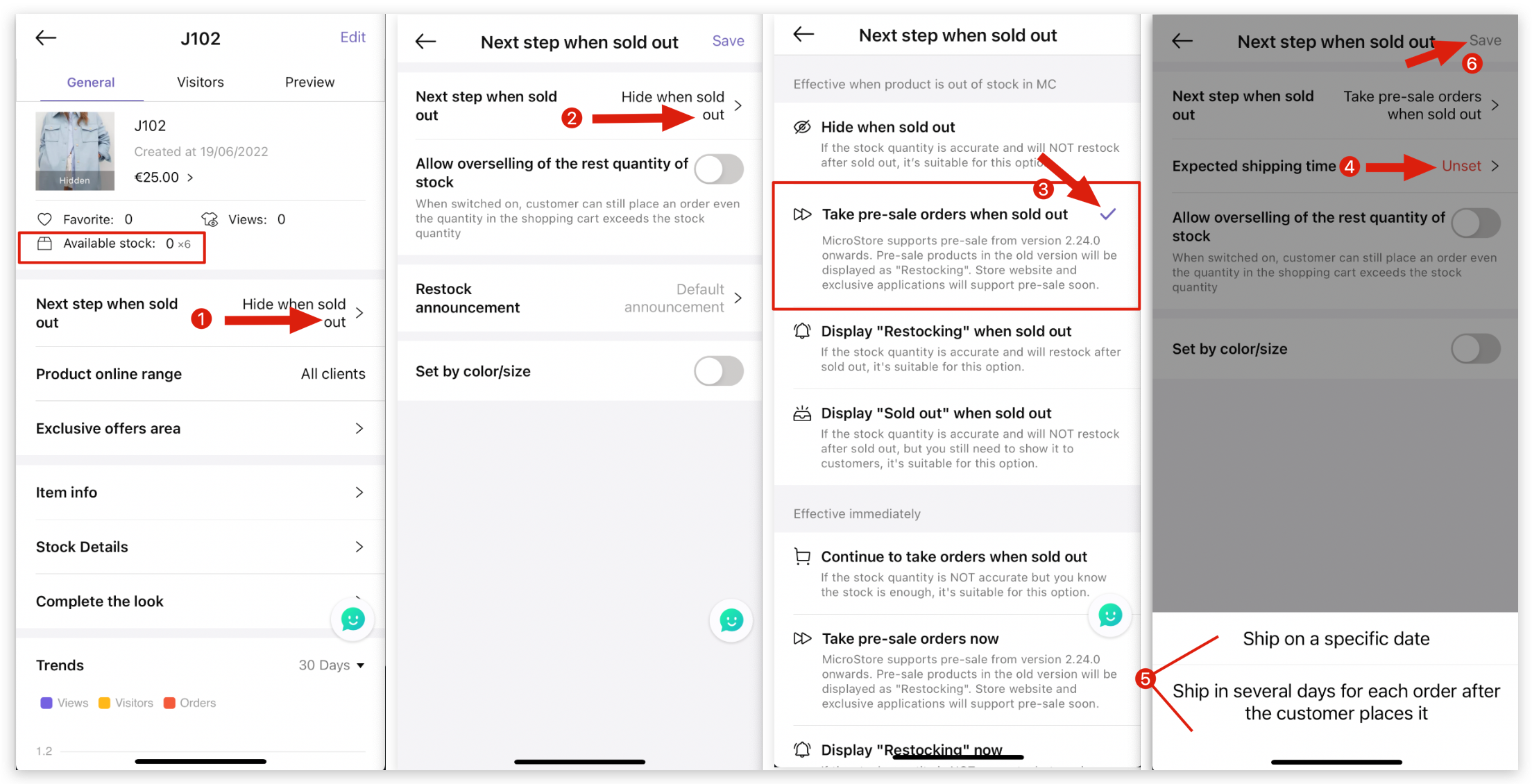
Delete
Method 2: Bulk set as pre-sale products
A: Go to Manager → Tap Store → Products → Tap ✅ on top right corner to bulk modify → Select multiple products → Tap "Bulk modify" → Tap "Next step when sold out" → Tap "Next step when sold out" → Select "Take pre-sale orders when sold out" → Select "Expected shipping time" → Return and tap "✓" to save
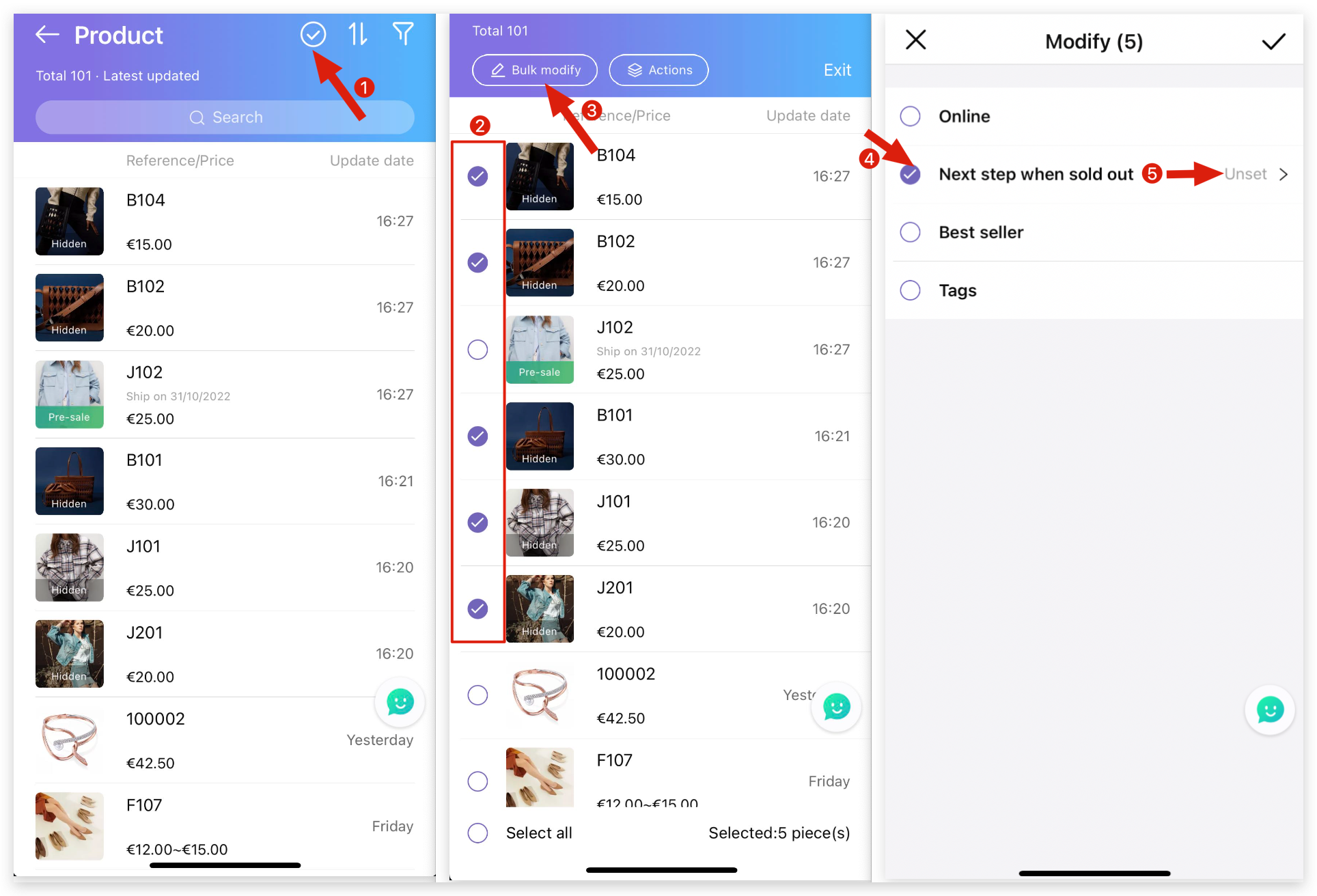
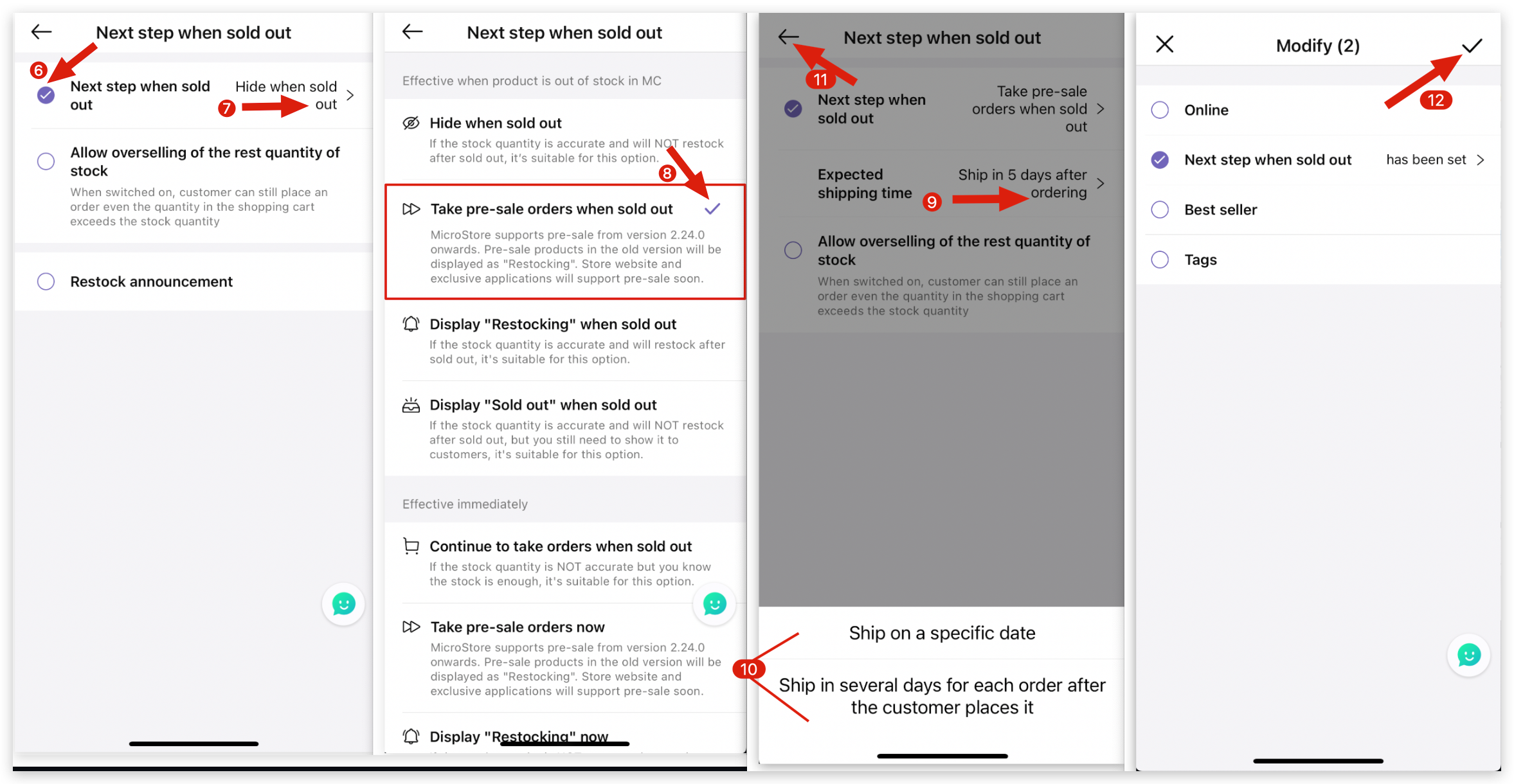
Step 2: How to set up a pre-sale section on MicroStore?
A: Go to MS Manager → Tap Store → My Store → MicroStore App → Tap Product collections → Pre-sale collections → Collection title → Write the title for all the languages → Confirm → Enable "Show this collection"→ Save
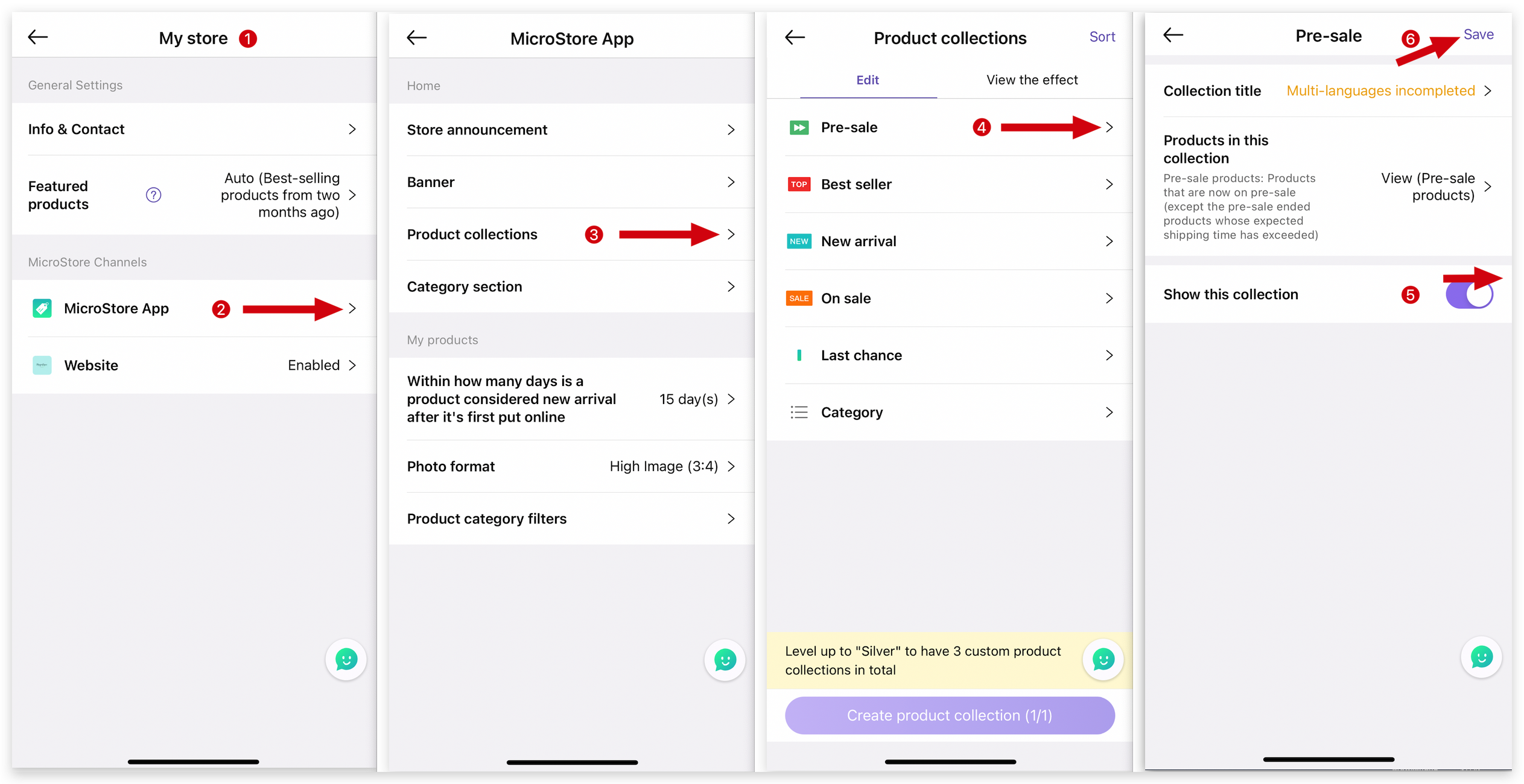
👇View the effect on MicroStore:
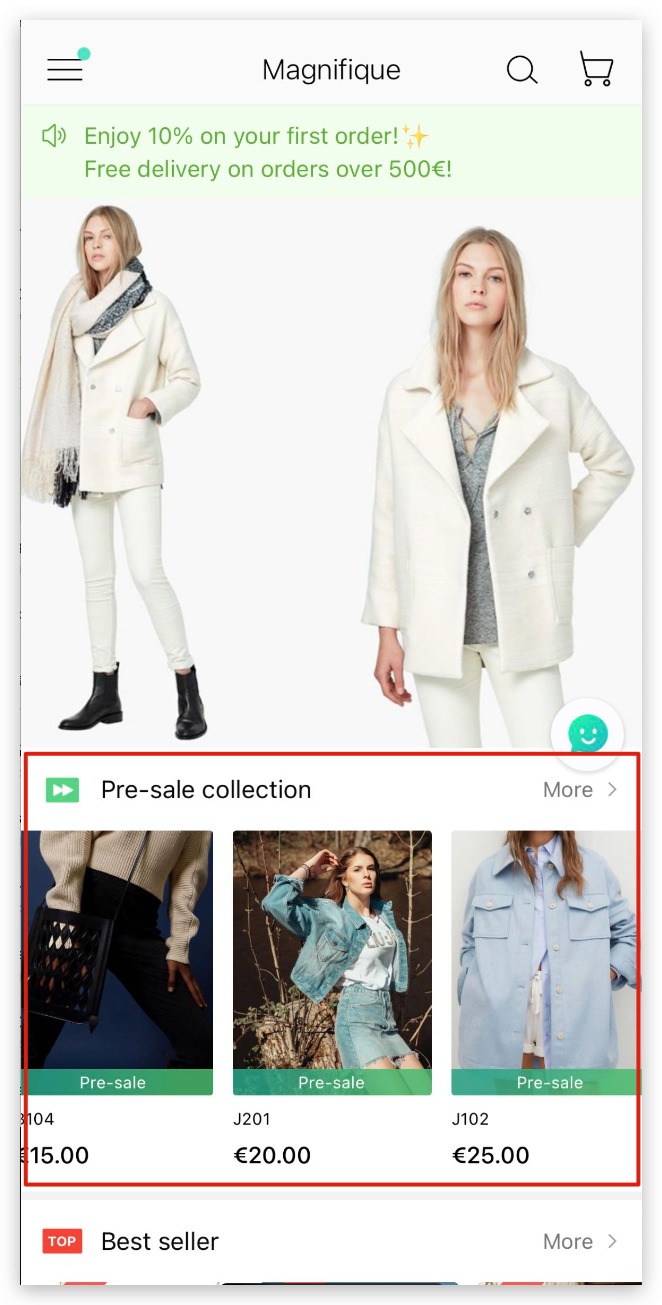
Delete
Kind tips
If the product is not visible in the pre-sale section, please verify the following steps:
1. Ensure the product is set as online.
2. Confirm the stock quantity of the product is 0 or less, and the status of "Next step when sold out" is set to "Take pre-sale orders when sold out ".
3. Check if the pre-sale period has ended, and the estimated shipping time for pre-sale products has exceeded.