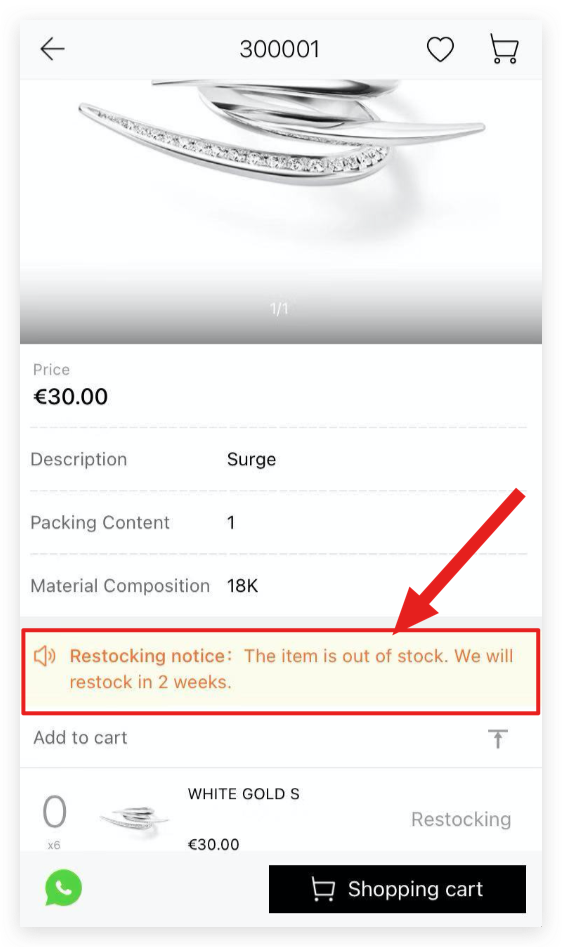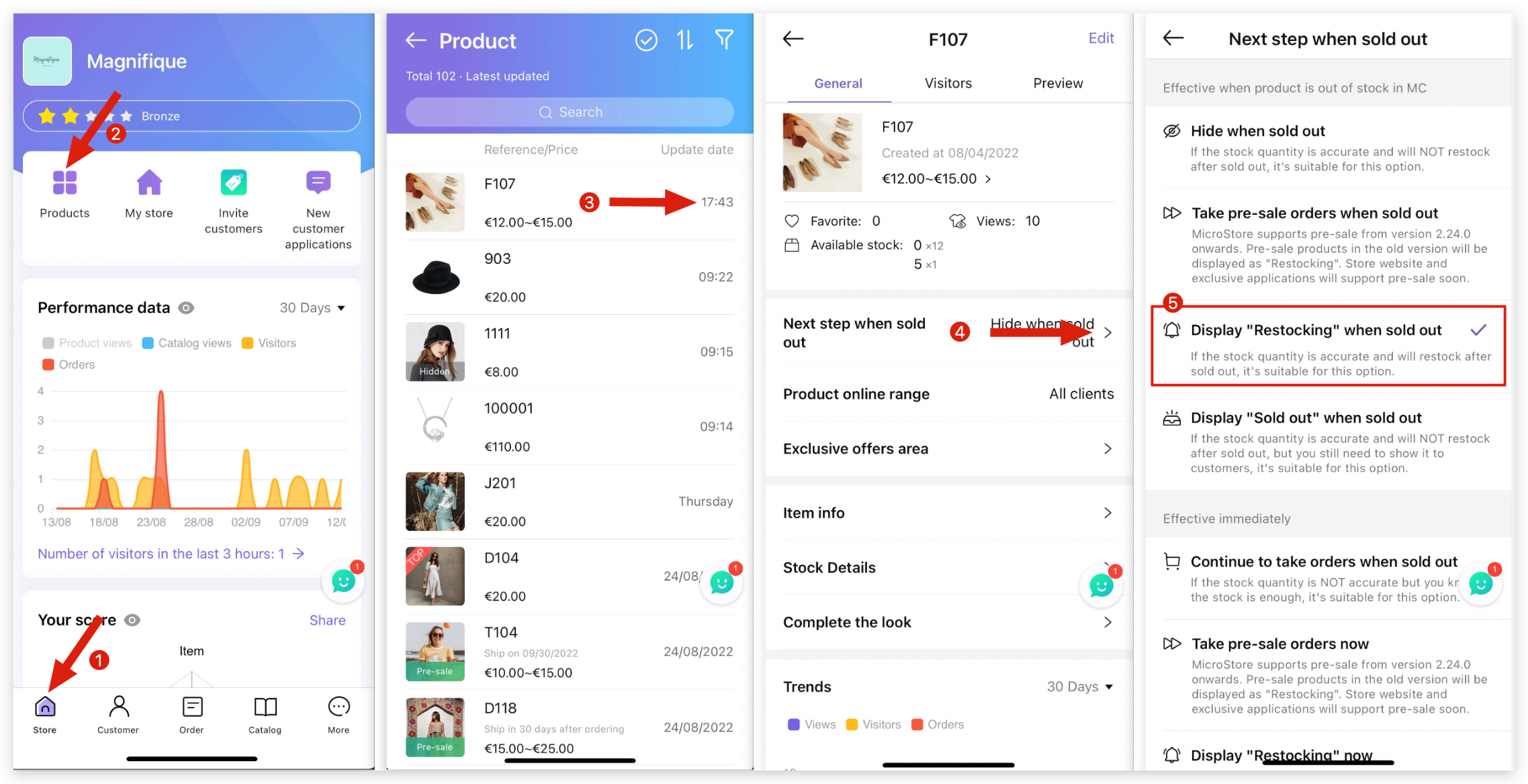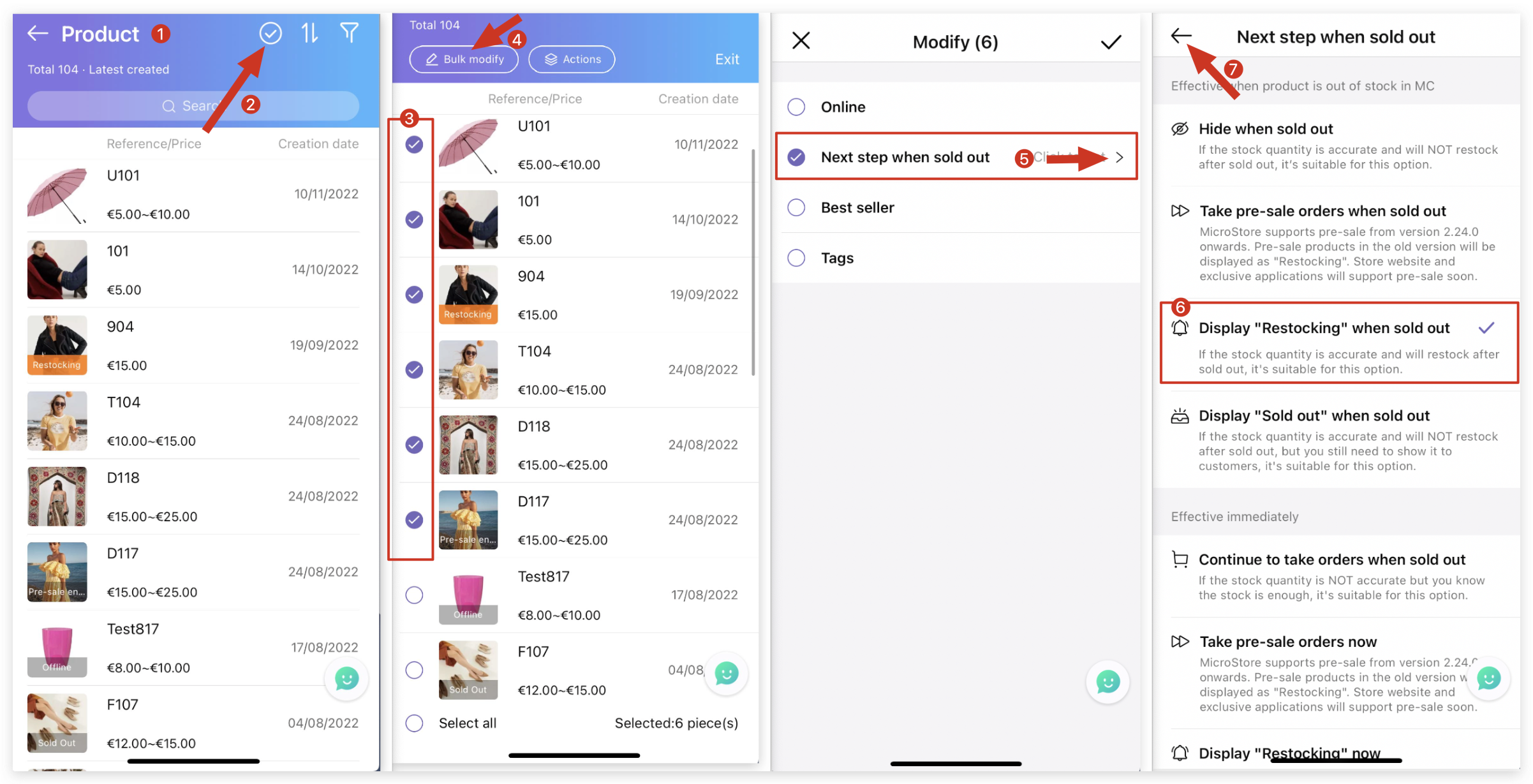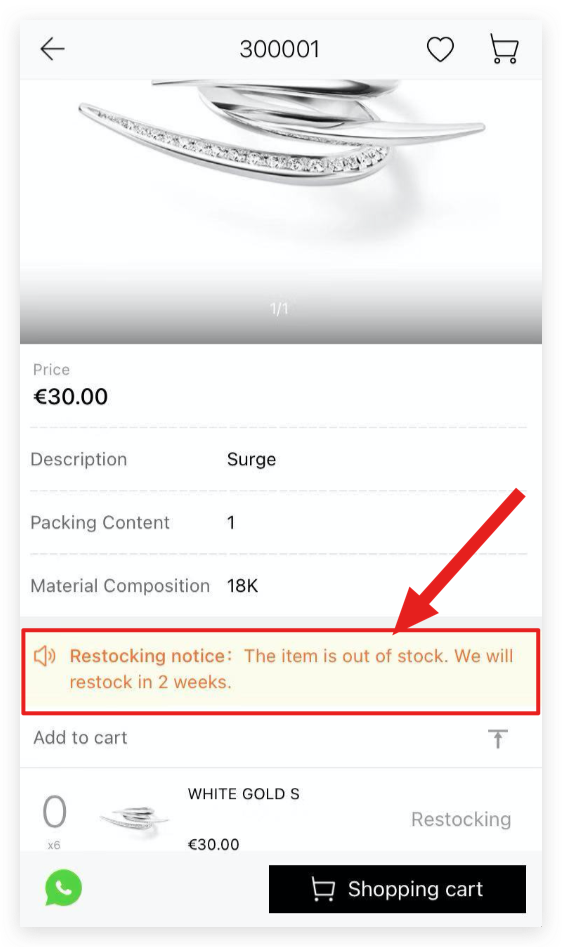Q: How to notify the customers on MicroStore when product will be restocked?
Delete
Set up for individual products
A: On MS Manager → Tap Store → Products → Select a product → Next step when sold out → Select "Display Restocking" when sold out → Write "Restock announcement"→ if you only want to set up for specific color/size, enable "Set by color/size" and also select color → Save
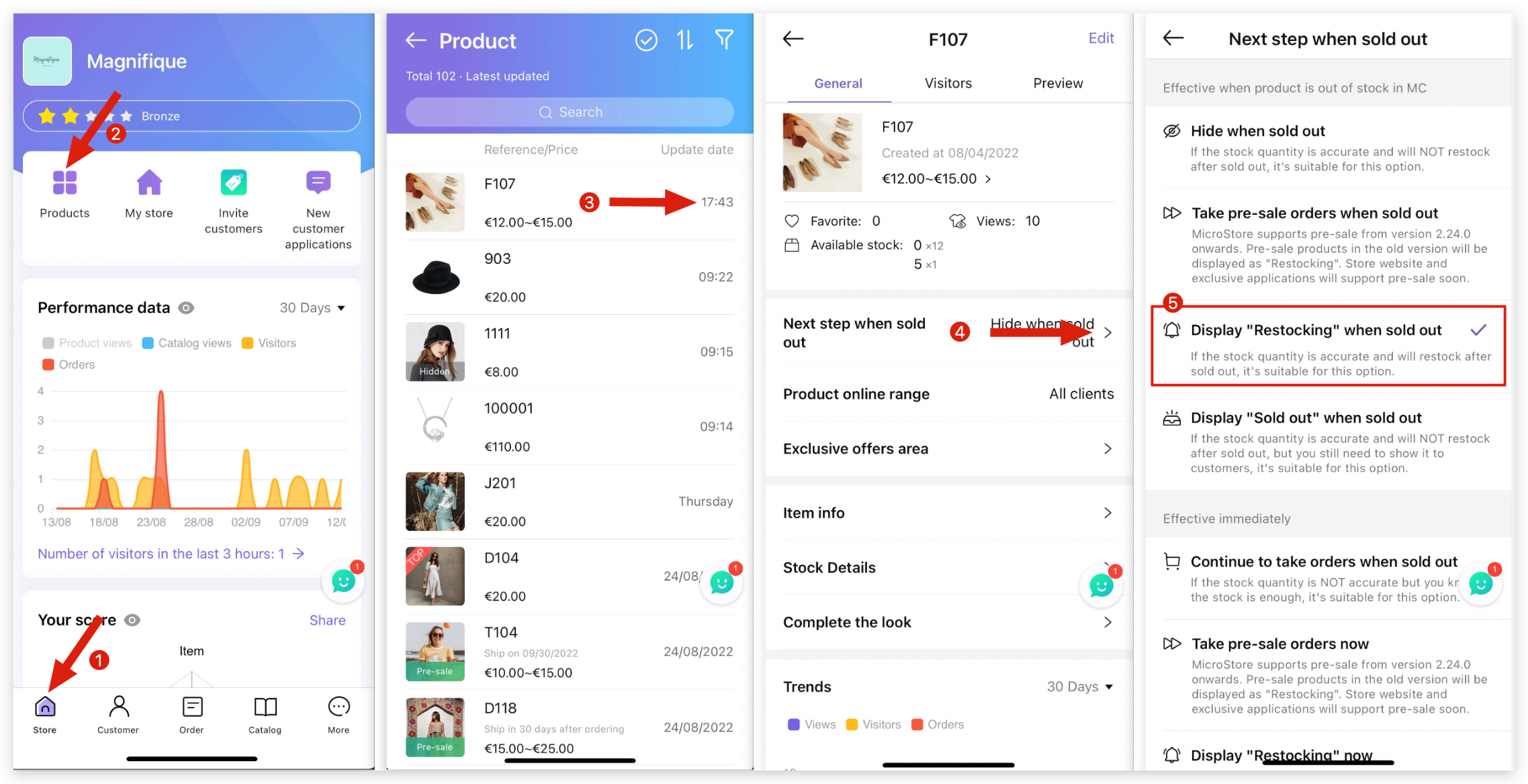
Delete
Bulk set up products
A: On MS Manager → Tap Store → Products → Select several products → Bulk modify → Select Next step when sold out and tap "Unset"→ Select "Display Restocking" when sold out → Write "Restock announcement"→ Tap Return on top left corner → Tap ✓ on top right corner to Save
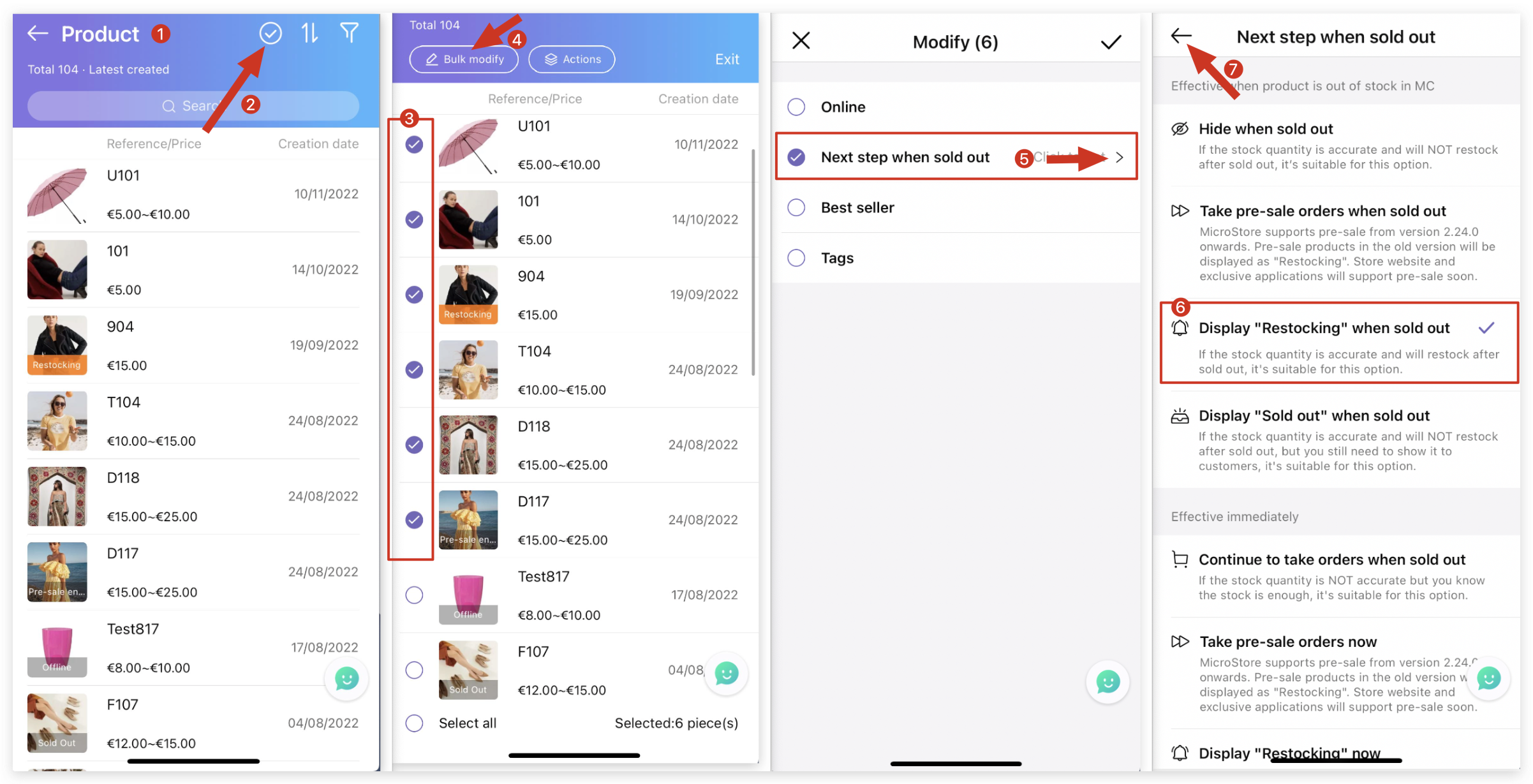
Delete
Set up for whole store of new products
A: On MS Manager → Tap More→ Settings→ Order & payment → Default next step after new products is sold out → Next step when sold out → Select "Display Restocking" when sold out → Write "Restock announcement"→ Tap ✓ on top right corner to Save

Restocking announcement will be shown on MicroStore as image below: