Q: How to modify MicroStore customers' product viewing permissions on MS Manager?
Method 1: Set customer's permission by individual
A: Go to Manager → Tap Customer → Select a customer → Tap “Edit” on top right corner → Settings → Tap “Permission” and select “All access/No access to view prices/No access to view products” → Save
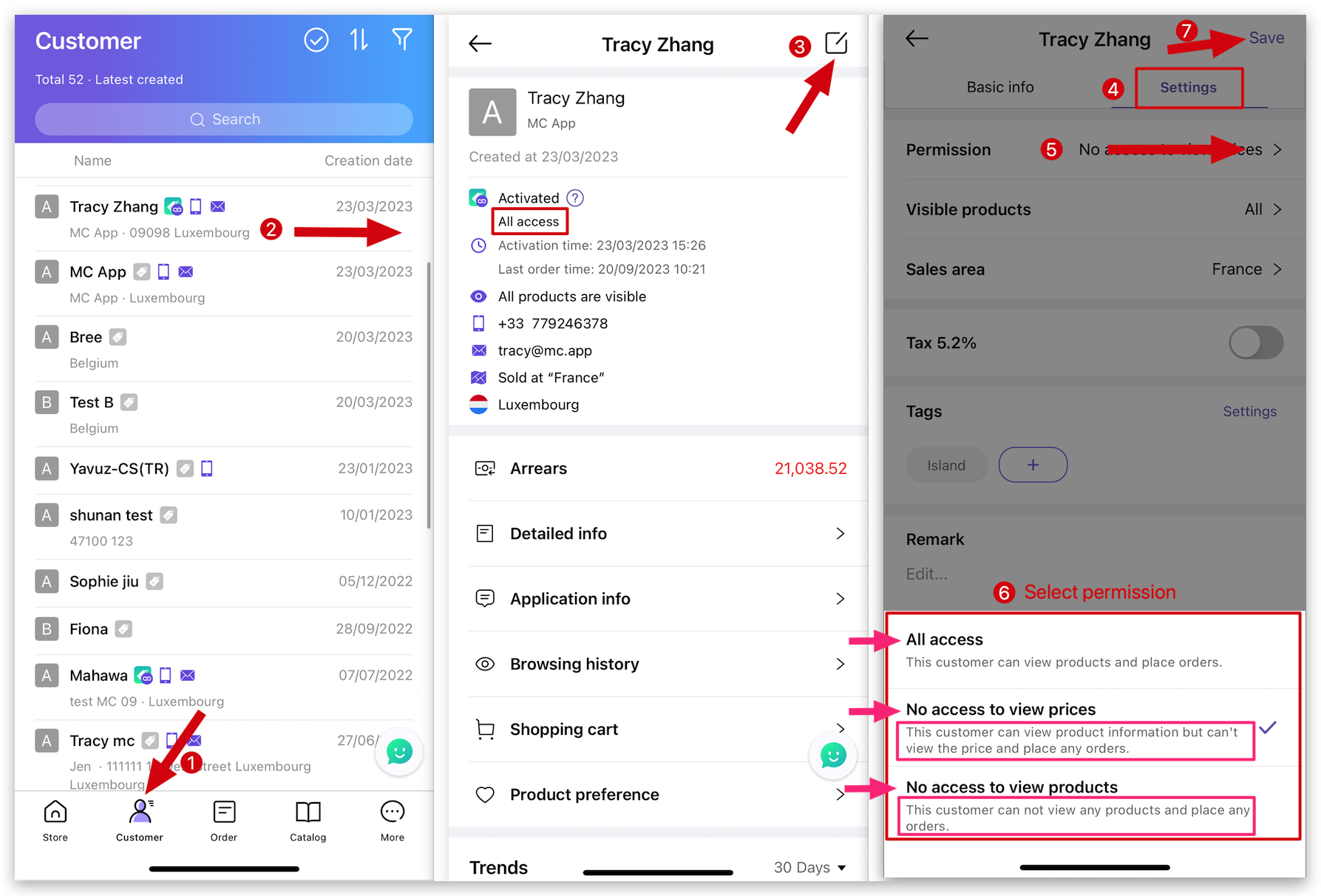
Method 2: Bulk set customers' permission
A: Go to Manager → Tap Customer → Tap ✅ on top right corner to bulk modify → Select multiple customers → Tap "Bulk modify" → Tap "Permission" and select “All access/No access to view prices/No access to view products” → Tap ✓ on top right corner to save
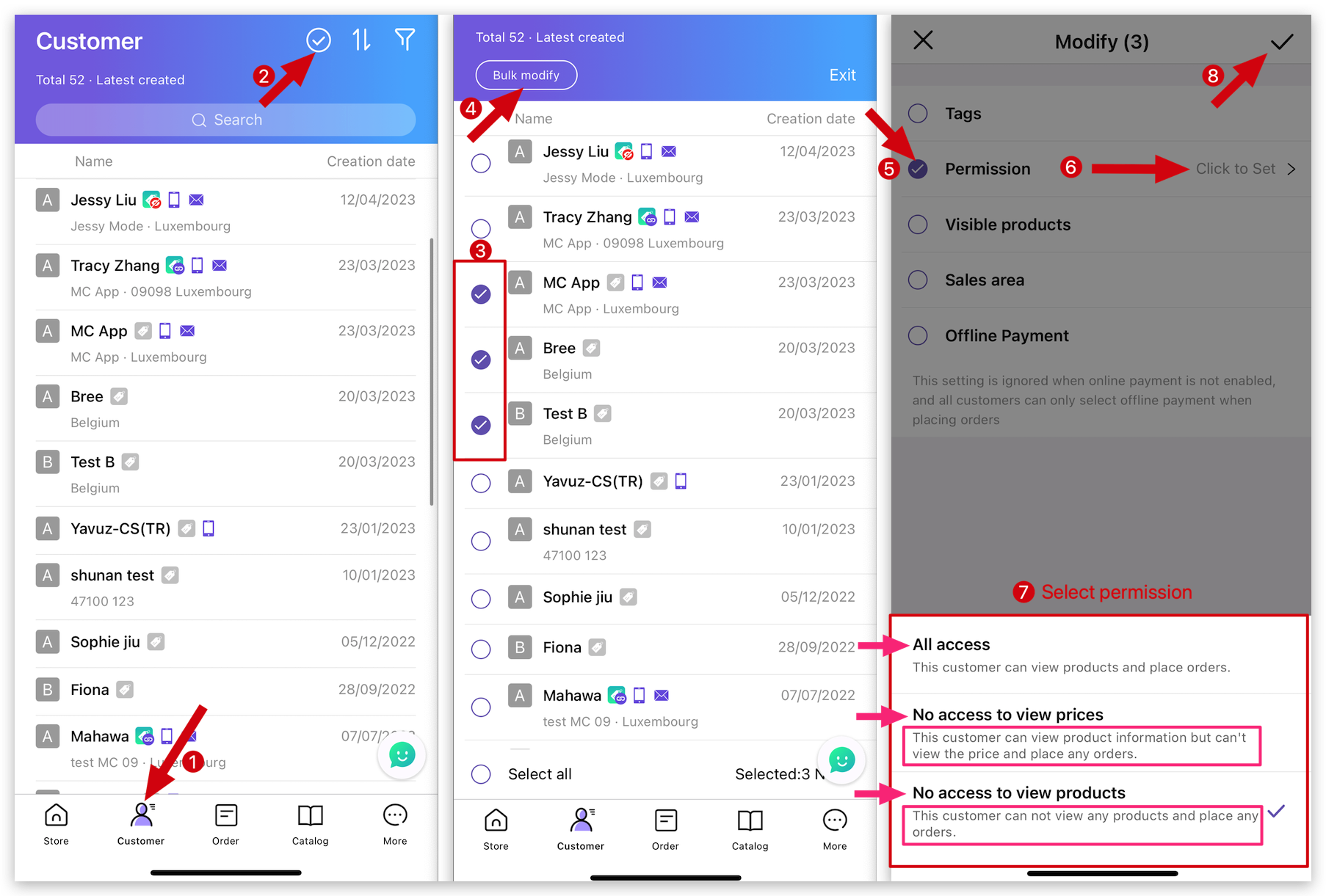
Q: How to view customer's permission on customer's page?
A: Go to Manager → Tap Customer → View customers' permission icon next to their names
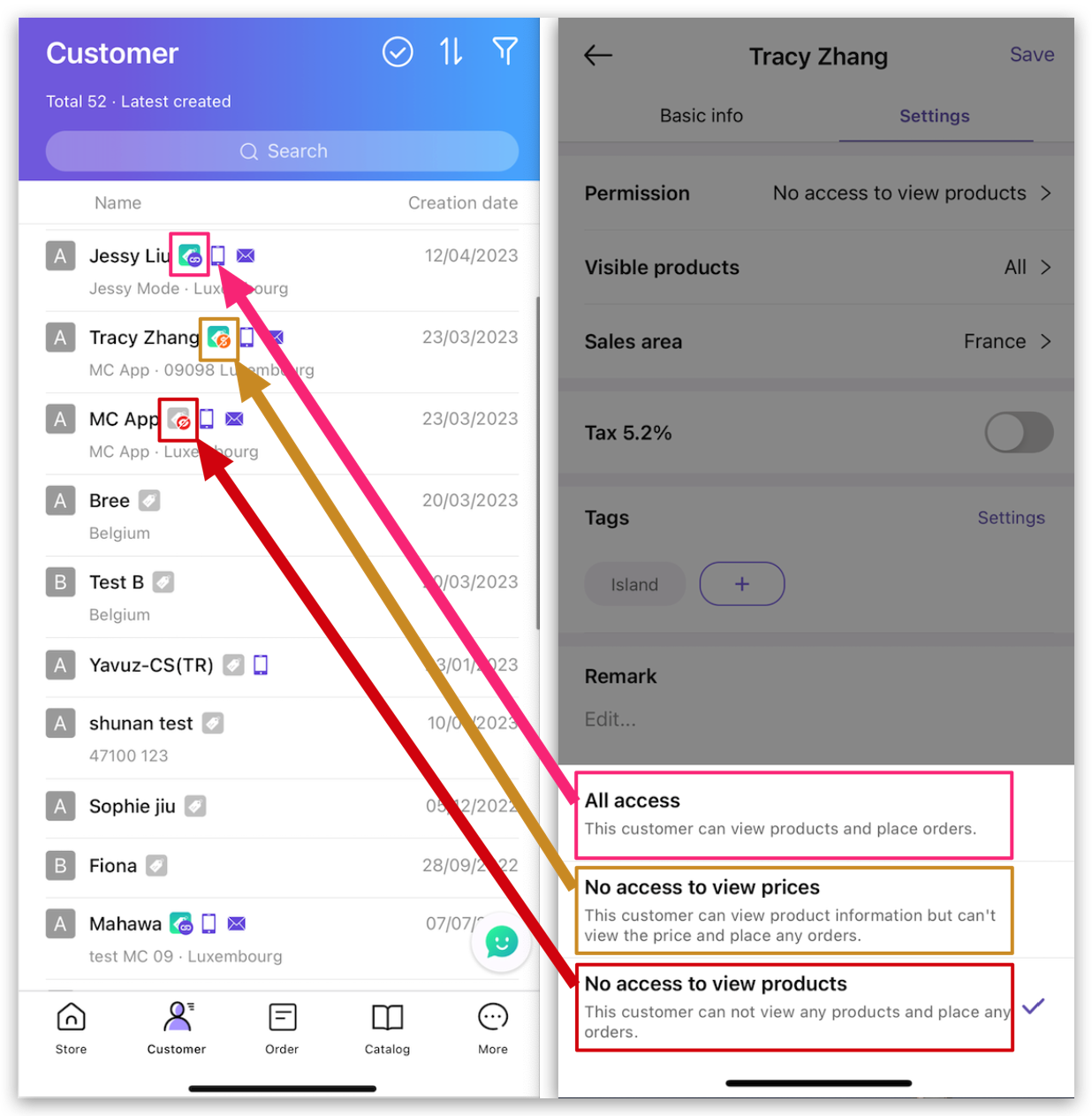
👇View the effect on MicroStore:
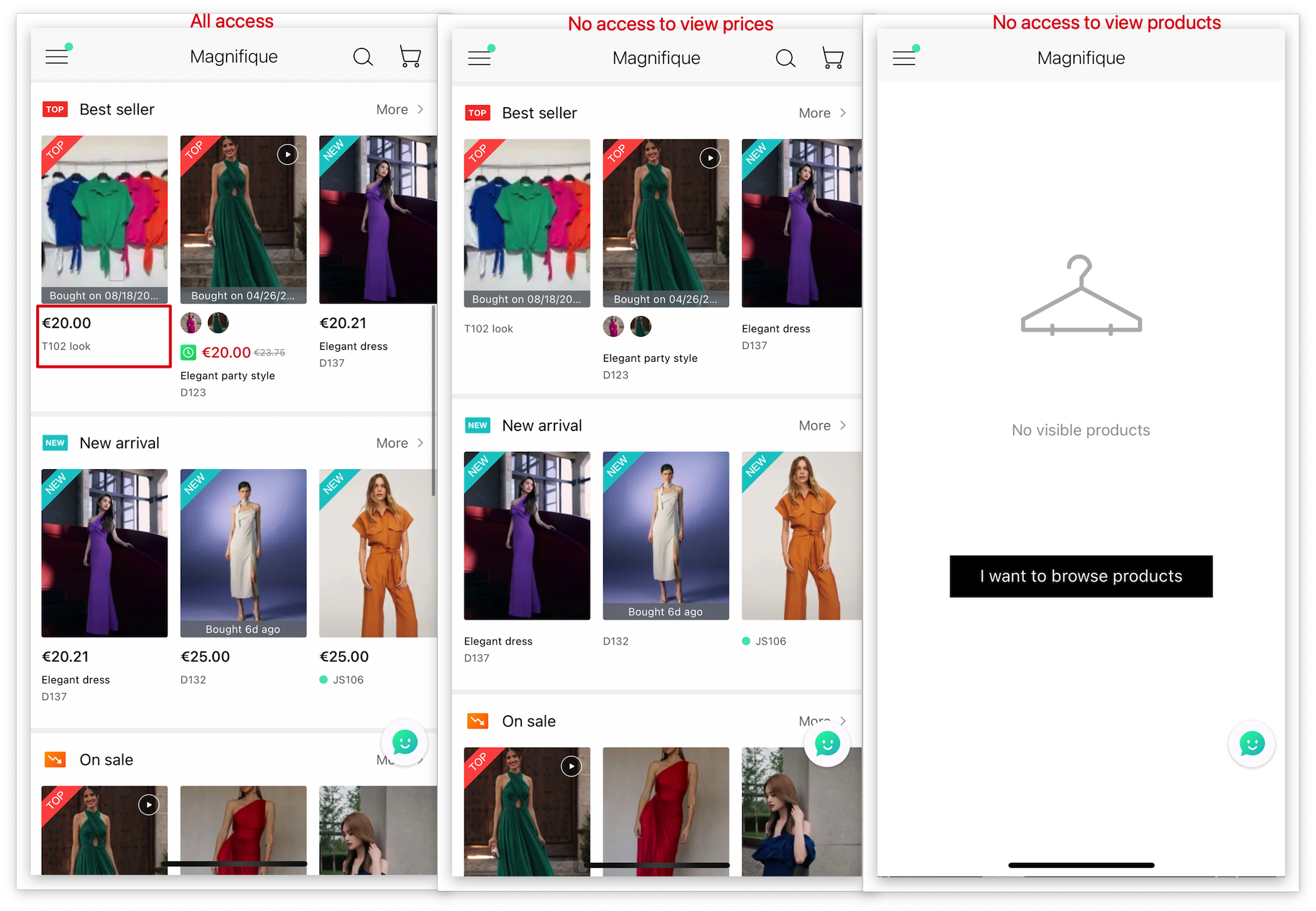
Kind tips
1. If enabled ”No access to view price", customers can view the product information but can't view the price and place any orders. (Price is displayed as 0.)
2. If enabled ”No access to view products", customers can't view any products and place any orders.