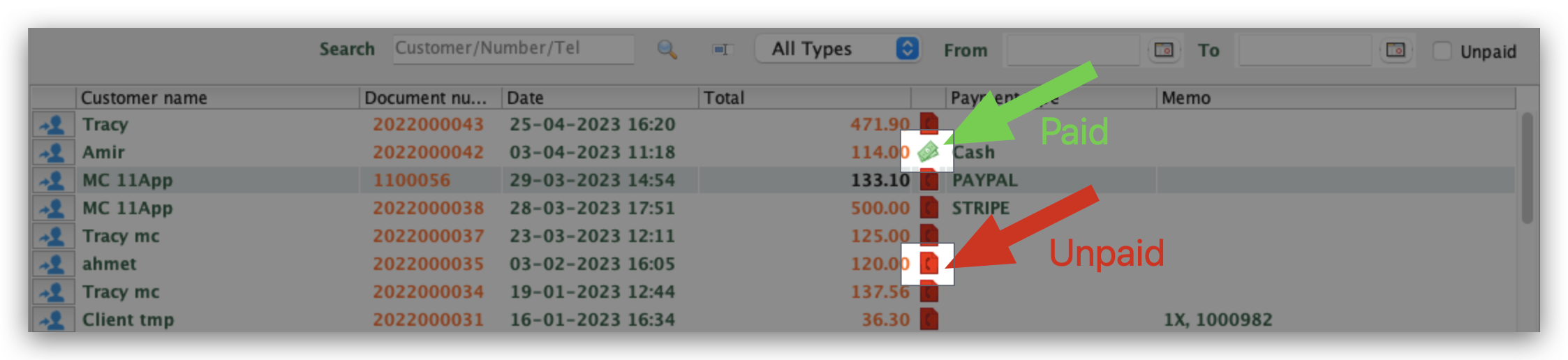Q: How to set up unpaid and paid invoices on MC Printer?
A: 1. Click MC Printer on your computer → Invoice
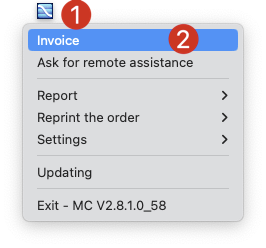
2. Select an invoice → Double click on this invoice
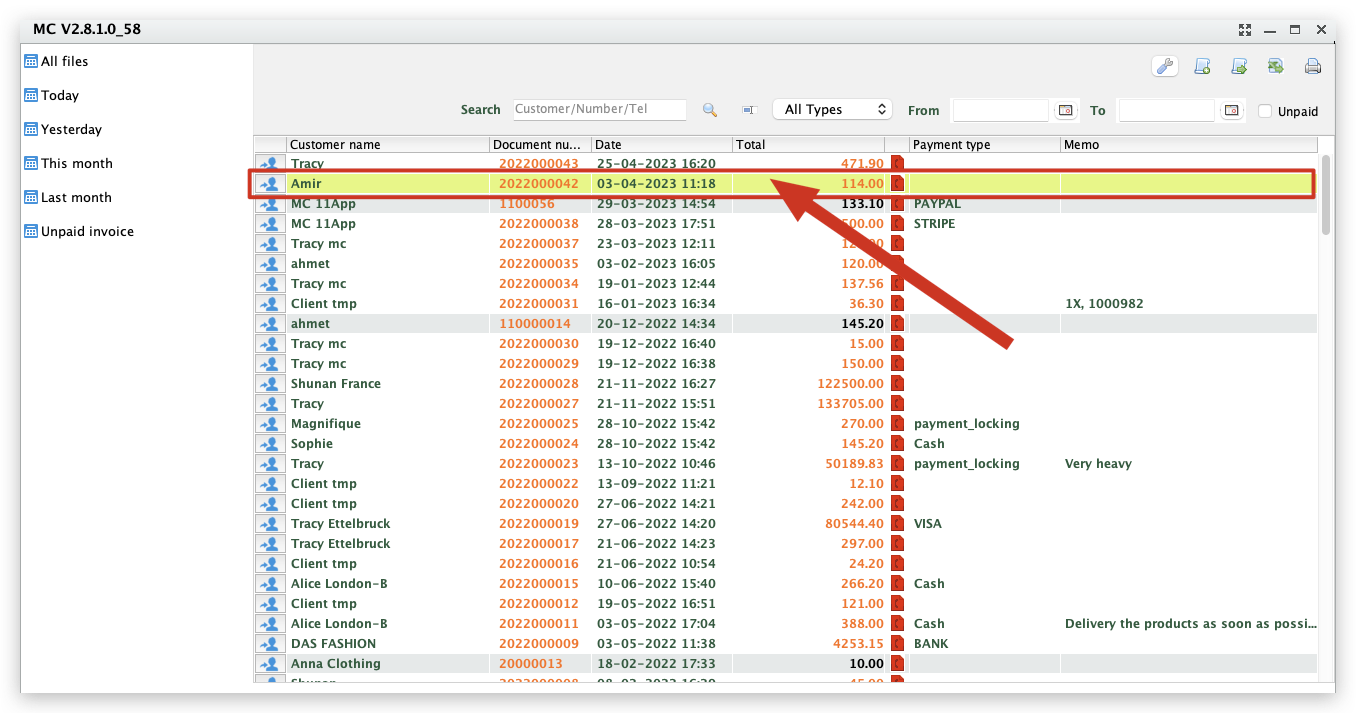
3. Select Payment type → Click Paid: “✓” → ✓ to Save
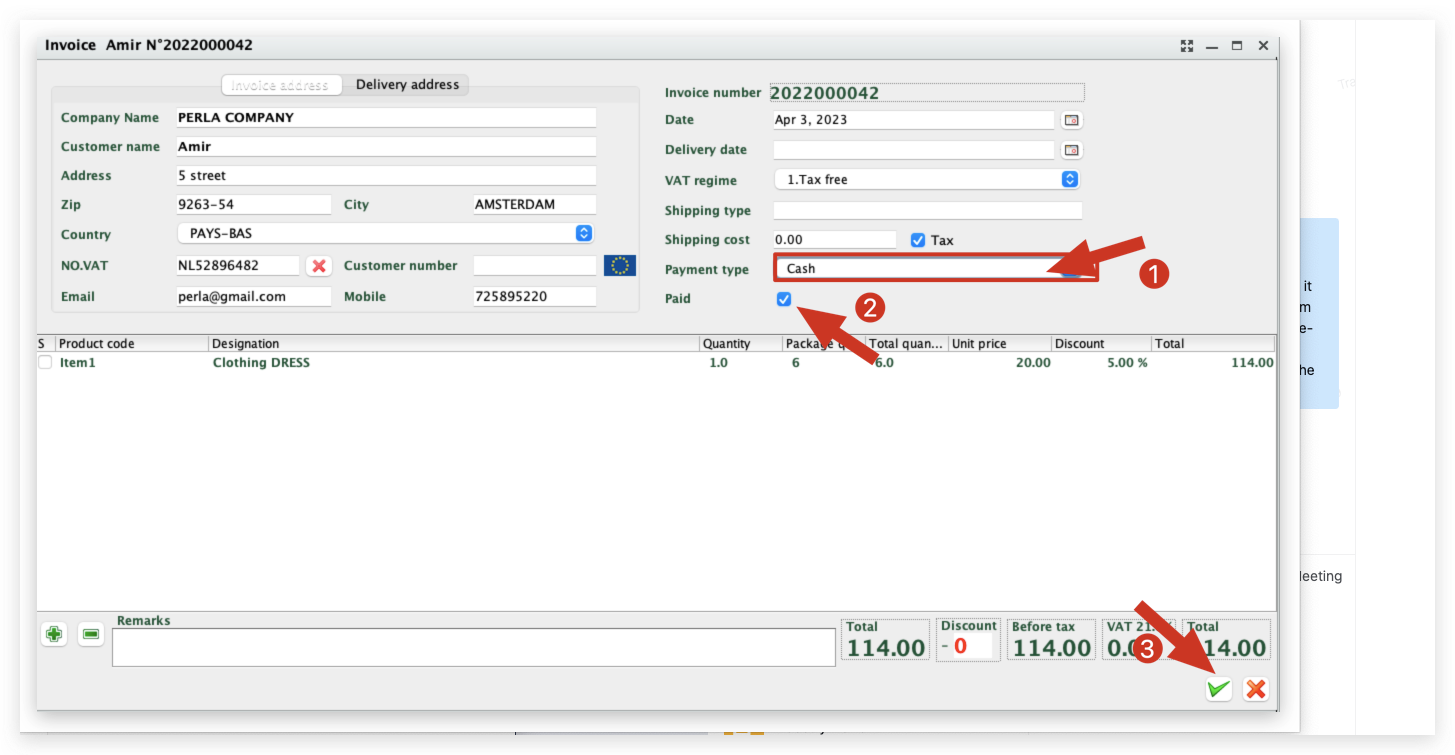
Kind tips
In the invoice list, the icons can be used to check if the invoice has been paid or unpaid.